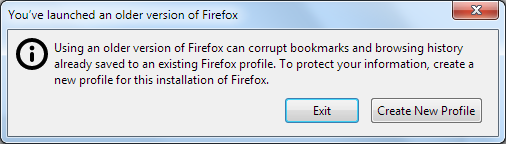Firefox crashes and can't use the existing profile when relaunching
Over the past week I've had this error popup a few times when Firefox is launched:
"You've launched an older version of Firefox. Using an older version of Firefox can corrupt bookmarks and browsing history already saved to an existing Firefox profile. To protect your information, create a new profile for this installation of Firefox."
I haven't yet spotted a pattern, but the most recent time it happened, I had the browser already open and either opened a new window or clicked Firefox in my start menu. The new window showed my homepage (blank tab) but was unresponsive: I couldn't type into the address bar, click a bookmark, or even close the window. The existing window was fine, so I closed that but had to kill Firefox in Task Manager.
When I relaunched Firefox, I got the above error message. Luckily I use Sync, so my many bookmarks are backed up. But of course all cookies have been deleted, so I have to login to websites again.
Firefox is up-to-date (84.0.1, 64-bit) and running on Windows 10 Enterprise. I even uninstalled, cleared out the data in AppData\Roaming\Mozilla (plus Local and LocalLow), and reinstalled.
As I said, this has happened a few times over the last week (3 or 4?) and is starting to get annoying now!
Any ideas? Thanks!
Upravil uživatel gbull dne
Zvolené řešení
I think the problem's solved for me.
I switched to Google Chrome near the beginning of January, uninstalled Firefox, and completely removed any traces of it from C:\Program Files, C:\Program Files (x86), C:\ProgramData, and the AppData subfolders.
But then Firefox got reinstalled the next day - not by me! It turns out that the Group Policy was configured to install certain bits of software, including Chrome and Firefox. But it wasn't installing the latest version, it was a major version behind (83 instead of 84), which was resulting in the "You've launched an older version of Firefox" error because Firefox was being downgraded (and then subsequently upgraded to the newer version)!
For me, the fix was to get somebody to remove Firefox from the Group Policy (it's a small company, and most others use Chrome anyway).
Přečíst dotaz v kontextu 👍 0Všechny odpovědi (13)
You may be trying to start an older version of Firefox with a profile that is associated with a newer version. This can happen when you downgrade Firefox or if you have two different installations of Firefox, each associated with its own profile. See Dedicated profiles per Firefox installation under What happens to my profile if I downgrade to a previous version of Firefox?.... which says this:
If you try to launch a Firefox installation with a profile that was last used in a more recent version, you'll see a warning that using an older version of Firefox can corrupt profile data such as bookmarks and browsing history:
Click the [Create New Profile] button to start Firefox with a new profile.
When you downgrade Firefox and use a new profile, any profile that was used in the higher version is still available in the Profile Manager, for use in a more recent version of Firefox.
Even though you said you uninstalled and reinstalled Firefox, you may still have a second installation of an older version. One Firefox program installation may be launched by clicking Firefox in your start menu, and a different installation version launched with the desktop shortcut.
You can right-click each shortcut and check the shortcut properties, to see the program location. You can also check the Troubleshooting Information page (about:support page) under Application Basics, to see the firefox.exe binary location - see Use the Troubleshooting Information page to help fix Firefox issues The default 64-bit Firefox location is "C:\Program Files\Mozilla Firefox\firefox.exe"
Thanks for your reply Alice, much appreciated :)
I've never installed a second version of Firefox on my machine, and never installed an older version. As far as I know, I've got a single version in the default location, C:\Program Files\Mozilla Firefox. It auto-updates frequently, and is currently on the latest release, 84.0.1.
I looked at the pages you referenced above, and at the about:profiles page. I've currently got these four profiles: default-release, default, default-release-1, and default-release-2. The last one (default-release-2) is set to the default profile. Would you recommend I delete the others? I did the uninstall/cleanup/reinstall a couple of days ago, so I guess these were created when I encountered the problems since then.
You can check the compatibility.ini file in a profile to see what Firefox version and installation path last used this profile.
The current profile (default-release-2) says: LastVersion=84.0.1_20201221152838/20201221152838
The previous profiles (default-release-1 and default-release) both say: LastVersion=84.0_20201211215739/20201211215739
Common to all three: LastOSABI=WINNT_x86_64-msvc LastPlatformDir=C:\Program Files\Mozilla Firefox LastAppDir=C:\Program Files\Mozilla Firefox\browser
Presumably a new profile isn't created whenever Firefox is upgraded? Or is the current profile cloned as part of the upgrade? Could it be that the auto-update caused the problem?
The current profile (default-release-2) says: LastVersion=84.0.1_20201221152838/20201221152838
The two previous profiles (default-release-1 and default-release) both say: LastVersion=84.0_20201211215739/20201211215739
Common to all three profiles: LastOSABI=WINNT_x86_64-msvc LastPlatformDir=C:\Program Files\Mozilla Firefox LastAppDir=C:\Program Files\Mozilla Firefox\browser
When Firefox is auto-updated to a newer version, is the current profile cloned to create a new one that then becomes the default? Or is the current profile simply used with the new version? Could it be that the problem was somehow caused by the auto-update?
gbull said
<snip> I've currently got these four profiles: default-release, default, default-release-1, and default-release-2. The last one (default-release-2) is set to the default profile. Would you recommend I delete the others? I did the uninstall/cleanup/reinstall a couple of days ago, so I guess these were created when I encountered the problems since then.
No, I would not recommend that you delete the other profiles for now. If the problem happens again and you want to see what data is included in the other profiles, you can launch Firefox with each of the other profiles. See Recover user data missing after Firefox update for details.
I see cor-el is helping you and you replied to his post. I would follow his advice.
gbull said
I've never installed a second version of Firefox on my machine, and never installed an older version. As far as I know, I've got a single version in the default location, C:\Program Files\Mozilla Firefox. It auto-updates frequently, and is currently on the latest release, 84.0.1.
It's possible to have another installed version of Firefox without realizing it, in a location other than C:\Program Files or C:\Program Files (x86) even when you don't do a custom installation of Firefox.
From my notes: Firefox installs to C:\Users\<username>\AppData\Local\Mozilla Firefox\ when you run the installer as administrator and cancel the UAC prompt, or if you install Firefox in a non-administrator account. (To open the C:\Users\<username>\AppData\Local folder for the logged in user, enter %localappdata% in the Run or Windows Search box) Related bug: Bug 1357494 Opened 2017-04-18 14:19 EDT Closed 2017-04-22 14:52 EDT install firefox only for administrator Status:RESOLVED DUPLICATE of bug 1350974
It's also possible that only one Firefox version appears in the Windows list of installed programs, even though two versions are installed. See https://support.mozilla.org/en-US/questions/1319005 I have 2 installs of FIREFOX on my PC
Ok, first day back at work after the Christmas break, using Firefox for 10 minutes, then wham... the problem happens once again :(
The problem happened when I started another Firefox window. The new window could create new tabs, but I couldn't do anything with them. Clicking on bookmarks wouldn't do anything, and neither could I type into the address bar.
So I've uninstalled Firefox, and deleted all Mozilla/Firefox folders from these: C:\Program Files C:\Program Files (x86) C:\ProgramData C:\Users\USERNAME\AppData\Roaming C:\Users\USERNAME\AppData\Local C:\Users\USERNAME\AppData\LocalLow
I've searched the entire hard disk. I'm 99% certain that I don't have multiple instances of Firefox, and never have done.
I then reinstalled the latest Firefox (I was already fully up-to-date). I ran the installer using my account, and just clicked the UAC box when prompted for elevated permissions. My old profiles have obviously gone, but that's fine because I was using Sync to backup my bookmarks.
Will keep you posted.
Thanks for the follow-up.
Now that you are sure you only have a single installation of Firefox and a new profile, hopefully the problem is solved. Please come back and mark your previous post as the solution if the problems don't return, so we can close this thread.
Upravil uživatel AliceWyman dne
Unfortunately the problem happened again. This time it happened when I launched Firefox immediately after logging in to Windows, after booting up the machine (this had never happened before, it was always some time after logging in).
I'm sorry to say that I now need to move over to the dark side (Google Chrome). This is my work PC, and I can't keep spending time investigating this Firefox problem. But I'll still continue to use Firefox at home and on future machines.
Thanks for all your help AliceWyman and cor-el!
I've been chasing this issue on my work computer as well since 2019. Just no way to permanently solve it that i've found, short of not syncing my profile. I get the exact same behavior you do about every week, or sometimes after just a day or so. Something seems to think I have Firefox 72 but it is absolutely not installed. If my profile is somehow 'tied' to this version, I have no idea how to change that, and I really don't want to make a new profile and manually move all my bookmarks over. Please, please please fix this issue. Firefox is nigh-unusable as long as this remains a problem.
Zvolené řešení
I think the problem's solved for me.
I switched to Google Chrome near the beginning of January, uninstalled Firefox, and completely removed any traces of it from C:\Program Files, C:\Program Files (x86), C:\ProgramData, and the AppData subfolders.
But then Firefox got reinstalled the next day - not by me! It turns out that the Group Policy was configured to install certain bits of software, including Chrome and Firefox. But it wasn't installing the latest version, it was a major version behind (83 instead of 84), which was resulting in the "You've launched an older version of Firefox" error because Firefox was being downgraded (and then subsequently upgraded to the newer version)!
For me, the fix was to get somebody to remove Firefox from the Group Policy (it's a small company, and most others use Chrome anyway).
gbull, Thanks for the follow-up. I marked your last reply as the solution.