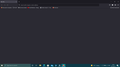browser not doing anything
suddenly it won't work at all, no action , nothing, it is just a black page, i had tried to reinstall it, i tried to restart it, i tried everything, it does nothing, no action, i'm writting a simple thing like google.com, and does not run, it is just black, no action, nothing at all. The reload button is not even active, I really don't know what to do anymore....... I'm pissed off, with firefox everything worked so simply, all tabs working as i managed them, now does nothing, just black page!!! Any help???
Chosen solution
Several possibilities. You can check for issues caused by a corrupted or incomplete Visual C++ installation that is missing runtime components (Redistributable Packages) required by Firefox, especially VCRUNTIME140_1.dll.
Install both 32-bit and 64-bit "Visual Studio 2015, 2017 and 2019" downloads, (x86: vc_redist.x86.exe and x64: vc_redist.x64.exe) from https://support.microsoft.com/help/2977003/the-latest-supported-visual-c-downloads
Read this answer in context 👍 0All Replies (3)
Chosen Solution
Several possibilities. You can check for issues caused by a corrupted or incomplete Visual C++ installation that is missing runtime components (Redistributable Packages) required by Firefox, especially VCRUNTIME140_1.dll.
Install both 32-bit and 64-bit "Visual Studio 2015, 2017 and 2019" downloads, (x86: vc_redist.x86.exe and x64: vc_redist.x64.exe) from https://support.microsoft.com/help/2977003/the-latest-supported-visual-c-downloads
Type about:preferences#advanced<Enter> in the address bar.
Under Advanced, Select Network.
[56+] Type about:preferences#general<enter> in the address bar. Look for Network. +++++++++++++++++++++ Look for Configure How Firefox Connects and press the Settings button. If you are using a proxy, make sure those settings are correct. If there is no proxy, first try No Proxy. If there is a problem, then try System Proxy.
Some problems occur when your Internet security program was set to trust the previous version of Firefox, but no longer recognizes your updated version as trusted. Now how to fix the problem: To allow Firefox to connect to the Internet again;
- Make sure your Internet security software is up-to-date (i.e. you are running the latest version).
- Remove Firefox from your program's list of trusted or recognized programs. For detailed instructions, see
Configure firewalls so that Firefox can access the Internet. {web link}