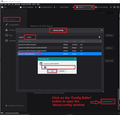Make inbox font bigger in Thunderbird email client
The inbox font in the Thunderbird email client on my Mac is super tiny, and it's very hard to read. I can't figure out how to make it larger. Is there a way to do this? I really like Thunderbird so far, but if I can't read it, I can't use it.
Thanks! Mark
Izabrano rješenje
Edit: As of 2023, layout.css.devPixelsPerPx is no longer supported starting with version 115. Anything other than the default -1.0 may cause problems. See https://support.mozilla.org/en-US/kb/thunderbird-115-supernova-faq#w_why-are-the-fonts-still-too-large-or-too-small-after-i-changed-the-density-and-font-size
Do you mean the font in general is tiny ? The Folder Pane folder font, the Thread Pane list of emails font and when you select emails, the content of email is tiny ?
If you want to increase the font in everything then do this:
- Menu app icon > Options/Preferences > General
- Scroll down to the very bottom
- click on 'Config Editor' button to open 'about:config'
- Accept the risk.
- In search type: pixels
- Look for this line: layout.css.devPixelsPerPx
- Double left click on that line to open the 'Enter string Value' box so you can edit the Value.
The default value will be a negative number: -1.0
- Enter a new positive number eg: 1.25 or 1.5 or 2.0 or 2.2
- click on OK
the effect is immediate, so you can modify that number until it looks ok for you. Image below as guide.
Or do you mean only the font in the content of selected emails is tiny? Is it tiny in all emails or some ok and some tiny?
Check your font size settings:
- Menu app icon > Options/Preferences > General
- Scroll to 'Language & Appearance' section
- Under 'Fonts & colours'
- click on 'Advanced' button
I'm presuming you are using 'Latin'. 'Fonts for:' 'Latin' Set 'Proportional Size', Monospace Size' and 'Minimum font size' to 14 (or 16 if you prefer a bit larger)
Then select the 'Fonts for:' 'Other Writing Systems' Set 'Proportional Size', Monospace Size' and 'Minimum font size' to 14 (or 16 if you prefer a bit larger)
click on OK
Restart Thunderbird
Report back on results.
Pročitajte ovaj odgovor sa objašnjenjem 👍 2All Replies (2)
Odabrano rješenje
Edit: As of 2023, layout.css.devPixelsPerPx is no longer supported starting with version 115. Anything other than the default -1.0 may cause problems. See https://support.mozilla.org/en-US/kb/thunderbird-115-supernova-faq#w_why-are-the-fonts-still-too-large-or-too-small-after-i-changed-the-density-and-font-size
Do you mean the font in general is tiny ? The Folder Pane folder font, the Thread Pane list of emails font and when you select emails, the content of email is tiny ?
If you want to increase the font in everything then do this:
- Menu app icon > Options/Preferences > General
- Scroll down to the very bottom
- click on 'Config Editor' button to open 'about:config'
- Accept the risk.
- In search type: pixels
- Look for this line: layout.css.devPixelsPerPx
- Double left click on that line to open the 'Enter string Value' box so you can edit the Value.
The default value will be a negative number: -1.0
- Enter a new positive number eg: 1.25 or 1.5 or 2.0 or 2.2
- click on OK
the effect is immediate, so you can modify that number until it looks ok for you. Image below as guide.
Or do you mean only the font in the content of selected emails is tiny? Is it tiny in all emails or some ok and some tiny?
Check your font size settings:
- Menu app icon > Options/Preferences > General
- Scroll to 'Language & Appearance' section
- Under 'Fonts & colours'
- click on 'Advanced' button
I'm presuming you are using 'Latin'. 'Fonts for:' 'Latin' Set 'Proportional Size', Monospace Size' and 'Minimum font size' to 14 (or 16 if you prefer a bit larger)
Then select the 'Fonts for:' 'Other Writing Systems' Set 'Proportional Size', Monospace Size' and 'Minimum font size' to 14 (or 16 if you prefer a bit larger)
click on OK
Restart Thunderbird
Report back on results.
Izmjenjeno
Thank you! The pixels change is what I needed. Very much appreciated!!