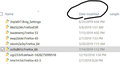I followed all the instructions in the article "Recovering important data from an old profile," but when I open FF, there are no bookmarks and no history.
At least, I think I followed all the instructions. After I created the new profile, I went to the section that reads:
Important: Firefox must be closed down while copying files between profile folders. Also, Step 1 refers to your "old" profile folder - the profile containing data you want to copy to a new profile. If you can't open a profile from within Firefox, see Finding your profile without opening Firefox.
I found this instruction a little irritating—if in step one "profile" means "old profile folder," then why not say so? But the big problem is that, with the warning that Firefox must be closed down, I closed FF.
Then I came across this:
Open your profile folder: From the Help menu, choose Troubleshooting Information. The Troubleshooting Information tab will open. Under the Application Basics section, click on Show in Finder . A window will open that contains your profile folder.
Well, these instructions forced me to open Ff again—but to my dismay, when I went to the Application Basics section, and looked at Show in Finder, it wasn't my old profile that showed, but my new one. Since I only found my old profile picture in the first place by following the same instructions to go to Application Basics when I was told to make a copy of the old profile, which was at that time my current profile, I only got to that profile because it opened automatically—I didn't remember the path, so I don't know how to find it. But since I did make a copy of it to my external hard drive, I opened my Old Profile from there.
Then this: Click the Firefox menu at the top of the screen, then click Quit Firefox.
So I quit FF.
Then this: Hold down the control key while you click on a file you want to copy and choose Copy. Open the new Firefox profile folder.
I found this confusing; why in the world would I be told to click on a file to copy before I was told to open the new profile? And where WAS the new profile?
So I opened FF again, went to Application Basics, and then opened the new profile, then closed FF again.
So I was once more at this step:
Hold down the control key while you click on a file you want to copy and choose Copy.
But it occurred to me that, rather than repeat this step for each individual item, why not just drag the first sub-folder from the Old Profile to the New One? I tried that, but got a message saying that the folder was invisible, so I selected everything in that folder and just dragged it into the new profile.
I clicked on everything in the second sub-folder in the Old Profile, but when I dropped the selection in the New Profile, I got a message saying that there were copies, so I stopped. Since I didn't know why there were two sub-folders in the Old Profile, I thought that, in order to make sure that everything from the Old Profile Folder was in the NPF, I created two sub-folders in the NPF, one entitled "0 untitled" and the other "O untitled 2." Then I selected and dragged everything that I had transferred from the first sub-folder of the OPF into the NPF *before* I had created sub-folders for the NPF, and I dragged them into "0 untitled." Then I revisited the second sub-folder of the OPF, selected its contents, then dragged and dropped them into the NPF sub-folder "0 untitled 2."
When I got to the section "Your important data and their files," I was a little confused, because at first I thought I had to transfer these manually because they were not in the OPF, so I searched for them, but when I selected the "places.sqlite" and tried to drag and drop it, I got a message asking whether I wished to delete the file from the Cloud—since I didn't, I didn't. Finally it occurred to me that perhaps they were in the OPF, so I looked, and they were.
The article ends without any instructions as to what to do once you have finished transferring files from the OPF to the NPF, so I simply clicked on FF, which opened without the data. I closed FF, then shut down and restarted my computer, but when I opened FF, still no data.
I thought perhaps that I had been wrong to drag and drop, so I opened the copy of my OPF on my external hard drive, then opened FF again t the Application Basics so that I could open the NPF in the finder. When the NPF opened, I was surprised to see that the two sub-folders no longer had the titles I gave them, but had rather the strange string of numbers and letters reminiscent of the names of the invisible folders in the OPF.
Should I create another new profile folder and then go through the laborious process of selecting one file, clicking copy, then going into the NPF, without the sub-folders, and then click "Paste"? If I do that for one sub-folder from the OPF, should I create a first sub-folder for the NPF, and then put all the laboriously transferred files from the first sub-folder of the OPF into the new first sub-folder of the NPF, and then repeat that process when I transfer the files laboriously one by one from the second sub-folder of the OPF into the NPF?
I am at a loss, and would appreciate help.
All Replies (5)
Look on your desktop. Do you see a folder called; Old Firefox? Look inside. Look for the folder with the latest creation date.
https://support.mozilla.org/en-US/kb/recovering-important-data-from-an-old-profile
https://support.mozilla.org/en-US/kb/back-and-restore-information-firefox-profiles
https://support.mozilla.org/en-US/kb/how-run-firefox-when-profile-missing-inaccessible
https://support.mozilla.org/en-US/kb/how-run-firefox-when-profile-missing-inaccessible
http://kb.mozillazine.org/Profile_folder_-_Firefox#Navigating_to_the_profile_folder
https://support.mozilla.org/en-US/kb/profile-manager-create-and-remove-firefox-profiles
https://support.mozilla.org/en-US/kb/back-and-restore-information-firefox-profiles
Type about:profiles<enter> in the address bar.
How many profiles are listed?
How many should be there?
Also, open the folder in your file explorer.
I see the desktop folder named OFD, and when I open it I see other folders, but I don't see any creation dates.
Correction: the *first* time I opened the OFD folder, I saw 70 items, among which were 15 folders. I then thought that perhaps another view mode would reveal the creation date, and then I saw that all the items were marked as having been last modified yesterday. On yet a *third* attempt I found that a sub-folder had appeared n the OFD folder, and it, too, was marked as having been last modified yesterday.
So let's say that that's the folder you mean; I don't understand what next step of action you are indicating by having listed the addresses those help pages.
I opened FF (I am working in Safari for the request) and typed about:profiles into the address bar, and found three profiles—default-release, default, and the new one I created yesterday. But I don't know how many profiles there *should* be because, until yesterday, I did not know what a profile was.
I don't know what a file explorer is—and even if, in fumbling about, I discover what it is, what next? You say nothing more.
I really don't understand much of what is going on, so while I'm glad you've taken time to try to help, I'm afraid you'll have to spell things out for me and assume that I'm not familiar with any technical terms, which means assume that what does not seem a technical term to you (like file explorer) is one for me.
Izmjenjeno
obozeman2007 said
I see the desktop folder named OFD
Old Firefox
I don't know what a file explorer is
All computers have a program that lets you look thru the hard drive so that you can see the files and folders on the hard drive.
obozeman2007 said
. . . and found three profiles
Show the full name of each profile.
One of them should have an ' In Use ' message. Which one is it?
On each of those, there should be an 'open folder' button. That will open your files explorer to that profile folder. What is the last date on them?
Same problem here. I migrated to a new SSD. I still have my old hard drive. But firefox sync doesn't work. I copied my firefox profiles from old hard drive, but still doesn't work. About profiles says I have 2 other profiles aside from the one currently in use. But when I launch them in new browser, they don't have the bookmarks and passwords i'm looking for.