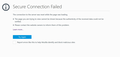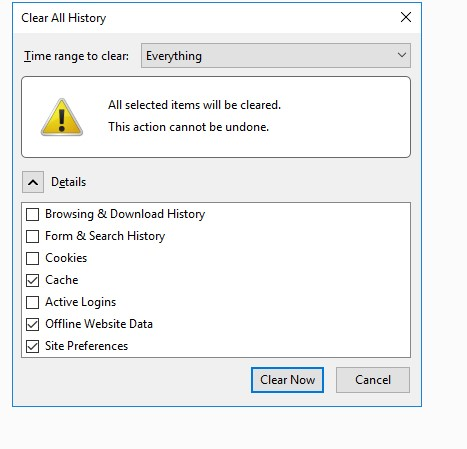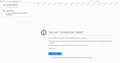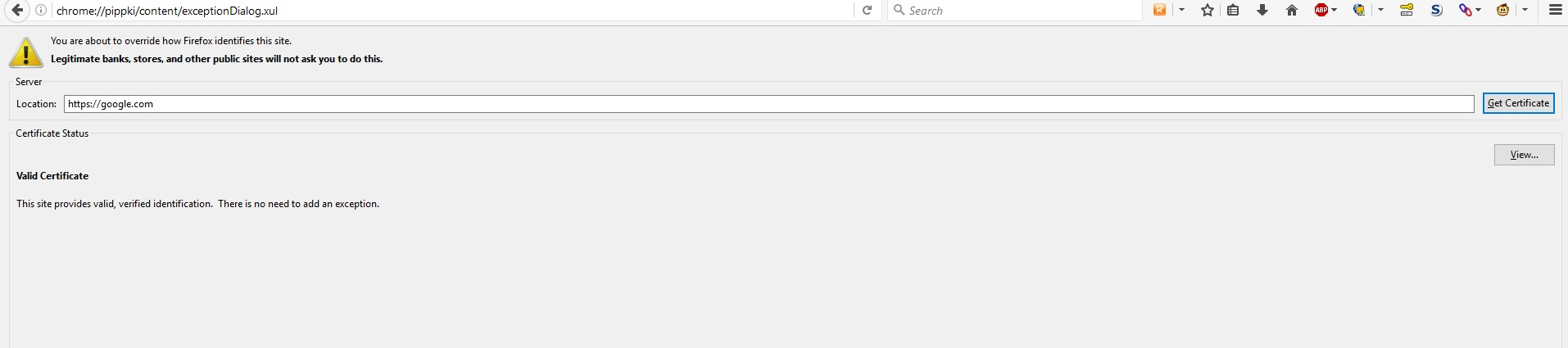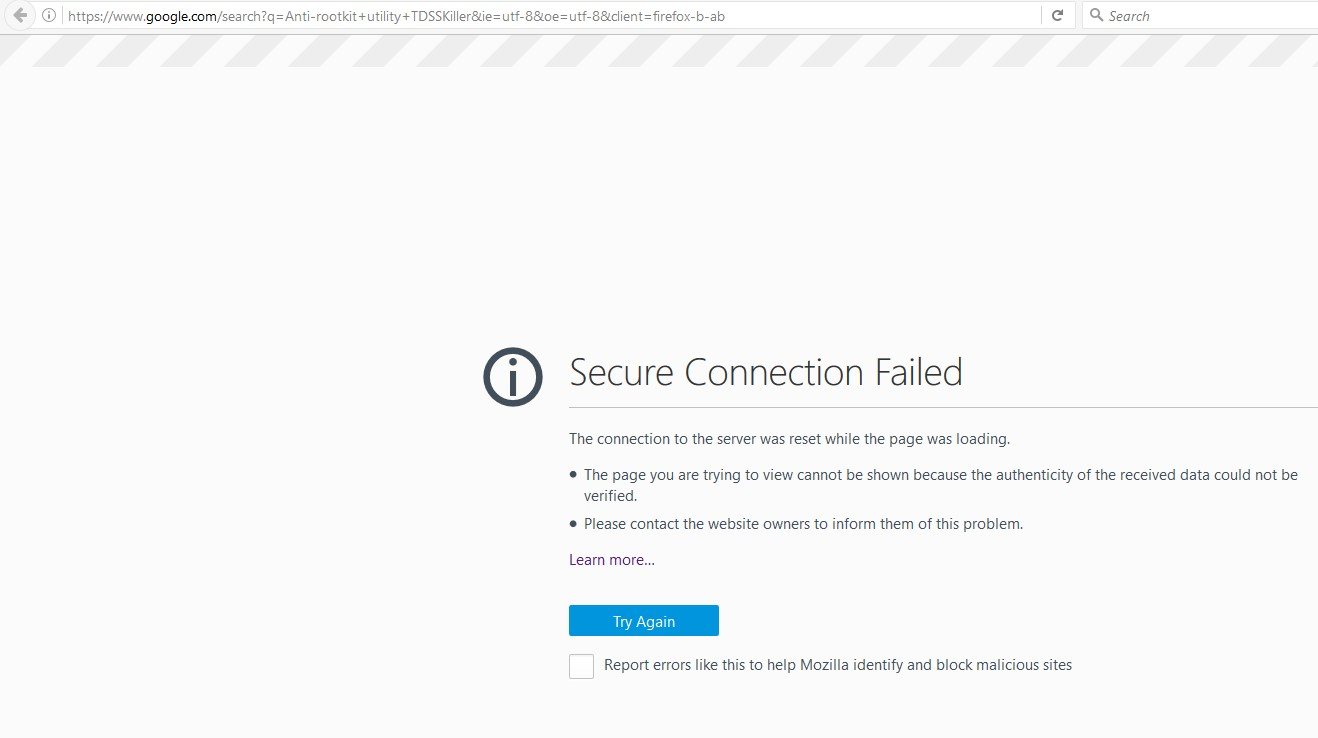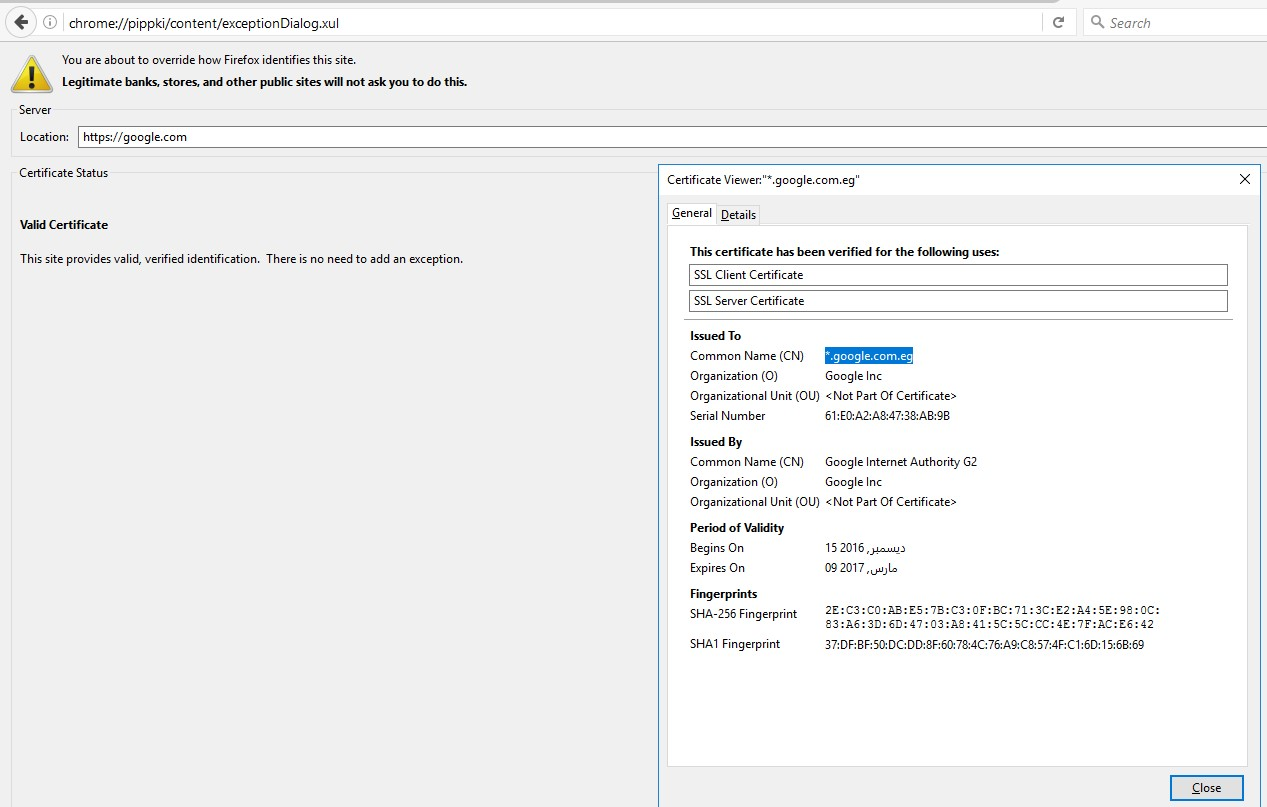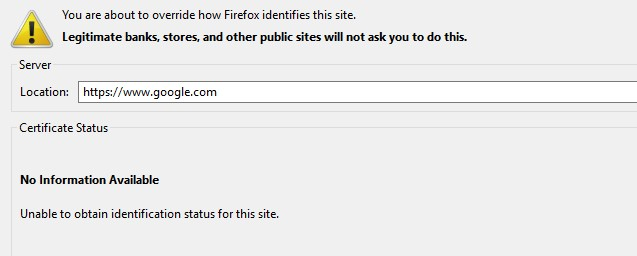Secure Connection Failed
hi
when i try to open google i get this error
Secure Connection Failed
i run scan with avast , adware cleaner , Malwarebytes , change dns , flush , rest the router , clear cache , start firefox in safemode
i try the same connection with chrome and it work fine , also with ie
when i use vpn it work fine
thx
Izmjenjeno
All Replies (20)
Does Firefox object to certificates on other sites, or is this problem purely with Google?
Please check the Avast section of the following article (and any other applicable sections, for example, if you have Microsoft Family Safety set up): How to troubleshoot security error codes on secure websites.
If that doesn't help, does the error page for Google have any additional information you can copy/paste? In particular, you may see an "Advanced" button on the error page which reveals more technical details and a specific error code.
thx for reply
i try some website like facebook and other https site , it work fine only google , gmail .. drive work fine
i have disable avast and try to open google .. same error
plz chk the image
thx
Does it make any difference if you use a results page URL vs. the Google home page? For example:
https://www.google.com/search?q=firefox&ie=utf-8&oe=utf-8
Connection Settings
Could you try bypassing any proxy. Open the Advanced panel of the Options page here:
- Windows: "3-bar" menu button (or Tools menu) > Options
- Mac: "3-bar" menu button (or Firefox menu) > Preferences
- Linux: "3-bar" menu button (or Edit menu) > Preferences
- type or paste about:preferences in the address bar and press Enter/Return
In the left column, click Advanced. On the right side, click the "Network" mini-tab and then the "Settings" button.
The default of "Use system proxy settings" should piggyback on your Internet Explorer/Windows "LAN" settings. You could try "No proxy" to see whether that works better.
no , same error
yes no proxy .. also no proxy on ie settings
There are numerous differences between Firefox and IE, but a recent one is Firefox supporting HTTP/2. Google also supports HTTP/2. If there is an intermediary which doesn't, that might break the connection. You can try disabling HTTP/2 as follows:
(1) In a new tab, type or paste about:config in the address bar and press Enter/Return. Click the button promising to be careful.
(2) In the search box above the list, type or paste spdy and pause while the list is filtered
(3) Double-click the network.http.spdy.enabled.http2 preference to switch the value from true to false
Any difference?
no , same error i try now to create new profile .. work fine !
Okay, that's positive. It makes me think one of three things is the problem:
(1) Accumulated site-specific data
Does Google work in your old profile in a private window? If so, it could be something in cache or cookies.
If not, there might be bad data in the file SiteSecurityServiceState.txt in your old profile folder. Some users prefer to edit problems sites out of the file (while Firefox is closed) as a minimal change, while others find it easier to rename or delete the file. Whatever you prefer:
Open your current Firefox settings (AKA Firefox profile) folder using either
- "3-bar" menu button > "?" button > Troubleshooting Information
- (menu bar) Help > Troubleshooting Information
- type or paste about:support in the address bar and press Enter
In the first table on the page, click the "Show Folder" button. This should launch a new window listing various files and folders in Windows Explorer.
Leaving that window open, switch back to Firefox and Exit, either:
- "3-bar" menu button > "power" button
- (menu bar) File > Exit
Pause while Firefox finishes its cleanup, then rename SiteSecurityServiceState.txt to something like SiteSecurityServiceState-old.txt (or edit as desired).
Start Firefox back up again. Can Firefox load Google?
(2) A setting
You could test copying the prefs.js file from your old profile to your new one and see if that breaks it. This would let you know there is a problem setting, although it wouldn't point to a specific one.
(3) An extension
Add-ons are always a possible culprit...
many thx for your help
yes privet window work , i already clear the cache , clear it again now , same error
i change the SiteSecurityServiceState.txt file , didnt help
also start firefox at safemode same error
i will try prefs.js now
moved prefs.js from old profile to new one , it work fine
also when i use vpn with the same old profile it work
You can remove all data stored in Firefox from a specific domain via "Forget About This Site" in the right-click context menu of an history entry ("History -> Show All History" or "View -> Sidebar -> History").
Using "Forget About This Site" will remove all data stored in Firefox from that domain like bookmarks and history and cookies and passwords and cache and exceptions, so be cautious. If you have a password or other data from that domain that you do not want to lose then make sure to backup this data or make a note.
Can't recover from this 'forget' unless you have a backup of involved files.
If you revisit a 'forgotten' website then data from that website will be saved once again.
Try to rename the cert8.db file (cert8.db.old) and delete the cert_override.txt file in the Firefox profile folder to remove intermediate certificates and exceptions that Firefox has stored.
If that has helped to solve the problem then you can remove the renamed cert8.db.old file.
Firefox will automatically store intermediate certificates that servers send in the Certificate Manager for future use.
You can use this button to go to the current Firefox profile folder:
- Help -> Troubleshooting Information -> Profile Directory:
Windows: Show Folder; Linux: Open Directory; Mac: Show in Finder - http://kb.mozillazine.org/Profile_folder_-_Firefox
thank you , this solve it
but i don't understand why clear cache didnt work
anyway thx again for your help
it happened again !
Who is the issuer of the certificate?
Check out why the site is untrusted.
- click the "Advanced" button to expand this section to see extra details.
If the certificate is not trusted because no issuer chain was provided (sec_error_unknown_issuer) then see if you can install this intermediate certificate from another source. Click the "Add Exception" button to inspect the certificate in the Certificate Viewer.
If you can't inspect the certificate via "Add Exception" then try this:
Open the "Add Security Exception" window by pasting this chrome URL in the Firefox location/address bar and check the certificate:
- chrome://pippki/content/exceptionDialog.xul
In the location field of this window type or paste the URL of the website with the https:// protocol prefix (https://xxx.xxx).
- retrieve the certificate via the "Get certificate" button
- click the "View..." button to inspect the certificate in the Certificate Viewer
You can inspect details like the issuer and the certificate chain in the Details tab of the Certificate Viewer. Check who is the issuer of the certificate. If necessary then please attach a screenshot that shows the Certificate Viewer with the issuer.
the problem i dont see anything
only the error massage
Izmjenjeno
chrome://pippki/content/exceptionDialog.xul
Does another "Forget About This Site" work?
Is the Google website the only website where this is happening?
Boot the computer in Windows Safe Mode with network support (press F8 on the boot screen or hold down the Shift key) to see if that has effect.
- http://www.bleepingcomputer.com/tutorials/how-to-start-windows-in-safe-mode/
- http://www.7tutorials.com/4-ways-boot-safe-mode-windows-10
Do a malware check with several malware scanning programs on the Windows computer.
Please scan with all programs because each program detects different malware. All these programs have free versions.
Make sure you update each program to get the latest version of their databases before doing a scan.
- Malwarebytes' Anti-Malware:
http://www.malwarebytes.org/mbam.php - AdwCleaner:
http://www.bleepingcomputer.com/download/adwcleaner/
http://www.softpedia.com/get/Antivirus/Removal-Tools/AdwCleaner.shtml - SuperAntispyware:
http://www.superantispyware.com/ - Microsoft Safety Scanner:
http://www.microsoft.com/security/scanner/en-us/default.aspx - Windows Defender:
http://windows.microsoft.com/en-us/windows/using-defender - Spybot Search & Destroy:
http://www.safer-networking.org/en/index.html - Kasperky Free Security Scan:
http://www.kaspersky.com/security-scan
You can also do a check for a rootkit infection with TDSSKiller.
- Anti-rootkit utility TDSSKiller:
http://support.kaspersky.com/5350?el=88446
See also:
- "Spyware on Windows": http://kb.mozillazine.org/Popups_not_blocked
yes it help then the problem happened again
yes only google or any top level domain with google .. google.com/gmail not working , drive.google work . translate work
i scan with adware and mwb , will try the rest
Izmjenjeno
now
im sorry i dont know what to do .. maybe something from my isp provider ?
The screenshot in #answer-947011 shows a correct certificate.
Is this after using "Forget About This Site"?
The screenshot in #answer-947013 shows that no connection is possible.
You can check the connection settings.
- Options/Preferences -> Advanced -> Network : Connection -> Settings
- https://support.mozilla.org/kb/Options+window+-+Advanced+panel
If you do not need to use a proxy to connect to internet then try to select "No Proxy" if "Use the system proxy settings" or one of the others do not work properly.
See "Firefox connection settings":
Create a new profile to test if your current profile is causing the problem.
See "Creating a profile":
- https://support.mozilla.org/kb/profile-manager-create-and-remove-firefox-profiles
- http://kb.mozillazine.org/Standard_diagnostic_-_Firefox#Profile_issues
If the new profile works then you can transfer files from a previously used profile to the new profile, but be cautious not to copy corrupted files to avoid carrying over problems.