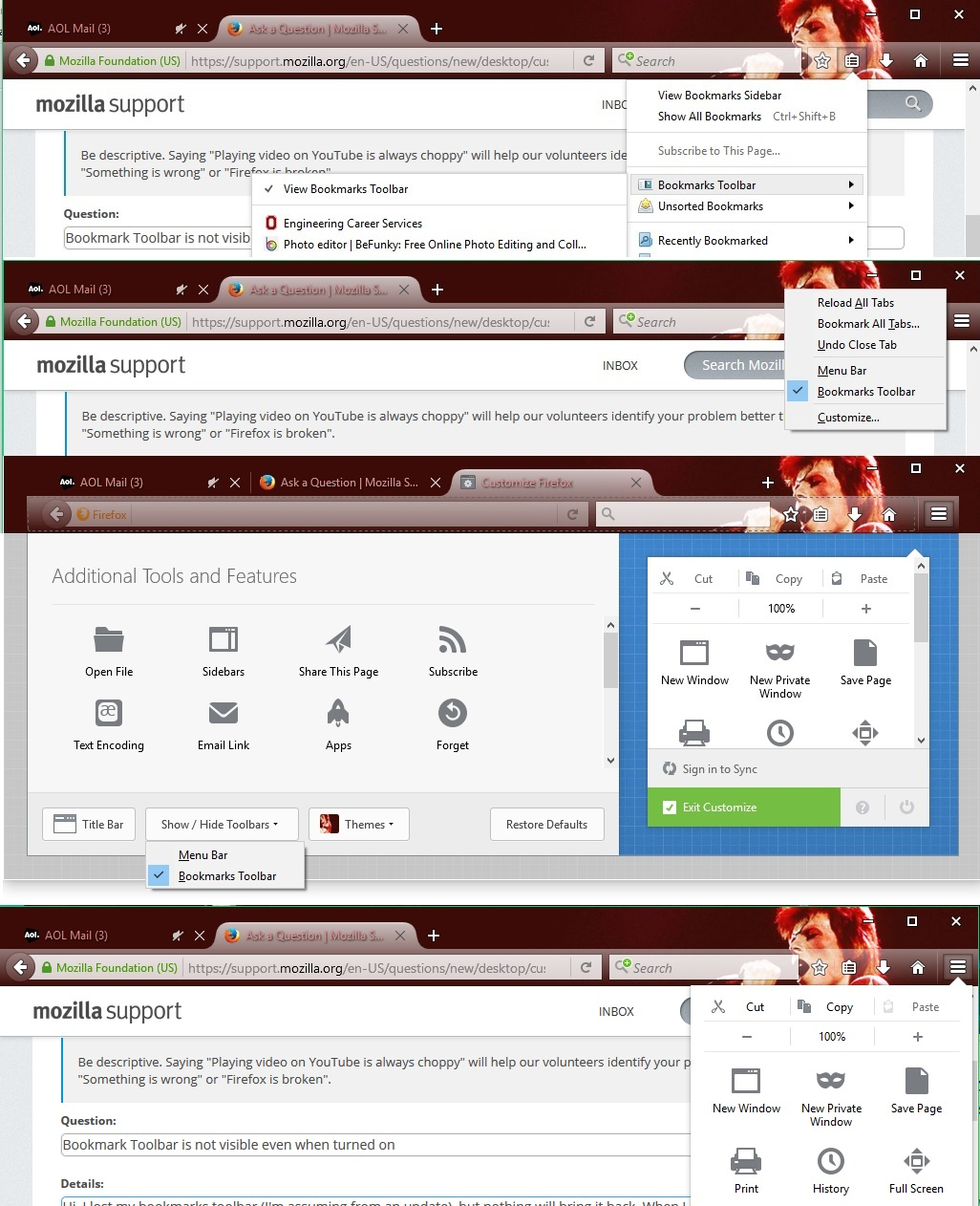Bookmark Toolbar is not visible even when turned on.
Update: A few days after having this issue, upon opening firefox, the bookmarks toolbar had reappeared. This was after trying each solution below & having no success.
Hi, I lost my bookmarks toolbar (I'm assuming from an update), but nothing will bring it back. When I right click in the toolbar area, it says that the Bookmarks toolbar should be visible. The same is true for when I view it in my bookmarks menu & when customizing (see pic below). I'd read a previous question from another user & the solution suggested to reset defaults & make sure you're out of full screen mode. The first did not make the toolbar reappear & the I was not in the latter (again, see pic).
Izmjenjeno
Izabrano rješenje
Try to rename (or delete) the xulstore.json file in the Firefox profile folder.
You can use this button to go to the current Firefox profile folder:
- Help > Troubleshooting Information > Profile Directory: Show Folder (Linux: Open Directory; Mac: Show in Finder)
- http://kb.mozillazine.org/Profile_folder_-_Firefox
Make sure that toolbars like the "Bookmarks Toolbar" are visible.
- "3-bar" menu button > Customize > Show/Hide Toolbars
- View > Toolbars
You can tap the Alt key or press F10 to show the Menu Bar - Right-click empty toolbar area
Open the Customize window and set which toolbar items to display.
- "3-bar" menu button > Customize
- check that "Bookmarks Toolbar items" is on the Bookmarks Toolbar
- if "Bookmarks Toolbar items" is not on the Bookmarks Toolbar then drag it back from the Customize palette into the Customize window to the Bookmarks Toolbar
- if missing items are in the Customize palette then drag them back from the Customize window on the toolbar
- if you do not see an item on a toolbar and in the Customize palette then click the Restore Defaults button to restore the default toolbar setup
All Replies (1)
Odabrano rješenje
Try to rename (or delete) the xulstore.json file in the Firefox profile folder.
You can use this button to go to the current Firefox profile folder:
- Help > Troubleshooting Information > Profile Directory: Show Folder (Linux: Open Directory; Mac: Show in Finder)
- http://kb.mozillazine.org/Profile_folder_-_Firefox
Make sure that toolbars like the "Bookmarks Toolbar" are visible.
- "3-bar" menu button > Customize > Show/Hide Toolbars
- View > Toolbars
You can tap the Alt key or press F10 to show the Menu Bar - Right-click empty toolbar area
Open the Customize window and set which toolbar items to display.
- "3-bar" menu button > Customize
- check that "Bookmarks Toolbar items" is on the Bookmarks Toolbar
- if "Bookmarks Toolbar items" is not on the Bookmarks Toolbar then drag it back from the Customize palette into the Customize window to the Bookmarks Toolbar
- if missing items are in the Customize palette then drag them back from the Customize window on the toolbar
- if you do not see an item on a toolbar and in the Customize palette then click the Restore Defaults button to restore the default toolbar setup