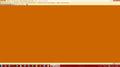my mozilla firefox page has lost the search bar from the center of the page
the google search bar in the center of the mozilla firefox start page disappeared today and I can't find a way to get it back. When I open the home page it is there for a second or two, then gone. I had rather not change my home page, but I want that mid page search bar back. Any suggestions.
FF v 31 Windows 7
Izmjenjeno
Izabrano rješenje
I disabled my add ons and the search box was back. Then I enabled them one by one until I found the one that caused the problem. It was "no squint". My search box is there when it is disabled.
Pročitajte ovaj odgovor sa objašnjenjem 👍 1All Replies (7)
Hello,
Sometimes toolbars are missing because they are hidden, you just need to bring them back up. Visit this article to learn how to bring them back: Customize Firefox controls, buttons and toolbars. You can learn tips and tricks at the same time.
Did this fix your problems? Report back to us!
Thank you.
What I need is not there, this is not a regular problem. when you go to google.com there is a search box in the center of the page, the same as in Mozilla Firefox Start page. That is what is missing. I have to search in the address bar.
Here is the prt scn, sorry I don't know how to draw a circle where the box should be. Don't let the colors throw you off. That color is better on these old eyes.
Izmjenjeno
Hello ,
Certain Firefox problems can be solved by performing a Clean reinstall. This means you remove Firefox program files and then reinstall Firefox. Please follow these steps:
Note: You might want to print these steps or view them in another browser.
- Download the latest Desktop version of Firefox from http://www.mozilla.org and save the setup file to your computer.
- After the download finishes, close all Firefox windows (click Exit from the Firefox or File menu).
- Delete the Firefox installation folder, which is located in one of these locations, by default:
- Windows:
- C:\Program Files\Mozilla Firefox
- C:\Program Files (x86)\Mozilla Firefox
- Mac: Delete Firefox from the Applications folder.
- Linux: If you installed Firefox with the distro-based package manager, you should use the same way to uninstall it - see Install Firefox on Linux. If you downloaded and installed the binary package from the Firefox download page, simply remove the folder firefox in your home directory.
- Windows:
- Now, go ahead and reinstall Firefox:
- Double-click the downloaded installation file and go through the steps of the installation wizard.
- Once the wizard is finished, choose to directly open Firefox after clicking the Finish button.
More information about reinstalling Firefox can be found here.
WARNING:Do not use a third party uninstaller as part of this process. Doing so could permanently delete your Firefox profile data, including but not limited to, extensions, cache, cookies, bookmarks, personal settings and saved passwords. These cannot be easily recovered unless they have been backed up to an external device! See Back up and restore information in Firefox profiles.
Please report back to say if this helped you!
Thank you.
I will think about that as a last resort. This is happening to other people also, I don't think it is just my computer. One person said hers started working again in a week??? When I decide.... will a Firefox reset do the same thing?
I did a system restore and that did not work.
Thanks for trying to help, I do appreciate it.
Izmjenjeno
Odabrano rješenje
I disabled my add ons and the search box was back. Then I enabled them one by one until I found the one that caused the problem. It was "no squint". My search box is there when it is disabled.
The search bar probably is still there, but only not visible and the mouse pointer should reveil its presence when you hover that area. You should be able to set focus to it with the Tab key or click if you see the mouse pointer changing.
If I use no squint's background color the box is not there even hovering over it. So far I am stuck that white screen, but at least the google box is there. thanks again.