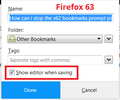FF saves a bookmark before I can edit it
I click on Bookmarks | Bookmark this page, and FF brings up a dialog box. I nearly always want to edit the label on the bookmark (the automatic bookmark labels are generally longer than necessary, resulting in ridiculously long bookmark menu items), and which bookmark folder it goes on. If I'm fast with my mouse, I can click somewhere in the dialog box and edit to my heart's content. But if I'm too slow with the mouse finger, FF saves the bookmark with the long title, in a place where I don't want it, and closes the dialog box. I then have to edit the bookmark.
How do I tell FF that by default, it should allow me to edit the bookmark before saving it?
All Replies (1)
Does the editing panel open at all? If it doesn't open at all, click the blue star and then check the box for "Show editor when saving":
<center> </center>
</center>
If the panel drops down but auto-saves and closes too quickly, Firefox may think that you've pressed the Enter key or clicked somewhere outside the panel. If you need more time, you could consider pressing a navigation key to start interacting with the panel so Firefox keeps it open. For example:
- up, left, or Home to move the cursor to the beginning of the title
- down, right, or End to move the cursor to the end of the title