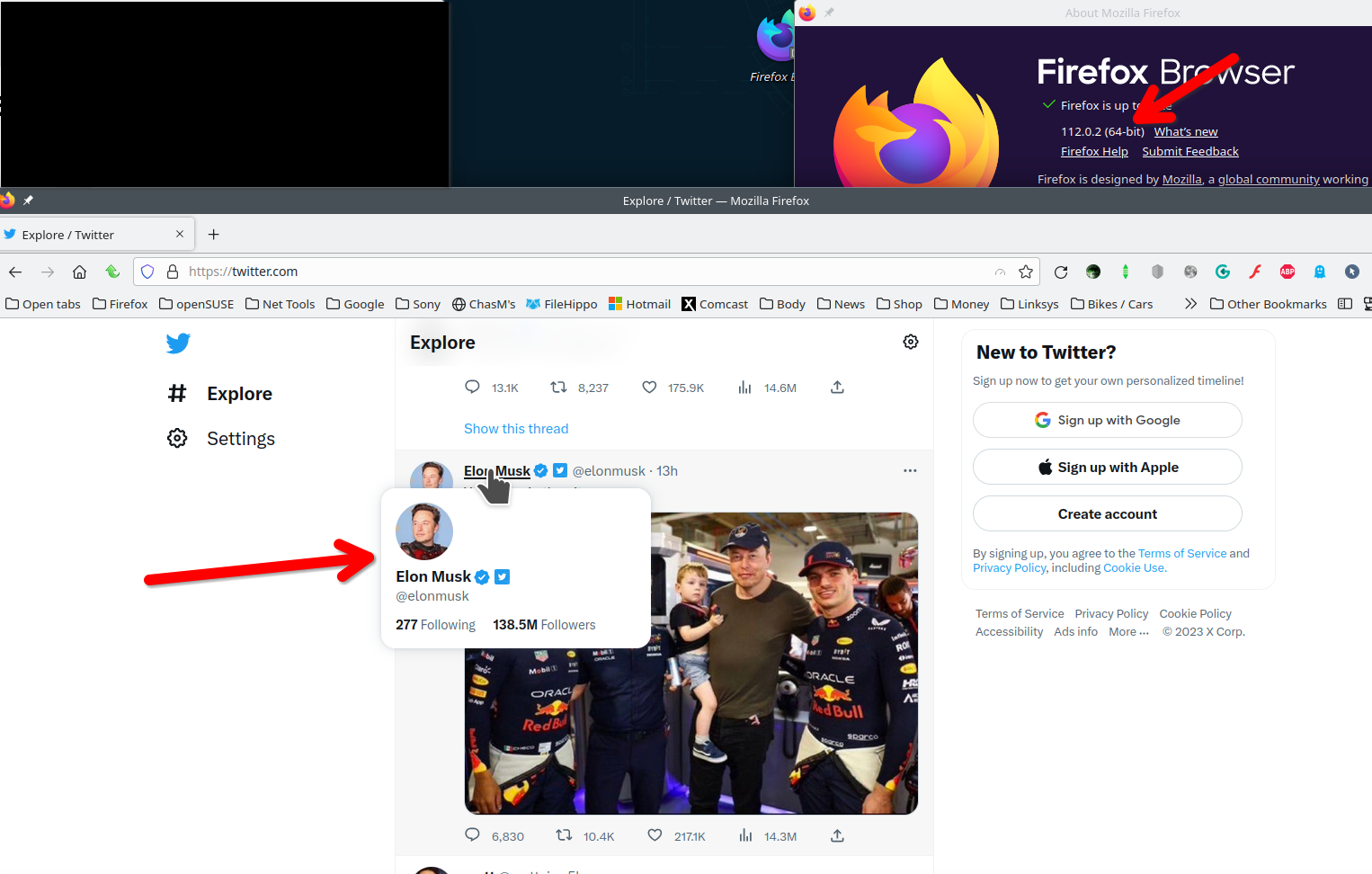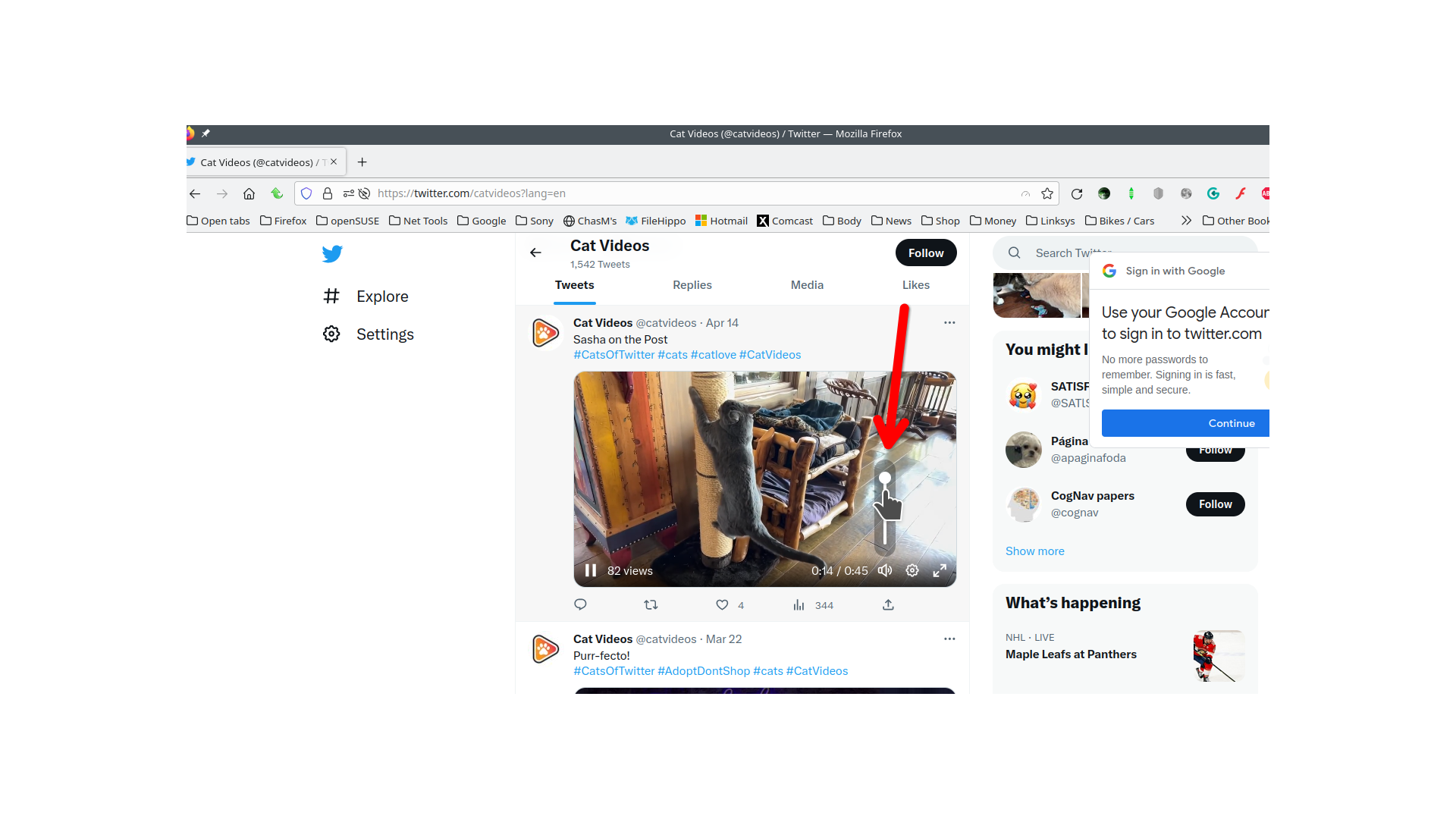Twitter Videos Volume Control Not Showing Up
I have installed Firefox recently after migrating from Opera GX and I noticed I cannot control Twitter videos volume, only mute. I already tried to reinstall, tried with Troubleshoot Mode and I can't fix this. Is there a way to fix?
I have a gif showing the issue: https://i.gyazo.com/f73c4de39df3161e527f754ed694772a.mp4
All Replies (16)
You can create a new profile as a quick test to see if your current profile is causing the problem.
See "Creating a profile":
If the new profile works, you can transfer files from a previously used profile to the new profile, but be cautious not to copy corrupted files to avoid carrying over problems.
Same thing is happening with a new profile. Not only the volume is not showing up but also when I mouseover a Twitter user it doesnt show their profile information either while in other browsers both volume and the profile works. I also reinstalled Firefox today, tested with and without extensions and the issue continues.
Modified
Can you post a link to a publicly accessible page (i.e. no authentication or signing on required)?
I can see the user account info when I mouse over the name. see screenshot The volume works for me. see screenshot
Works for me as well to see the volume slider if I hover the speaker icon.
Boot the computer in Windows Safe Mode with network support to see if that has effect.
Same thing on Safe Mode, Twitter and another website still doenst show up volume and profile info. I dont know what to do and why. Also asked a friend to install Firefox and it doesnt happen to them.
If you are having trouble with the volume control not showing up on Twitter videos in Firefox, here are some troubleshooting steps you can try:
Clear cache and cookies: Clearing the cache and cookies can often help with issues related to website functionality. To do this, go to the Firefox menu and select "Options" (Windows) or "Preferences" (Mac), then go to the "Privacy & Security" tab and click "Clear Data". Make sure "Cache" and "Cookies and Site Data" are selected, then click "Clear".
Clear Data didnt fix either sadly. I don't know why is doing this since it doesnt happen in other browsers
This is likely handled via JavaScript, so it sounds that you are blocking some JavaScript. If this isn't a content blocking extension or ETP in Firefox then this could be about your security software.
Did you try to boot in Windows Safe Mode ?
You can create a new profile as a quick test to see if your current profile is causing the problem.
See "Creating a profile":
If the new profile works, you can transfer files from a previously used profile to the new profile, but be cautious not to copy corrupted files to avoid carrying over problems.
I tried the Safe Mode with a fresh install of Firefox and the issue is there too. New Profile also have the same issue. I don't know if there's any config I can change for the javascript block.
Laptop or desktop? What model? Windows Pro version?
Modified
Desktop Windows 10 Pro Version: 10.0.19045 Model: Gigabyte H310M M.2 2.0
Jump into the Sandbox and see if you have the same issue. https://www.howtogeek.com/399290/how-to-use-windows-10s-new-sandbox-to-safely-test-apps/
Did the current new version make a difference? Also try other versions of Firefox and Waterfox.net https://www.mozilla.org/en-US/firefox/channel/desktop/#nightly What graphics card?
The Sandbox mode apparently is not available for me but I downloaded the Waterfox Browser and it's working like other browsers!
Graphics Card is NVidia RTX 3060
Did you enable it in the bios, but glad to hear Waterfox is working for you. I suggest running more than 1 browser so that your data is in more places in case 1 browser goes boom.