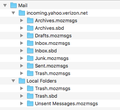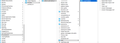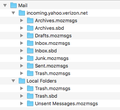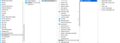After accidental uninstall, I can't figure out how to import my old Thunderbird emails
Greetings, all.
Like an idiot, I accidentally uninstalled Thunderbird via CCleaner. I went into Time Machine and restored it, but none of my emails showed up. It was as if I had just installed Thunderbird for the first time.
Now, I **think** I have all of my emails because I've found a bunch under:
Macintosh HD > Users > me > Library > Caches > Metadata > Thunderbird > Mail
I have two folders under that Mail directory: "incoming.yahoo.verizon.net" (my email) and "local folders" I have found my profile folder, but have no idea what to do with it.
- Image #1 is what I find under ~Library > Caches > Metadata > Thunderbird > Mail
- Image #2 is what I find under ~Library > Thunderbird > Profiles > [long random profile name] > Mail
thank you!
So, I am befuddled as to how to restore the contents of "incoming.yahoo.verizon.net" into the Thunderbird application.
I am running Thunderbird 17.0 on a 2013 Mac running Sierra version 10.12.6
Thanks!
Modified
Chosen solution
https://addons.mozilla.org/en-US/thunderbird/addon/importexporttools/
Install the add-on and use it to import any mail it can locate in those locations. I suggest using the mbox format as that is the native storage format Thunderbird uses. Be sure to have a destination folder selected before you try and import. That is the most common cause of "it does not work" being reported back to this forum.
Read this answer in context 👍 0All Replies (9)
had problems with uploading screenshots. Here they are.
Modified
Chosen Solution
https://addons.mozilla.org/en-US/thunderbird/addon/importexporttools/
Install the add-on and use it to import any mail it can locate in those locations. I suggest using the mbox format as that is the native storage format Thunderbird uses. Be sure to have a destination folder selected before you try and import. That is the most common cause of "it does not work" being reported back to this forum.
hi there-
Thanks for the help!
Unfortunately, I seem to be doing something wrong. I easily downloaded and installed the add-on.
However, there seemed to be an issue when I tried to import using the mbox format. I took a screen recording and this is what happened. https://youtu.be/vdVDBF1G1bM
Modified
Each .mozeml file is a partial copy (up to 20kb) of a message in the mail folder, stored in a .mozmsgs subdirectory. It is used by the optional Spotlight Integration component under OSX.
.mozeml files are not the mbox files containing all your mail. You'll need to restore a backup of your Thunderbird profile folder. http://kb.mozillazine.org/Profile_folder_-_Thunderbird
Gonna try this right now! Thanks!
Image #2 is what I find under ~Library > Thunderbird > Profiles > [long random profile name] > Mail
The location: Library > Thunderbird > Profiles > [long random profile name] > Mail
This sounds like the currently used profile. You can check that out by doing this: In thunderbird Help > Troubleshooting Information click on 'Open Folder' It should open the 'profile name' folder showing you the contents which will include 'Mail' folder.
re :accidentally uninstalled Thunderbird via CCleaner.
General use: If you use CCleaner to clean up files on computer, I would advise that you do not let it have any access to any Thunderbird folder or file. It is known for causing issues as it may delete useful files like passwords and session files etc.
Thanks -- in the future I'll definitely NOT let CC have any access to any applications...
Thank you so much -- I never would have figured out to use ImportExportTools without you!