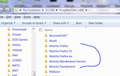Firefox suddenly not loading certain websites at all
Hi, suddenly today FF has stopped loading certain websites in a way I haven't experienced before, it tries to load the site for a micro second(though one site lasts about a second and then stops) and then nothing happens, no 'Could not connect' just nothing.
It is happening with the likes of Facebook, Google, Soundcloud etc though many other websites still work.
I'm on FF 5.0.3 Win 7, tried all the tips on the Firefox guide for these issues; clearing history/cookies, toggling around in the about:config windows etc, done malware/AV scans and everything is fine/up to date.
Any ideas?
Thanks
Chosen solution
Hi, well I decided to try something, when I went to the download page I noticed the 64bit version, which I didn't even know existed. So I installed that assuming it would install alongside the 32bit version but it appears to have overwritten it but it's working again and has retained all my information!!
So problem solved I guess but I'm still curious as to what may have caused the problem, a re-install/install over seems to have fixed it, could it have been a corrupt user profile or something?
Thanks.
Read this answer in context 👍 0All Replies (8)
What's your computer system and Firefox version?
Start Firefox in Safe Mode {web link} by holding down the <Shift> (Mac=Options) key, and then starting Firefox.
A small dialog should appear. Click Start In Safe Mode (not Refresh). Is the problem still there?
Hi thanks for the response.
FF 5.0.3, Windows 7 as I originally stated.
Tried in Safe mode, no luck.
Thanks.
Just to add, Chrome works fine.
I assume you use the current Firefox release (55.0.3) and that 5.0.3 is a typo.
- Help -> About Firefox
Boot the computer in Windows Safe mode with network support to see if that has effect in case security software is causing problems.
Hi, yes sorry Firefox 55.0.3.
Just tried booting in safe mode and trying FF, same issue.
Could reinstalling FF work? and if I uninstall/re-install will my settings/profile remain intact?
Thanks.
Firefox comes in two or more folders on all computers. They are;
Maintenance: (Programs Folder) <Windows Only> Firefox itself: (Programs Folder) And at least one folder in the profile of each user on the computer.
If you remove the Firefox folder, the user folders would not be affected.
Let’s do a full clean re-install;
Download Firefox For All languages And Systems {web link}
Save the file. Then Close Firefox.
Using your file browser, open the Programs Folder on your computer.
Windows: C:\Program Files C:\Program Files (x86)
Mac: Open the "Applications" folder. https://support.mozilla.org/en-US/kb/how-download-and-install-firefox-mac
Linux: Check your user manual. If you installed Firefox with the distro-based package manager, you should use the same way to uninstall it. See Install Firefox on Linux; https://support.mozilla.org/en-US/kb/install-firefox-linux
If you downloaded and installed the binary package from the Firefox download page, simply remove the folder Firefox in your home directory. http://www.mozilla.org/firefox#desktop ++++++++++++++++++++++++++++ Do Not remove the profiles folder.
Look for, and rename any Mozilla or Firefox program folders by adding .old to them. Do not rename the Mozilla Thunderbird folder if there is one.
After rebooting the computer, run a registry scanner if you have one. Then run the installer. If all goes well, remove the OLD folders when you are done. +++++++++++++++++++++++++++ If there is a problem, start your Computer in safe mode and try again.
http://encyclopedia2.thefreedictionary.com/Linux+Safe+Mode This shows how to Start all Computers in Safe Mode; Free Online Encyclopedia
Chosen Solution
Hi, well I decided to try something, when I went to the download page I noticed the 64bit version, which I didn't even know existed. So I installed that assuming it would install alongside the 32bit version but it appears to have overwritten it but it's working again and has retained all my information!!
So problem solved I guess but I'm still curious as to what may have caused the problem, a re-install/install over seems to have fixed it, could it have been a corrupt user profile or something?
Thanks.
Firefox comes in two or more folders on all computers. They are;
Maintenance: (Programs Folder) <Windows Only> Firefox itself: (Programs Folder) And at least one folder in the profile of each user on the computer.
If you remove the Firefox folder, the user folders would not be affected.
When you run the installer, it writes over the current program. However, if you switch to manual, you can select a different folder to store the new program, and keep the old program.
Hello,
I am glad to hear that your problem has been resolved. If you haven't already, please select the answer that solves the problem. This will help other users with similar problems find the solution more easily.
Thank you for contacting Mozilla Support.