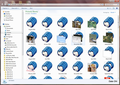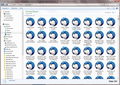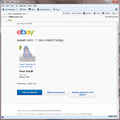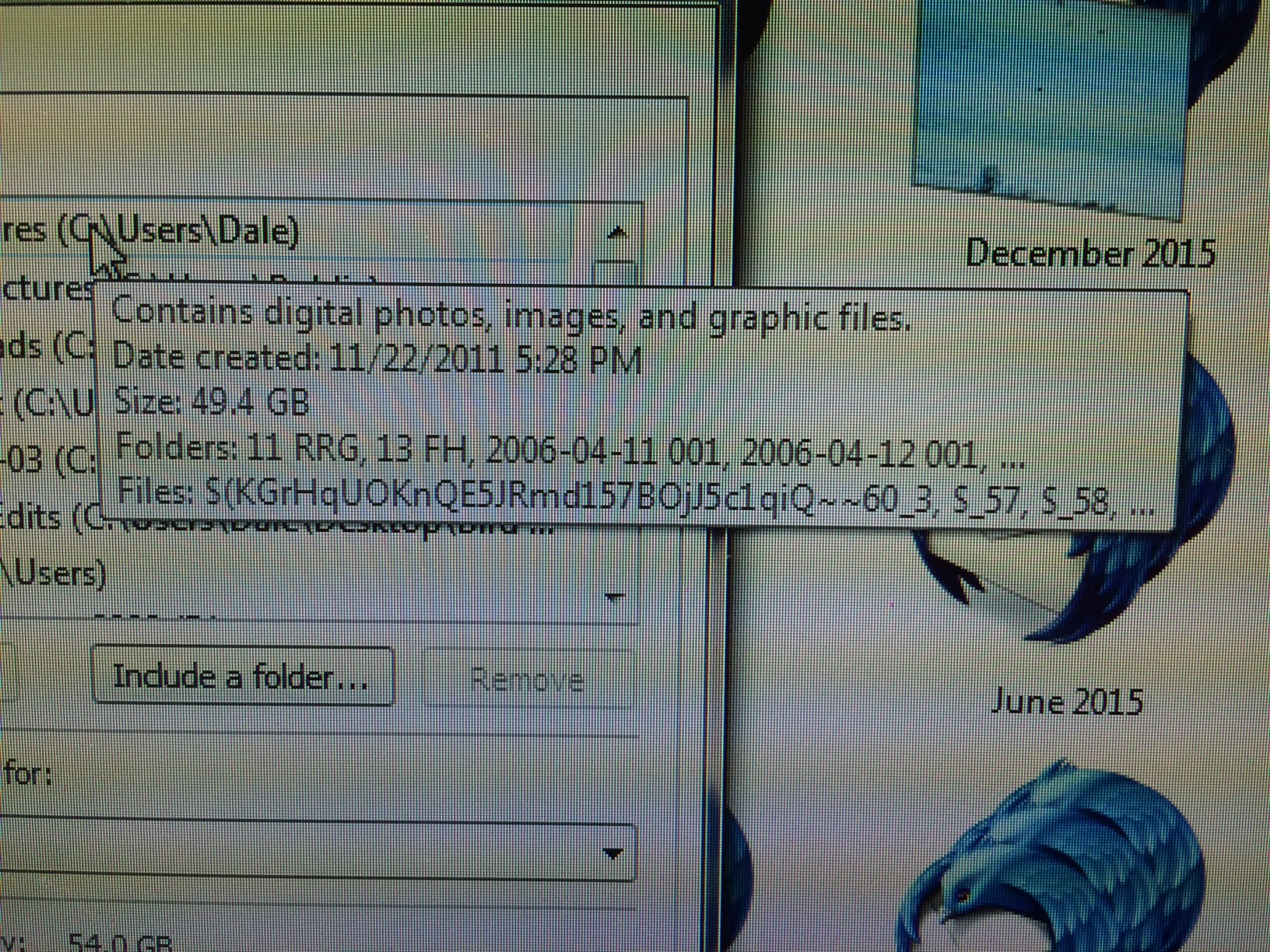Thunderbird saves messages in my photos library on my hard drive, how to change this?
I'm sure I did it, but don't remember why or how. When I click on my desktop 'pictures' library, the daily Thunderbird messages are stored there. I don't want them there. How did I do this, and how do I change it and where should they actually be stored? I have researched online several times w/o finding a similar question or reply. Thanks, txgal
Modified
Chosen solution
in Thunderbird do the following.
On the toolbar  > Options > Advanced > general
> Options > Advanced > general
Turn off the option to allow windows search to search messages.
Now close Thunderbird.
The following is only necessary to clean up the files created for Windows search. You can skip to the last parragraph if you do not mind having thousands of useless files around.
 + R
In the run box type
CMD and press enter
+ R
In the run box type
CMD and press enter
The command prompt dialog will open. This is a very old and low level way to interact with your computer. There is no drag and no mouse. Just typing. although you can paste from the top left corer menu under edit.
type CD %appdata%\Thunderbird\
Press enter. The information before the prompt you are typing at should change to end with appdata\roaming\thunderbird
Type del *.wdseml /s
Press enter
This will be deleting all the files you see in your pictures. They are not email messages per sae, but copies made so windows search can search your mail. That is what the WDSEML extension. Depending on how many files are deleted this might take some time. When I did in on my machine I deleted some 100,000 such files and took like 10 minutes before the prompt returned. so it may well be a case of be very patient. Do not be alarmed by the screen scrolling with lots of deleting messages. It can be unnerving, especially as there is no undo and you are new to this sort of thing.
Your image only shows what I was interested in peripherally. It is the list under the details that is where I think a folder has to be removed.
Read this answer in context 👍 1All Replies (18)
stored how? a big file? or something else?
Hi Matt: Here is a screen capture in my 'pictures library'. From there is I click to open, for example in this capture, the top left Thunderbird image, I get this page (lst image); when I open the top left Thunderbird image, I get sent to Thunderbird Mail, and in this example, the opened saved email.
Does this help?
Thank you for any direction you can give me. txgal
Modified
If I can do anything to help figure this out, please let me know.
Modified
Those look like archive folders. Follow this article and see where you have your archives set to go. https://support.mozilla.org/en-US/kb/archived-messages
Weird, When you right click a file and select properties. Does it show "Thunderbird Document (EML)" or some other file type instead of EML?
Right click your account in the folder pane. In server settings right at the bottom is a "Local Directory" entry. What is in That? Don't change it if it points to your pictures. That might be bad at this point.
In the first image, it shows that the library has 9 locations it is searching. When you click that link, does it show you what they actually are?
looking at the file names in the second image they are all apparently from eBay. Have you created a filter to save messages from eBay, or manage them in some other way?
Airmail said
Those look like archive folders. Follow this article and see where you have your archives set to go. https://support.mozilla.org/en-US/kb/archived-messages
My first thought Airmail. But Thunderbird does not archive in EML format. it saves. Hence my questions about filters. The sort by date is what sucked my in, but that is the setting for the my pictures library on the right I finnaly noticed.
Hi Matt: Thunderbird Document (.wdseml)
I have an imap setting in google to link Thunderbird to my gmail account.
And see there are eBay messages but there are non-ebay items also. And no, not to my knowledge have I ever done anything on purpose with those emails.
This is what is in the Local Directory
C:\Users\Dale\AppData\Roaming\Thunderbird\Profiles\tap4ubso.default\Mail\Local Folders
Thank you so much. Maybe I need to look at my imap settings in my gmail account?
Airmail, thank you for your help also. I did read the archived message link you sent. I had gone in and looked at that several times, and all there seems to be correct.
Thank you also, for your assistance.
This is not anything knew, it's been happening for a long time, but I rarely use Thunderbird and I ignored the Thunderbird image files until I got ready to deal with it, so that time is now.
I use Firefox on a Windows PC, mainly use google/gmail; but on occasion, I have to use Thunderbird, which is why I have it set up.
Before I make any further suggestions.
- Do you actually use windows search to search your email? I hope not as it will make this relatively easy.
-
 + R
+ R
In the run box type %appdata%\Microsoft\Windows\Libraries\Pictures.library-ms Press enter.
In the windows explorer window that opens. Look at what folders actually make up the library "photos". Right click the "pictures" library in the folder pane on the left and select properties. The properties dialog should show you the actual folders that make up the library. Are there any that contain "\tap4ubso.default" in them? That would indicate you have accidentally added part of your Thunderbird profile to the library at some point . Selecting the entry and clicking remove will clear out your library in seconds.
The following link is a tutorial on how to add a folder to the library. Perhaps it will prompt you in recalling what you actually did. http://www.eightforums.com/tutorials/12954-library-add-folder-windows-8-a.html
Hi Matt: No, thankfully, I don't use Windows Search.
Airmail: thank you for the link, I did read it.
To both: I don't know if it makes a difference but I use Win 7.
This is a photo of what I see when following the line of thought of Matts'.
Chosen Solution
in Thunderbird do the following.
On the toolbar  > Options > Advanced > general
> Options > Advanced > general
Turn off the option to allow windows search to search messages.
Now close Thunderbird.
The following is only necessary to clean up the files created for Windows search. You can skip to the last parragraph if you do not mind having thousands of useless files around.
 + R
In the run box type
CMD and press enter
+ R
In the run box type
CMD and press enter
The command prompt dialog will open. This is a very old and low level way to interact with your computer. There is no drag and no mouse. Just typing. although you can paste from the top left corer menu under edit.
type CD %appdata%\Thunderbird\
Press enter. The information before the prompt you are typing at should change to end with appdata\roaming\thunderbird
Type del *.wdseml /s
Press enter
This will be deleting all the files you see in your pictures. They are not email messages per sae, but copies made so windows search can search your mail. That is what the WDSEML extension. Depending on how many files are deleted this might take some time. When I did in on my machine I deleted some 100,000 such files and took like 10 minutes before the prompt returned. so it may well be a case of be very patient. Do not be alarmed by the screen scrolling with lots of deleting messages. It can be unnerving, especially as there is no undo and you are new to this sort of thing.
Your image only shows what I was interested in peripherally. It is the list under the details that is where I think a folder has to be removed.
Matt, it says it can't find CMB. !
But I found command prompt in the accessories section.
HOORAY! It is exactly what I needed. How can I thank you but say Thank You!
One more question, how do I close the command prompt black window where I did the typing?
Oh, it seemed to close itself. Over and out, thank you so much.
It would really help if I could type.
You now have no excess files, but I do urge you to look at the folders that are included in the library as other weirdness may occur latter because it included some part of your Thunderbird profile.