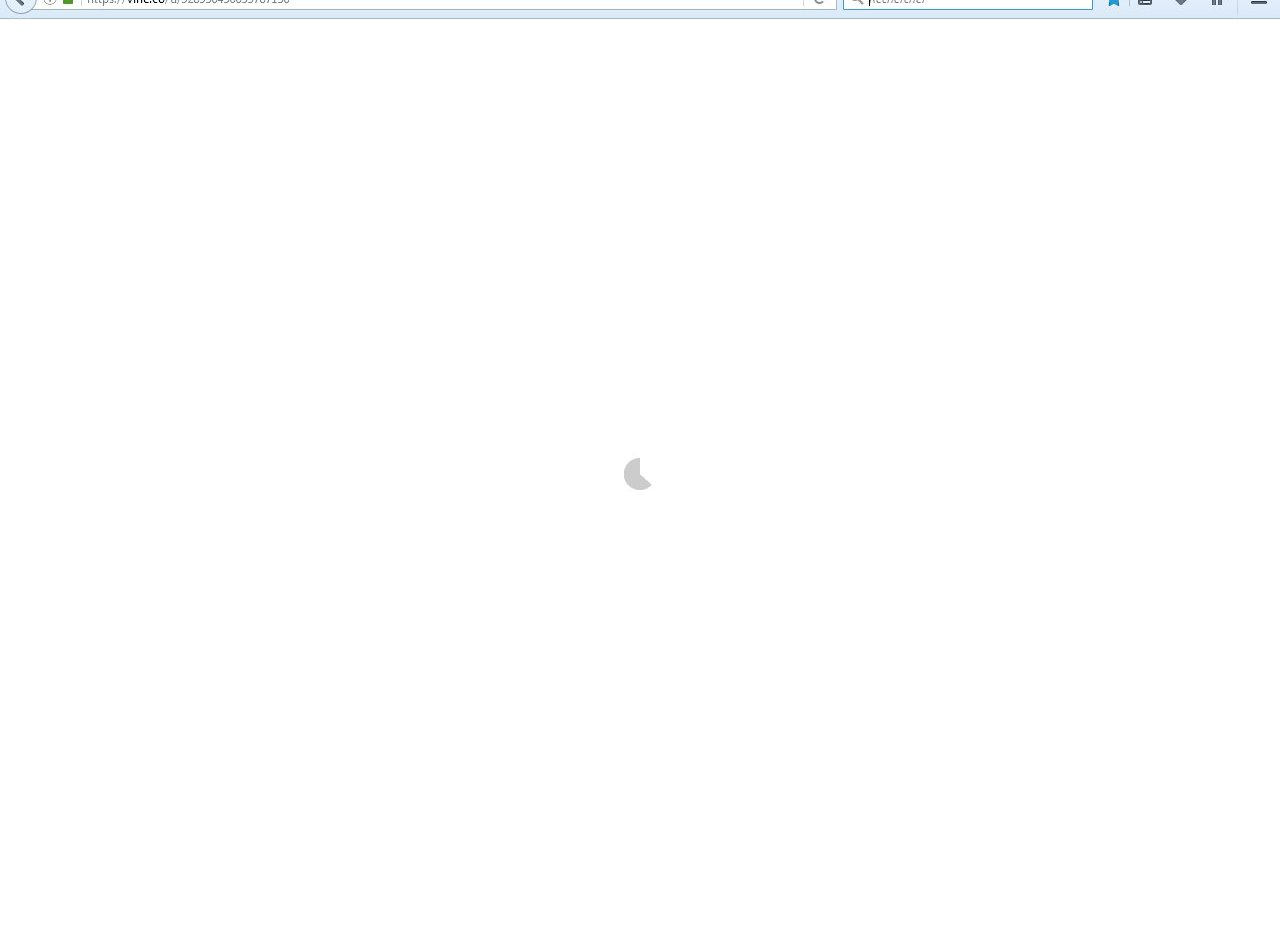Vines doesn't load on Firefox 45
A new problem with Firefox but not a major one but still something that really annoys me. I have Firefox 45.0.2. and Windows 7.
Since yesterday, each time I tried looking at Vines videos the page shows up but it won't simply load at all! The only thing I see is this little spinning circle as shown in the photo. I don't get any error messages or anything else. I left home with that Vines page open and when I arrived 2 hrs later itstill hasn't load!
I know I can watch these on my IE browser but I would prefer watching it on Firefox which is the main browser I'm using!
All Replies (3)
Here is what I'm seeing while trying to go on Vines. It keeps doing it without loading anything!
If anyone can help, or let me know what I could do to solve the problem, I'd be thankful :) Thanks in advance!
PS : Sorry for the many messages but I couldnt edit my original post.
You can try these steps in case of issues with web pages:
You can reload web page(s) and bypass the cache to refresh possibly outdated or corrupted files.
- Hold down the Shift key and left-click the Reload button
- Press "Ctrl + F5" or press "Ctrl + Shift + R" (Windows,Linux)
- Press "Command + Shift + R" (Mac)
Clear the cache and remove the cookies from websites that cause problems via the "3-bar" Firefox menu button (Options/Preferences).
"Clear the cache":
- Firefox/Tools > Options > Advanced > Network > Cached Web Content: "Clear Now"
"Remove the cookies" from websites that cause problems.
- Firefox/Tools > Options > Privacy > "Use custom settings for history" > Cookies: "Show Cookies"
Start Firefox in Safe Mode to check if one of the extensions ("3-bar" menu button or Tools > Add-ons > Extensions) or if hardware acceleration is causing the problem.
- Switch to the DEFAULT theme: "3-bar" menu button or Tools > Add-ons > Appearance
- Do NOT click the "Refresh Firefox" button on the Safe Mode start window