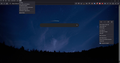How to make the Context Menu of Firefox 131.0.3 look like Ver. 100.0.1 ?
Is it possible to remove the border/frame lines around the Menu Bar and the Context Menu in Ver. 131.0.3 to make it look like Ver. 100.0.1.?
Experimenting with userChrome.css only seemed to change some things such as background color and padding size of the context menu, but as a css noob it’s no surprise it didn't work when trying to remove borders, remove margins.
Attached is a screenshot of Ver. 131.0.3 (upper) and which parts of the menus I'm looking to customize or revert back to the style of Ver. 100.0.1 (lower).
Tysm for you time. bteg
Chosen solution
You've got a } missing after visibility: collapse; It should be:—
@namespace url("http://www.mozilla.org/keymaster/gatekeeper/there.is.only.xul");
/* hides the native tabs */
#TabsToolbar {
visibility: collapse;
}
/* Close-up gaps */
menupopup :is(menu, menuitem), .subviewbutton {
padding: 2px !important;
}
/* Get rid of Borders */
* {
border-radius: 0 !important;
border: none !important;
}
Read this answer in context 👍 0
All Replies (5)
This is what I use to close up the gaps in pop-up menus:—
menupopup :is(menu, menuitem), .subviewbutton {
padding: 2px !important;
}
To get rid of the borders try:—
* { border-radius: 0 !important;
border: none !important;
}
Ty Pillenwerfer, I'm probably missing something, being a beginner to css, because I tried your code but it didn't work, yet the old css code I got years ago to 'hide tabs' does work.
Here's all the code in my userChrome.css
@namespace url("http://www.mozilla.org/keymaster/gatekeeper/there.is.only.xul");
/* hides the native tabs */
- TabsToolbar {
visibility: collapse;
menupopup :is(menu, menuitem), .subviewbutton {
padding: 2px !important;
}
- { border-radius: 0 !important;
border: none !important;
}
Seçilmiş Həll
You've got a } missing after visibility: collapse; It should be:—
@namespace url("http://www.mozilla.org/keymaster/gatekeeper/there.is.only.xul");
/* hides the native tabs */
#TabsToolbar {
visibility: collapse;
}
/* Close-up gaps */
menupopup :is(menu, menuitem), .subviewbutton {
padding: 2px !important;
}
/* Get rid of Borders */
* {
border-radius: 0 !important;
border: none !important;
}
That worked perfectly.
Both the Right Click Context Menu and Menu-Bar drop downs look incredible.
Thanks a million Pillenwerfer
Note that best is to set the padding-block and not specify a single value for the padding as that includes padding-inline as well.
userChrome.css:
menupopup :is(menu, menuitem) {
margin-block:-3px 0px !important;
padding-block:0px 0px !important;
min-height:21px !important; /*required to be able to go lower than 4px; adjust 21px-24px or none*/
}