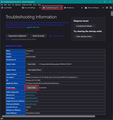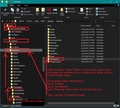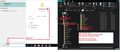Install another Thunderbird programme onto a different drive
I have Thunderbird 91.08.0 on the D: drive - the Profile folder etc is on the C: - and I would like to install the programme also onto the C:. If I do this and then uninstall it on the D: is that in order, or should I uninstall the original programme (from the D:) and then install it on the C:, hoping that all files, folders etc will be 'picked up' correctly, the current PCV file is 3.58GB?
Chosen solution
re :the current PCV file is 3.58GB?
The only thing I can think of that uses a PCV file was MozBackup. You are aware that it has not been updated for a decade and even the author says it has problems and you use at own risk.
It is so easy to backup a Thunderbird profile, but do not rely on Mozbackup.
To backup Thunderbird: Exit Thunderbird In Windows search type: %APPDATA% Select '%APPDATA% file folder Click on 'Roaming' folder Copy the 'Thunderbird' folder to external drive.
Or whilst in Thunderbird Help > More TRoubleshooting Information Under 'Application Basics' - Profile Folder - click on 'Open Folder' Window opens showing contents of 'profile name' folder. Exit Thunderbird now. Go up the directory three levels to the 'Roaming' folder Copy the 'Thunderbird' folder Exit Thunderbird
See image as guide
Read this answer in context 👍 1All Replies (5)
The default location for Thunderbird program would be on the C drive. It sounds like you have the profile folders already on C drive in default location.
Uninstall the program from D drive. Download same version 91.8.0 and allow it to install in default location on C drive. when you start it should auto locate profile.
Seçilmiş Həll
re :the current PCV file is 3.58GB?
The only thing I can think of that uses a PCV file was MozBackup. You are aware that it has not been updated for a decade and even the author says it has problems and you use at own risk.
It is so easy to backup a Thunderbird profile, but do not rely on Mozbackup.
To backup Thunderbird: Exit Thunderbird In Windows search type: %APPDATA% Select '%APPDATA% file folder Click on 'Roaming' folder Copy the 'Thunderbird' folder to external drive.
Or whilst in Thunderbird Help > More TRoubleshooting Information Under 'Application Basics' - Profile Folder - click on 'Open Folder' Window opens showing contents of 'profile name' folder. Exit Thunderbird now. Go up the directory three levels to the 'Roaming' folder Copy the 'Thunderbird' folder Exit Thunderbird
See image as guide
Toad-Hall,
Thank you so much for your prompt and sage advice. I've done as you recommended and all seems to be fine.
Thank you again
Having followed the suggestions, I have realised that some elements are missing - Address books; Archives folder; Message filters; folders on Local Folders and possibly more.
Whilst I copied the Roaming folder to another drive (E:) as opposed to a memory stick, the uninstall from D: seems to have deleted the copied folder together with Mozbackup files - I wonder what else has not transferred from the Roaming folder.
All in all, a ittle disappointed now.
re :Whilst I copied the Roaming folder to another drive (E:)
You were advised to access the 'Roaming' folder and Copy the 'Thunderbird' folder. The 'Roaming' folder itself is part of Windows Appdata OS folders, so you do not copy the 'Roaming' folder. But I accept that might be just a typo.
However, copying the 'Thunderbird' folder to E: drive is only the backup. It should not have effected the original copy in C: Users/Username/Appdata/Roaming/Thunderbird
To all intents and purposes you should have two fully functioning Thunderbird folder that contain all your data - one in C: and a backup in E. You were only uninstalling and reinstalling the Thunderbird program.
When you deleted the Thunderbird Program, you said it was installed in the 'D: drive "I have Thunderbird 91.08.0 on the D: drive - the Profile folder etc is on the C: "
So, did you exit Thunderbird, access D: drive, and delete the 'Mozilla Thunderbird' folder ? Or did you use some other program to uninstall Thunderbird and did it also say something like do you want to remove everything to do with Thunderbird - all folders and files? Because if you did this then you were agreeing for that uninstall program to remove the Thunderbird Program AND all your Thunderbird Profile folders.
When you installed Thunderbird in to default location on C:Drive and start it up, what did you see ?
You say: I have realised that some elements are missing
Did it ask to create a mail account ?
If no: did you automatically see your mail accounts in the Folder Pane?
Has Thunderbird auto created a new profile? Do this:
- Menu app icon > Help > More Troubleshooting Information
- Under 'Application Basics' - near the bottom - Profiles - click on 'about:profiles'
It will open in a new tab
- Make sure window is wide enough to display all info.
- Post a jpg image into this forum, so I can see whether there is more than one profile.