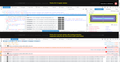How do I reactivate push notifications on a site after I've cancelled them?
I cancelled the push notifications that I was prompted to set up on a website, but now the site isn't asking me to activate them again, which I now want to do. How do I get the site to prompt me again so I can reactivate them? The site is not in the notifications sites list in Firefox settings. Thanks, Dave.
Chosen solution
Thanks, in fact I'd got there too already by a more roundabout route! As a test, I had tried creating a new profile, and the notification icon worked in that. I then looked at my usual profile, identified the "storage" folder and disabled it by renaming it. Firefox recreated it when I ran it again, and the notifications icon worked! When I then restored the original folder, the notification icon stopped working again. I did discover that just deleting the StrengthNet folder within the storage folder didn't actually restore the icon, so I simply deleted the whole folder and started again. All seems to be fine now, in fact the icon is there all the time on the site telling me that I'm subscribed to notifications when I click it, which is as it should be I'm sure. What had gone wrong I guess we'll now never know, but it looked as if the whole local storage needed to be removed before it would come back to life. Thank you very much indeed for all your help with this, have a great rest of Christmas Day assuming there is still some left where you are! Cheers, Dave.
Read this answer in context 👍 0All Replies (9)
Hi Dave, I think you've confirmed that Firefox doesn't have a Block permission for notifications from the site, so something else is preventing it.
One possibility is that the site set a persistent cookie to avoid nagging you again. That's a common website behavior if you are logged out, and sometimes even if you are logged in. However, if you are logged in, you also could check your account settings if clearing cookies doesn't help.
To clear just that site's cookies, while viewing a page on the site, try either:
- right-click (on Mac Ctrl+click) a blank area of the page and choose View Page Info > Security > "View Cookies"
- (menu bar) Tools > Page Info > Security > "View Cookies"
- click the padlock or "i" icon in the address bar, then the ">" button, then More Information, and finally the "View Cookies" button
In the dialog that opens, the current site should be pre-filled in the search box at the top of the dialog so you can remove that site's cookies individually.
Then try reloading the page. Can you get back the notification option?
Thanks for the quick reply @jscher2000! I had already tried clearing all the cookies for the site concerned, and I've just tried it again, but as before it makes no difference. In the "Permissions" section of the site info, it has "Receive Notifications" set to default. The site is www.strengthnet.com, and when I first visited it a notification icon popped up at the bottom right inviting me to click on it to receive push notifications. I later switched them off but then changed my mind, but the notification has never come back again. It still pops up if I visit the site in Chrome. Thanks, Dave.
You can inspect the permissions for the domain in the currently selected tab via these steps:
- click the "Site Identity Button" (Control Center 'i' button) at the left end of the location/address bar
Note that this should show permissions that have been changed from the default. - click the arrow to expand the security message
- click "More Information" to open "Tools -> Page Info"
- click "Permissions" to inspect and modify permissions
"Receive Notification" is about the push notifications - click "Security" to inspect and modify cookies and passwords in a standalone window
- click "View Cookies" in "Tools -> Page Info -> Security" to inspect the cookies from the domain in the currently selected tab
- click "View Saved Passwords" in "Tools -> Page Info -> Security" to inspect the passwords from the domain in the currently selected tab
You can inspect what websites you have allowed to send you messages via the Push API.
- Options/Preferences > Content: Notification > Choose"
See also:
Modified
Hi Dave, are you using a private window, or have you disabled sites from storing local data? The page appears to require a kind of local storage, as shown in the attached comparison of a regular and private window. I haven't dug into the details, but it's not a problem with the notification permission.
Thanks. I'm certainly not using a private window. There are no sites that have stored any local storage data as far as I can see, at least there is no space recorded as used, and no exceptions set. Where would the local storage be on the computer? Cheers and Happy Christmas! Dave.
Hi Dave, I only know what I showed in the screenshot. I don't know why the OneSignal script needs to make a local storage/database update. However, I am pretty confident that the error message in Firefox's Web Console is linked to the "bell" icon not showing up.
If you want to check your Web Console, you can open it in the lower part of the tab using either:
- Ctrl+Shift+k
- "3-bar" menu button > Developer > Web Console
- (menu bar) Tools > Web Developer > Web Console
You can use the triangle next to the CSS button to hide style warnings (the ones with little blue triangles) to declutter the list. You might need to reload the page in the top part of the tab to get an updated list.
I just had a look at the web console, and there is an error there when I load the Strengthnet homepage that says - "OneSignal: IndexedDb web storage is not available on this origin since this profile's IndexedDb schema has been upgraded in a newer version of Firefox. See: https://bugzilla.mozilla.org/show_bug.cgi?id=1236557#c6" Is that the error you were referring to?
That's interesting, I didn't get that exact message, and I'm not quite sure how to interpret it. If you are using Firefox 50, it doesn't really make sense for Firefox to think the database structure is for a newer version than you're running; you're running the latest version. Unless you first visited that site using a test version (Firefox Beta/Developer/Nightly) with this same profile folder. ???
Anyway:
If you want to remove the existing database for that site, you could try this way:
Open your current Firefox settings (AKA Firefox profile) folder using either
- "3-bar" menu button > "?" button > Troubleshooting Information
- (menu bar) Help > Troubleshooting Information
- type or paste about:support in the address bar and press Enter
In the first table on the page, click the "Show Folder" button. This should launch a new window listing various files and folders in Windows Explorer.
Make sure all pages on that site are closed in Firefox, or exit out of Firefox using either:
- "3-bar" menu button > "power" button
- (menu bar) File > Exit
Double-click into the storage folder and then into the default folder. Here I think you need to find a folder named https+++strengthnet.com and delete it. Note: if you have paid for content from this site, then do not delete the folder, but move it somewhere else in case you need to recover some kind of key or token from it later.
The next time you visit the site, you'll see that storage folder is created again. Hopefully it will behave just like your first visit.
Seçilmiş Həll
Thanks, in fact I'd got there too already by a more roundabout route! As a test, I had tried creating a new profile, and the notification icon worked in that. I then looked at my usual profile, identified the "storage" folder and disabled it by renaming it. Firefox recreated it when I ran it again, and the notifications icon worked! When I then restored the original folder, the notification icon stopped working again. I did discover that just deleting the StrengthNet folder within the storage folder didn't actually restore the icon, so I simply deleted the whole folder and started again. All seems to be fine now, in fact the icon is there all the time on the site telling me that I'm subscribed to notifications when I click it, which is as it should be I'm sure. What had gone wrong I guess we'll now never know, but it looked as if the whole local storage needed to be removed before it would come back to life. Thank you very much indeed for all your help with this, have a great rest of Christmas Day assuming there is still some left where you are! Cheers, Dave.