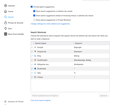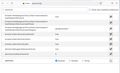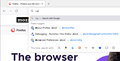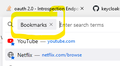Unable to use "+ tag" to search through saved tags in address bar anymore
Hello, I am using Firefox 101.0.1 (64-bit) on windows 11 Pro
I am unable to search through tags in firefox address bar as explained here in this documentation https://support.mozilla.org/en-US/kb/address-bar-autocomplete-firefox
with that said, the problem is only with "+ tagname" not working, as I am able to filter through bookmarks using "* bookmark" and history and tabs. However, for tag search with "+", firefox doesn't work.
Kindly help,
Here is some additional information I collected based on other similar issues that might help.
Not, sure if the search byTag function is removed from Firefox or not ??
All Replies (8)
Hmm, it is still working for me.
Hopefully your tags are still intact, not cleared! Could you check one that you know is tagged?
Assuming your tags are still there, you might try the "Verify Integrity" function which checks that your Places database (the file that stores bookmarks and history) is healthy. Here's how:
Open Firefox's Troubleshooting Information page using any of these methods:
- "3-bar" menu button > Help > More Troubleshooting Information
- (menu bar) Help > More Troubleshooting Information
- type or paste about:support in the address bar and press Enter
Near the bottom (maybe use Ctrl+F), there is a section titled Places Database. Click the button labeled Verify Integrity. There may be a 10-20 second delay before results appear.
If all is well, the report that appears below the button should start with:
> Task: checkIntegrity + The places.sqlite database is sane + The favicons.sqlite database is sane > Task: invalidateCaches + The caches have been invalidated > Task: checkCoherence + The database is coherent
Does yours say that, or something else? You can select and copy the report, and then paste it into a reply for review and comment.
I noticed that the + is not exclusive -- I get a lot of history matches on my profile that has much more history than the cleaner one I use for screenshots. So it takes more than one character to find those tags in a more realistic scenario; in one case, I had to type 5 characters.
Hello, Thankyou for you message.
In the screenshot you shared , "+ tagname" does not seems to work as well :) Here is the complete bug-report
Steps to reoproduce 1. open firefox which already have some some tagged bookmarks saved 2. in address bar, type "+" and then press <Space>
Expected As soon as you press <Space> after "+" the firefox address bar should interpolate to accept tag name. Like how it does for Bookmarks, History and Tabs
Screenshot attached for this case
Actual However with "+ " The address bar does not interpolate to accept tag names . The search results after + are coming from normal firefox searchign mechanism and are not filtered byTagName
Additional Places Database Integrity, seems to be fine in my case (it is a fresh new firefox installation with NO SYNC enabled)
I hope it helps in reproducing the issue
Modified
I see what you are saying. You are correct that Firefox does not have a Tags filter similar to the Bookmarks, History and Open Tabs filters that let you conduct an exclusive search. Instead, using + causes Firefox to check for matches in tags in addition to checking in bookmarks, history, and open tabs. The matching tags are shown in little boxes next to the bookmark name (with bolding on the matching letters). That is what my earlier screenshot shows.
https://user-media-prod-cdn.itsre-sumo.mozilla.net/uploads/images/2022-06-25-10-46-37-c20f8f.png
Yes, thankyou for your message. Search is working the way you suggested. If I search anything in address bar, firefox is smart enough to search it through mty bookmarks and history and also show me the tags (as label on RHS).
However, my problem is more about not being able to search through tags alone as specified here on firefox help https://support.mozilla.org/en-US/kb/address-bar-autocomplete-firefox
```
Add ^ to show only matches in your browsing history. Add * to show only matches in your bookmarks. Add + to show only matches in bookmarks you've tagged. Add % to show only matches in your currently open tabs. Add # to show only matches where every search term is part of the title or part of a tag. Add $ to show only matches where every search term is part of the web address (URL). The text "https://" or "http://" in the URL is ignored, but not "file:///". Add ? to show only search suggestions.
```
I am certain, that I was able to use it sometime back (around 6 months or so). Support for exclusive tags search was working exactly like how it works for bookmarks and history at the moment.
Now, when I return back to using firefox again, it seems like exclusive search for tags is gone ( it was there from my last experience with firefox) and I wanted to check of this features is really gone ? or I need some additional config to make it work.
From what I can recall, I was able to do tag exclusive search on my bookmarks with "+<space>tag-name" in firefox around 6 months back or so. It appears not to work on Firefox 101.0.1 (64-bit) on windows 11 Pro now
Okay, I checked the Extended Support Release of Firefox 91 (feature set as of August 2021). When I type + Firefox immediately lists only the bookmarks that have tags. Then when I start typing text, it starts showing tag matches. Obviously something changed between Firefox 91 and Firefox 101, but I don't know when or why.
Bugzilla (https://bugzilla.mozilla.org/) is hard to search for a common word like tag or tags, and maybe that's why I didn't find a bug on file about it. It also could have been an unnoticed side effect of some other change.
If you have some time and high bandwidth, you can use the Mozregression testing tool to look for the exact check-in that caused the change. You will need to set the profile to "re-use" and set up a couple bookmarks for testing on the first run.
More info: https://mozilla.github.io/mozregression/
(My antivirus hates unsigned interim builds, so I'm encouraging other people to run these regressions rather than doing them myself and setting off alarms in IT.)
Here is a similar looking question I found on superuser from 2014, when exclusive tag search feature seems to work fine with firefox. I have added a comment hoping someone will be able to provide more information on this feature, if it is still there or is it gone :)
I have multiple gmail accounts for work and personal use, with my older workflow, I would have just used `+ work gmail`, `+ my gmail` to quickly open it reliably :D
I kind of miss this feature :)
Thankyou so much for your help and very prompt response :) really appretiate it @jscher2000
As a short term workaround for the two Gmails, you could create keywords. The standard bookmark editor (star icon or Ctrl+D) doesn't have that field, but if you right-click the bookmark on the menu/toolbar and use the Edit Bookmark dialog, you'll find it there. To use the keyword (for example, gmw for Gmail for work), type it in the address bar. Firefox should show the associated URL on the top row of the autocomplete drop-down to confirm that pressing Enter will load that bookmark.