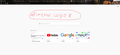Firefox logo appears for a split second in a new tab.
Hello. I noticed the Firefox logo was blinking in a new tab for a split second. It is unlikely that this will happen after opening the browser. I want the logo to always be there. Can this be done without browser add-ons, but with normal settings?
الحل المُختار
You can set browser.newtabpage.activity-stream.logowordmark.AlwaysVisible = true on the about:config page.
You can open the about:config page via the location/address bar. You can click the button to "Accept the Risk and Continue".
Read this answer in context 👍 1All Replies (2)
Hello, I think the Logo only appears if you take all the large sections (Top Sites, Recommended by Pocket, Highlights) off the page.
Back in the days of Firefox 79, we found a way to inject the Logo using custom style rules in an optional userContent.css file: https://support.mozilla.org/questions/1298751 -- I haven't tested whether that still works in Firefox 84.
These kinds are mods are a community-supported feature. If you are new to userContent.css files, that's understandable. Firefox can read the file at startup and use it to modify built-in pages and web content; the better known userChrome.css file is to modify the toolbar area and menus.
If it would be helpful, we can give detailed steps to get going on this.
الحل المُختار
You can set browser.newtabpage.activity-stream.logowordmark.AlwaysVisible = true on the about:config page.
You can open the about:config page via the location/address bar. You can click the button to "Accept the Risk and Continue".