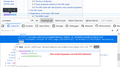Firefox doesn't open printable version of Wikipedia page
I was examining a Wikipedia page https://en.wikipedia.org/wiki/Compartmental_models_in_epidemiology. On the left pane, there is a link for `Printable version`. If I click on it, it doesn't open the printable version of the page. It opens up Firefox's print dialogue window. In order to get a printable version of the page as a webpage in Firefox, I have to right-click the link, select `Copy Link Location`, then paste it into the address bar of a new tab.
can I get Firefox to open the printable version as a webpage by clicking the link, without having to copy and paste the underlying URL?
I am using Firefox version 75.0 (32-bit) on Windows 10 64-bit.
All Replies (4)
This link has a script attached that overrides navigating to the printable version. (See attached screenshot from Firefox's Page Inspector, opened by right-clicking the link and choosing Inspect Element.)
When I print to PDF through the script, and when I right-click > Open Link in New Tab and print the printable page to PDF, they come out the same (at least the first 10 pages; it got boring to compare). So perhaps the printable page version is intended for browsers that do not support print media style sheets (or JavaScript)?
If your intention behind opening the printable version is that it will save more cleanly, you'll have to continue working around the script, or use an add-on to strip the script. (I don't think completely disabling JavaScript would be a workable approach.) But if you are just looking to print, I think you can use the main page.
Thanks. Your suggestion to choose the option to open in a new tab works. I didn't actually print the PDF through the script. I don't actually know what that means. When I left-click, I simply get the print dialogue box, and there is no option to open the link in a new tab. To get that option, I right-click the link and the resulting context menu provides an option to open the link in a new tab.
I am not a web developer, so my knowledge on the standards are practically non-existent. I thought that when you click on the link, the browser runs or opens the underlying code, be it a URL or something else. And that underlying information is always shown by Firefox when you hover above the link. Based on your answer, I now know that this is not necessarily the case. The Element Inspector shows other information that I don't understand, but there's more to it than just the URL that is revealed from hovering.
Sorry, what I meant about printing through the script was printing from the Print dialog that pops up automatically.
Nearly anything on a page can have scripts attached to it that reacts to anything from mousing over to clicking. There often is a lot going on beneath the surface, for good (like drop-down menus or explanatory panels) or ill (like tracking where you move your mouse to sell you more stuff).
OK, thanks for clarifying.
I don't really want to print. I just want to view the information without Wikipedia pane on the left. The printable version does this. I can then use only half my screen to read the webpage, taking notes on the other half.