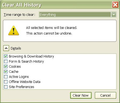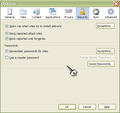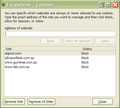clearing cookies
I asked this some time ago. "Does clearing cookies in Firefox delete usernames and passwords". The answer i got was no, only if i have a remember me. I`ve tried this again without the remember me box ticked on some sites but it does delete the usernames and passwords. Any further information please?
Gekose oplossing
The purpose of the cookies option in clear recent history is to clear all cookies and discarding the exceptions.
You usually set a specific time frame like the last hour in case there are problems that can't be solved easily otherwise.
What do you mean with: I have to keep signing in to Firefox
Firefox would only show a dialog to enter the Master Password when starting if access to passwords is needed. Sync and opening web pages with a login form and you have stored a name and password can cause this.
Lees dié antwoord in konteks 👍 0All Replies (20)
Clearing cookies does not delete usernames and passwords from the Password Manager in Firefox! All clearing a "remember me" cookie does is to prevent the website logon script from recognizing you and automatically logging you into that website.
Please explain your problem a little differently or more completely.
What happens when you click or double-click in the username field for the website where you are having the problem?
I haven`t been clearing cookies but to attempt to make my computer a little faster i decided to clear cookies. Not all sites have a "remember me" option including Mozilla support and i now have to type in the username and password. Before i decided to clear cookies i retained all of my usernames and passwords and could sign in to sites automatically by clicking on a bookmark for a site, but now for most i have to type in the username and password because i cleared cookies. To answer your question>"What happens when you click or double-click in the username field for the website where you are having the problem?" I click on the field and the cursor appears for me to type in the username and then the password, the remember me box i have been now unticking, but if i clear the cookies i have to do that over again and have no automatic sign in. So, clearing the cookies is deleting the usernames and passwords without a "remember me".
Do you mean names and passwords in the Password Manager or do you mean that you are no longer logged on to (remembered by) websites after closing and restarting Firefox?
There is a difference between remembering the name and password in the Password Manager and a "remember me" check box on a web page to log you in automatically.
The latter usually involves the creation of a special "remember me" cookie that is stored on your computer and that is send to the server.
You can remove this "remember me" cookie to make the website forget you and require you to sign in again.
Did you try double-clicking in the username field?
I don't know why, but on some operating systems or Firefox installations the drop-down of usernames to select from doesn't appear with a "click", but does appear with a "double-click". I have 4 PC's running Firefox and 2 of them need a "double-click" to see the drop-down of email usernames at my 2 webmail portals. (Linux netbook, 2 WinXP desktops, and one Win7 desktop - I forget which needs which all the time)
If i now uncheck the cookies box in clear history and enter the usernames and passwords in the sites and then clear history i will find that the usernames and passwords haven`t been deleted and i can sign in to them automatically by clicking a bookmark. I don`t know about the password manager and where it is.
See this > Password Manager > Viewing and deleting passwords
This forum site automatically remembers you without the need to tick a box if you keep the cookies via an allow exception.
How do i do an "allow exception"?
My screenshot of passwords manager. I`ve had remember passwords in there for ages I can`t make it any clearer, when i elect to clear cookies my usernames and passwords are taken off and i have to retype them. Just now i had to sign in to Mozilla where previously it was automatic from the bookmark.
Clearing cookies isn't going to delete Save Passwords ... - period.
Well, when i bookmark a site i have already registered on that site and i can click on that site and be automatically signed in and don`t have to type in the username and password. I have just unticked cookies in clear history and gone to my sites, signed in to all of the sites, bookmarked them, gone off Firefox, come back and clicked on a bookmark for sites and automatically i`m signed in. So, you can have as many periods as you like but that`s the facts.
Bookmarks have nothing to do with Passwords.
When a website that you have bookmarked, and you use that bookmark, "you are recognized" by virtue of the saved cookie. And it works the same when using Browsing History.
No solution, i`m back to not clearing cookies, more expertise needed.
Gewysig op
Have gone through all of my bookmarks and put all usernames and passwords back into each site and when i use a bookmark it signs into the site automatically because i do not clear cookies. I have found other ways to make my computer faster without clearing cookies. Thank You. (I omitted that where available i tick the "remember me box")
Gewysig op
You can let all cookies expire when you close Firefox.
- Firefox/Tools > Options > Privacy > Cookies: Keep until: I close Firefox
Create a cookie 'allow' exception for cookies that you would like to keep.
- Firefox/Tools > Options > Privacy > Cookies: Exceptions
Firefox has a setting to allow third-party cookies from visited domains.
- Tools > Options > Privacy > Firefox will: "Use custom settings for history"
You can set the Boolean pref network.cookie.thirdparty.sessionOnly to true on the about:config page to have third-party cookies behave as session cookies.
You can inspect and manage the permissions for all domains on the about:permissions page.
Thank You for your reply. Will any or all of those settings delete my usernames and passwords. It`s most convenient to not have to type in usernames and passwords for each site.
Creating a cookie allow exception will ensure that you do not have to log in again on a next visit and will make the website remember you and log you in automatically as long as you keep the cookies from that domain.
"Creating a cookie allow exception will ensure that you do not have to log in again on a next visit and will make the website remember you and log you in automatically as long as you keep the cookies from that domain." Could you explain how to do that please?
I`m trying to work this out myself. Now, i have gone into tools>options to exceptions. It says "type in the exact address of the site", does that mean www.etc., or other?? Please see my attachment. (And by doing the exceptions/block will that retain usernames and passwords if i clear cookies?
Don`t worry i worked that out. It will block cookies and then som sites will still have to sign in.
Gewysig op
Note that you can also change the permissions in the "Tools > Page Info > Permissions" window when the site is opened in a tab and possibly on the about:permissions page (here you have an extra cookie setting: Allow first party only).