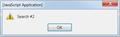Weird message appears when searching from Search Bar
This happens every time I search from the Search Bar...
I type some words into the Search Bar and press Enter. Then a small dialog (captioned "Javascript Application") pops out, displaying a short message: "Search #2", as the attached pic shows.
I have to press the OK button on the dialog to close it. Then the search starts to proceed.
What does that short message mean? How can I get rid of it?
Nothing is changed in the "Manage Search Engine List".
Gewysig op
Gekose oplossing
Start Firefox in Diagnose Firefox issues using Troubleshoot Mode to check if one of the extensions is causing the problem (switch to the DEFAULT theme: Firefox (Tools) > Add-ons > Appearance/Themes).
- Don't make any changes on the Safe mode start window.
- https://support.mozilla.com/kb/Safe+Mode
If it does work in Safe-mode then disable all extensions and then try to find which is causing it by enabling one at a time until the problem reappears.
- Use "Disable all add-ons" on the Safe mode start window to disable all extensions.
- Close and restart Firefox after each change via "File > Exit" (Mac: "Firefox > Quit"; Linux: "File > Quit")
In Firefox 4 you can use one of these to start in Safe mode:
- Help > Restart with Add-ons Disabled
- Hold down the Shift key while double clicking the Firefox desktop shortcut (Windows)
Lees dié antwoord in konteks 👍 0
All Replies (2)
Gekose oplossing
Start Firefox in Diagnose Firefox issues using Troubleshoot Mode to check if one of the extensions is causing the problem (switch to the DEFAULT theme: Firefox (Tools) > Add-ons > Appearance/Themes).
- Don't make any changes on the Safe mode start window.
- https://support.mozilla.com/kb/Safe+Mode
If it does work in Safe-mode then disable all extensions and then try to find which is causing it by enabling one at a time until the problem reappears.
- Use "Disable all add-ons" on the Safe mode start window to disable all extensions.
- Close and restart Firefox after each change via "File > Exit" (Mac: "Firefox > Quit"; Linux: "File > Quit")
In Firefox 4 you can use one of these to start in Safe mode:
- Help > Restart with Add-ons Disabled
- Hold down the Shift key while double clicking the Firefox desktop shortcut (Windows)
@ cor-el
Following your instruction, I found the gulprit. It's an extension by the name of "TabsRight", whose funciton is to force any new tab to be inserted right next to the current tab, instead of being put at the end of the tab strip.
Thank you very much.
Gewysig op