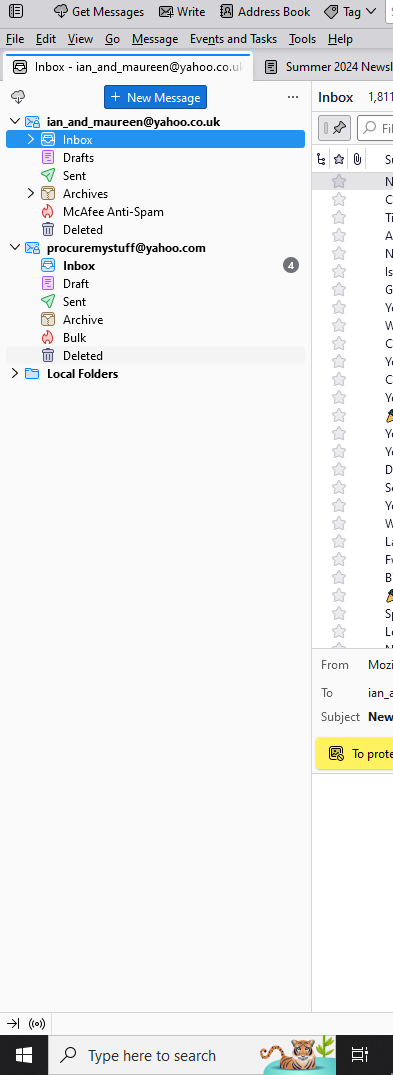Transferring emails to a new computer
I wish to transfer my Thunderbird accounts (i.e. I have two different email addresses in one Thunderbird installation) from my 'old' PC to my 'new' laptop.
Historically I have backed up my emails by copying the Thunderbird folder from <user>/AppData/Roaming/Thunderbird and pasting it to my backup disk. This has worked well for more than 6 years. In that time, I've had to recover a couple of times by simply re-installing Thunderbird, establishing it with my main email account ([email protected]), then replacing the newly established .../Roaming/Thunderbird folder with the archived one, thus recovering all my subfolder data in the Inbox of ian_and_maureen... plus a second email address.
I've tried to do this with the laptop, but I don't fully recover the historical data, all I get is the current Inboxes for the two accounts with no historical data. Can you advise me what I'm doing wrong? If this is the wrong way, what is the correct way? It seems essentially the same action as is described by the guide found at Moving Thunderbird Data to a New Computer | Thunderbird Help (mozilla.org)
My PC is running Windows 10 Version 22H2 (OS Build 19045.4717) with Thunderbird Version 115.13.0 (32-bit). The Laptop is Windows 11 Version 23H2 (OS Build 22631.3958 with Thunderbird Version 115.13.0 (64-bit)
All Replies (7)
That's the right folder, I agree. All I can suggest is to create the backup only when thunderbird i not running; otherwise, you lose data. my steps are: - exit tb on old pc - do backup as you described - install tb on new pc and exit - copy/paste the backedup thunderbird to c:\users\<yourid>\appdata\roaming to overwrite the installed default - start tb and everything should be there.
Hi David. Thank you for such a speedy reply. I note your comment about ensuring Thunderbird is not running. I don't think it was, but I will now certainly make sure it isn't.
I think I will now delete Thunderbird from my laptop, using a trusted uninstall tool I have used in various iterations down the years. This will make sure there are no orphan registry entries or folders. I will then reinstall tb on the laptop, following your suggested procedure.
I'll post a further comment to confirm the problem is solved.
Thanks again OD
Hello again, David.
I still can't seem to solve the transfer problem following your advice above. I have tried the following actions (all on a 'fresh' installation of TB having removed the previous installation per the method I mentioned above):
1) Installed TB on the laptop, set it up for my existing main account, and then logged off. I then copied and pasted the profile from the PC, using 'standard' setup, allowing it to overwrite existing files when asked to. 2) Installed TB, then removed the existing profile before login, pasted the backup profile,
then logged in.
3)As 1) but didn't allow it to paste over existing files, but skipped them.
In all cases, all I get is my primary inbox with currently available emails, I do not get the subfolders and contents from the inbox of my primary email, nor do I get my secondary email with subfolders in its inbox.
I have checked the properties of the profile folder, in all of its locations. i.e. on the PC, on the USB used for transfer and on the laptop. In all cases, the report is identical in volume and number of files contained in the folder. I can't think of anything else to do. Any ideas? It will be a significant and serious loss if I can't find a way of transferring this data as I have to phase out the PC since Win10 will no longer be supported from about this time next year.
Is this possibly a consequence of transferring from 32bit Win10 TB, to 64 bit Win11 TB?
Thanks again for your help so far. If it proves to be an insoluble problem, I'll have to run on the PC a while longer and laboriously convert all the emails (many hundreds) to pdfs and file them as documents in a 'historic' folder.
just to keep us consistent, please follow my steps, which are slightly different from yours: - exit thunderbird on old pc - copy the thunderbird folder at c:\users\<yourid>\appdata\roaming\thunderbird to USB stick - on new PC, if thunderbird is not installed, install and exit. Nothing further is needed on that - with thunderbird not running, copy the thunderbird folder to c:\users\<yourid>\appdata\roaming - start thunderbird
If anything is missing, browse the thunderbird folder on the usb stick and post a screenshot of the Mail folder if your accounts are POP and of the Mail\Local Folders folder if there appear to be missing data. If there are missing files on the usb stick, there may be some interference in old PC on copying files.
David, I'm so sorry I didn't give you a fully correct response. I had done what you specified above but found it did not solve the problem. In launching tb I could still only see the top-level inbox, with no subfolders and no second account. Whether or not I allowed the copy-and-paste action to overwrite existing files in the Laptop after a 'clean' installation of tb, without launching, made no difference.
Further more, I'm having difficulty locating the folders in the USB stick that you refer to above. However, on exploring the profile folder structure, I do find various 'mail' folders that seem to have my subfolders within them. Curious!
David, I very much appreciate your speedy responses and clear help with this matter; but now I have to temporarily belay any further actions for personal reasons. At least I know I was on the right track. As I've got a year before Win 10 support ends, I'm going to have to return to this at a more opportune time for me (sooner rather than later!). Thank you again
I had a similar problem. My profile was a little too large at 12 GB. The Thunderbird Add on ImportExportTools NG helped me. The import worked fine. All mails, accounts and access data were transferred.
NetteAnnette, thank you. That could be the answer. My profile is 4.5Gb+, so I'll give it a trial. Where would I find the add-on? As I said in my reply to David, I can't address the problem immediately, due to other circumstances. As soon as I can, I'll try it and post the result here. Thanks again, OD