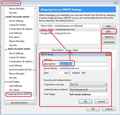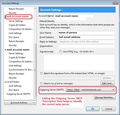emails won't send
I have just bought a new PC and installed Windows 11. I have imported all the IMAP setting and all folders and emails have downloaded to Tunderbird but when I try to send an email, I press Send, the send button greys out the email remains on screen and does not send.
Mail Provider: Fastmail
Firewall: Windows Defender
Anitvirus: None
OS: Windows 11
Thunderbird version: 91.7.0 (64-bit)
Server name: smtp.fastmail.com Port 465 Authentication method: Normal password Connection Security: SSL/TLS
All Replies (18)
Hello there Martin We have read your message. We try to help you.
https://support.mozilla.org/en-US/kb/cannot-send-messages
Can you try to remove the numbers of the port 465? Then put in the numbers 587. Does this change some issues?
Some computers users and software users having port numbers like 465 for some special needs in pc using. Seems like you are having a normal desktop / laptop.
Greetings Firefox volunteer. Hello there moderator.
Gewysig op
Thanks for the reply.
I have changed the port to 587 but still have the problem. I notice that emails created in thunderbird are saving as drafts on the Fastmail server even if they won't send. Do you have any other ideas?
Thanks
Hello there Martin.
When you initially open a new 'Write' window, the 'Send' button will be greyed out. This is not a new thing; it has been the same for a long time.
Online/ ofline
Please confirm that Thunderbird is in 'online' mode, you have opened a new Write message AND entered an email address in a 'TO' field. After entering an email address in a TO field, is the 'Send' button still grey ?
Greetings Firefox volunteer.
Gewysig op
Hello Martin again.
This issue
It is greyed out because at this point there is no email address to send to, so you cannot accidentally send to something that does not exist. It will remain 'greyed out' until an email address has been entered in a eg: 'TO' field. If you are in offline mode then the 'Send' button will become a 'Send Later' button.
After checking this off or online mode status ? Is the issue still appearing ?
Greetings Firefox volunteer
The problem occurs after adding a To address and subject. The Send is not greyed out until I click on it. At this point I would normally expect the message window to close and the email to be sent and appear in the Sent folder. However the Send just turns grey and nothing else happens.
Hello there again Martin.
Can I ask you to try this option to push te send button in the Thunderbird Software. When this is started into trouble shoot modus formerly safe modus for Thunderbird.
https://support.mozilla.org/en-US/kb/troubleshoot-mode-thunderbird
Send me a message after trying to start up in safe modus. Check if there are obstacle’s if turning of add-ons on and off and configurations of firewalls- security software.
Greetings Firefox volunteer.
Hi
I have restarted in Troubleshoot mode and confirmed that all add-ons are disabled and I disabled Windows Firewall. I then tried to send an email and got the message:
Sending of the message failed. The message could not be sent because the connection to Outgoing server (SMTP) smtp.fastmail.com was lost in the middle of the transaction. Try again.
I tried several times and always got the same result.
Hello there Martin.
I have read your message.
Can you send me a picture of your Smtp configuration.
By some reason there is a non good configuration with Thunderbird.
Maybe by changing your configuration there is a possibility that it might work again.
Is there also a error- code?
Please send along with the pictures.
Click on the Menu Button located in the top right corner. Go to Options and select Account Settings from the menu. Go to Server Settings and now you can locate your Account Type, incoming mail Server Name and User Name.
Greetings Firefox volunteer.
Gewysig op
Hi
I can't send a picture as the image won't upload but my smtp is:
Server name: smtp.fastmail.com Port 587 Authentication method: Normal password Connection Security: SSL/TLS
My server settings are:
Server Type: IMAP Mail Server Server name:: imap.fastmail.com Port: 993 User name: [email protected]
I have just tried to send another message and rather than nothing happening except the greyed out send, I am now getting slightly different messages depending on the port:
Port 465: Sending of the message failed. The message could not be sent using Outgoing server (SMTP) smtp.fastmail.com for an unknown reason. Please verify that your Outgoing server (SMTP) settings are correct and try again.
Port 587: Sending of the message failed. The message could not be sent because the connection to Outgoing server (SMTP) smtp.fastmail.com was lost in the middle of the transaction. Try again.
Hello there again Martin.
Seems that your account for Smtp server.
The settings for incoming thunderbird mail it has to be 993.
The settings for the outgoing are oke but you can change them to 587.
https://support.mozilla.org/en-US/kb/configuration-options-accounts
A option to check if other thing are the issue is to turn of your anti virus. It might be that your internet provider has a new fire wall for all the traffic. So your connection is temporary out of order.
It also can be a minor thing so check your stuff.
Greetings Firefox volunteer.
Gewysig op
Hi
I have tried turning off the firewall and the anti-virus but it still will not send. Any other ideas? Thanks
If using port 465 then use Connection Security: SSL/TLS If using port 587, then use Connection SEcurity: STARTTLS
Exit Thunderbird
Access Firewall
Confirm Firewall is set up to allow Thunderbird program?
Located some useful info:
- https://www.fastmail.help/hc/en-us/articles/1500000279921-IMAP-POP-and-SMTP
It discusses the password. Check your stored password is correct. All connections over IMAP, POP, and SMTP need their own app password to access your information. If you use your normal password or your Fastmail two step verification password on an external client, syncing won't work and you will see a password error.
App Passwords: https://www.fastmail.help/hc/en-us/articles/360058752854
In Thunderbird passwords are stored here: Menu app icon > Preferences > Privacy & Security Under Passwords section Click on 'Saved Passwords Click on 'Show Passwords' You should see two lines for the account - incoming and smtp Right click on line and select 'Edit Password' check both lines to ensure the stored password is correct. If wrong - completely clear all content and enter correct app password as generated. Restart Thunderbird.
You mention Windows 11 which has this new smart app control. Smart App Control is a major enhancement to the Windows 11 security model that prevents users from running malicious applications on Windows devices that default blocks untrusted or unsigned applications.
Be aware that if you turn it off, it requires a Windows reinstall to fix - !
So instead.... Please exit all programs and restart computer in 'Safe Mode with Networking' mode - you may need to use ethernet cable to connect to router. Then start Thunderbird and see if it sends - assuming you have correct settings and checked the password.
Some useful stuff: https://www.ghacks.net/2022/03/07/smart-app-control-in-windows-11-explained/ https://www.elevenforum.com/t/turn-on-or-off-smart-app-control-in-windows-11.4996/
Gewysig op
Hi
I have tried restarting in Safe Mode but it does not solve the problem. the Send button still greys out when I click it and the email does not send. Thanks
Also, for future reference, there is https://support.mozilla.org/kb/cannot-send-messages
Hi Toad-Hall
You said that there should be two lines for the account - incoming and smtp I have 3 lines - chrome://cardbook/encryption, https://carddav.fastmail.com and imap://imap.fastmail.com There is no smtp
Is this the problem?
In Preferences > Privacy & Security > 'Saved Passwords > 'Show Passwords'
There is only the one line for the email account - incoming. imap://imap.fastmail.com
When you click on 'Show passwords' - for that imap.fastmail.com line - is the 'app specific password' which you have to use displayed? If yes then make a very careful note of it.
re: There is no smtp
That means the smtp has not been saved.
Are you certain that the account is actually using the smtp server ? Please check the following to be certain you really are using correct settings.
- Right click on mail account name folder in Folder Pane and select 'SEttings'
- This opens the 'Account Settings' in a new tab
- Bottom of left pane - click on 'Outgoing server (SMTP)
It will show you a list of all outgoing servers on the right.
- Select the fastmail smtp and click on Edit
see first image below as guide.
Make sure you have the following:
- Description: type your full fastmail email address
- Server name : smtp.fastmail.com
- Port : 465
- Connection Security: SSL/TLS
- Authentication Method: Normal Password
- Username Your full Fastmail email address
- Click on OK
In Account Settings
- In left pane - Select the name of the fastmail account.
- Look bottom right for the 'Outgoing Server (SMTP): ...text
It should say 'your fastmail email address' because it displays whatever is written in 'Description.
- Please Check - click on the drop down and select your fastmail email address
DO NOT click on the 'Edit SMTP_server' button. See example image below.
- REstart Thunderbird.
- Attempt to send email.
Do you get asked to input a password ? Fastmail says: You will need to get an app password to connect to these servers. You cannot use your regular Fastmail password. https://www.fastmail.help/hc/en-us/articles/1500000278342
I'm presuming the 'app specific password' is the same one you use for incoming - that you found in the saved passwords.
- Enter that 'app specific password'.
- Select the checkbox for password manager to remember the password.
- click on OK
Please confirm each of those steps and that you are using the app specific password - same one as used by incoming.
Thanks again for your continued help.
I have followed your instructions. the only thing that I had to change was to select Outgoing Server (SMTP) When I tried to send an email I got a message that said:
Enter password for [email protected] on https://carddav.fastmail.com/dav/addressbooks/user/[email protected]/Default/
I tried entering the app specific password from Fastmail but the message kept reappearing. Eventually I clicked cancel which stopped the message, but when I tried to send I still got the greyed out Send button and the message did not send.