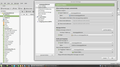How to remove extra unused folders created by Thunderbird?
Using TB 68.9.0, I access an AOL email address via IMAP. I have the following folders: Both "Draft" and "Drafts". Draft emails are auto saved into the "Drafts" folder. Both "Archive" and "Archives".
I'd like to make the "Draft" and "Archive" folders go away. There is no simple delete option. I find entries for both folders in prefs.js, both there's a warning at the top of the file not to manually edit it.
Searches of the forums and r/Thunderbird subreddit yielded no results. Any help would be appreciated.
Gekose oplossing
Check which folders are the target for drafts and archives in the Copies & Folders section of Tools/Account Settings, then right-click the account in the Folder Pane, Subscribe.., and uncheck the unnecessary folders.
Lees dié antwoord in konteks 👍 1All Replies (4)
Gekose oplossing
Check which folders are the target for drafts and archives in the Copies & Folders section of Tools/Account Settings, then right-click the account in the Folder Pane, Subscribe.., and uncheck the unnecessary folders.
Thanks for the assistance. The second part of your answer was the magic I was missing. I was unfamiliar with the "Subscribe" menu.
I'm using Tbird 68.10.0 (64 bit) on Linux Mint 18.3 Cinnamon and have a similar issue as hwhack.jc. However, the solution described isn't available to me when, ..."Check which folders are the target for drafts and archives in the Copies & Folders section of Tools/Account Settings, then right-click the account in the Folder Pane, Subscribe.., and uncheck the unnecessary folders." I do not see a Folder Pane. See attached image
Chuck said
I'm using Tbird 68.10.0 (64 bit) on Linux Mint 18.3 Cinnamon and have a similar issue as hwhack.jc. However, the solution described isn't available to me when, ..."Check which folders are the target for drafts and archives in the Copies & Folders section of Tools/Account Settings, then right-click the account in the Folder Pane, Subscribe.., and uncheck the unnecessary folders." I do not see a Folder Pane. See attached image
The Folder Pane is visible on the left side of your picture. Right-click [email protected], select Subscribe...