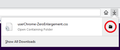What do I need to do to get the classic address bar back
Plainly speaking, I don't like the new address bar, how it auto completes my searches or the results it pulls. I didn't like it when it was defaulted to being on starting with version 75 but I was able to easily switch a few setting in about:config to fix it. Those settings no longer affect the address bar as of update 77.
The settings I had changed were:
browser.urlbar.openViewOnFocus browser.urlbar.update1 browser.urlbar.update1.interventions browser.urlbar.update1.searchTips
which were all set to false. I saw that setting "browser.urlbar.disableExtendForTests" to "true" might be the solution but, while it does stop the address bar from expanding when using it, it also stops it from expanding at all so the websites that would come up from searching can no longer be seen either (they are still called and using the down arrow will let me scroll through the results, I just can't see any of them). It also doesn't fix the results issue which I would say is the most important.
I would like to know what I need to do so that: 1. The results it shows me are no longer based on frequent visit (basically, the pre-update search system, as is they are scattered and look messy, pulling many different sites in a seemingly random order and it's not particularly useful) 2. It no longer autocompletes results (IE. "F" autocompleting to "facebook.com", this is always something that has bothered me regardless is context) 3. It no longer pops out/expands when in use (admittedly this is mostly an aesthetic issue but I still don't like how it looks)
Gekose oplossing
Hi Mike, let's see what we can do.
You are correct that browser.urlbar.update1 has no effect in Firefox 77 and also that browser.urlbar.disableExtendForTests is not useful (it was intended for automated software tests and not for humans to use).
I would like to know what I need to do so that:
1. The results it shows me are no longer based on frequent visit (basically, the pre-update search system, as is they are scattered and look messy, pulling many different sites in a seemingly random order and it's not particularly useful)
The browser.urlbar.openViewOnFocus preference controls whether a list opens automatically when the cursor enters the address bar. With true it does, with false it doesn't. The automatic list shows the first 8 Top Sites from the new tab page. I think many (most?) people have been ignoring the Top Sites section so the initial list seems strange. You can clear out unwanted sites from that list to let it be purely history-based, or you can fill it with the sites you want quick access to. More info in this article: Customize your Firefox New Tab page.
When the automatic list is disabled, how do you summon the "classic" list? Unfortunately, there is no way to restore a "Show History" button to list frequently visited URLs. However, if you type a space (tap the spacebar) then Firefox will drop down that classic list. Can you get used to that?
By the way, I assume there isn't a problem with suggestions once you start typing some text. Those matches should be based on the standard criteria and still work the same. Let me know if there's a problem with those.
2. It no longer autocompletes results (IE. "F" autocompleting to "facebook.com", this is always something that has bothered me regardless is context)
Yes, you can prevent Firefox from showing matches in the address bar itself, so they are only shown on the drop-down. Here's how:
(1) In a new tab, type or paste about:config in the address bar and press Enter/Return. Click the button accepting the risk.
(2) In the search box in the page, type or paste URLB and pause while the list is filtered
(3) Double-click the browser.urlbar.autoFill preference to switch the value from true to false
More info on about:config: Configuration Editor for Firefox.
3. It no longer pops out/expands when in use (admittedly this is mostly an aesthetic issue but I still don't like how it looks)
Yes, many of us think it expands more than necessary. You can use an optional userChrome.css file to prevent the enlargement of the address bar box. It's a little bit involved, so please set aside 10 quiet minutes to work through it.
(For anyone who already has a userChrome.css file set up, you just need to add the rules you downloaded under (A) to your file.)
(A) Download a rules file
https://www.userchrome.org/samples/userChrome-ZeroEnlargement.css
Use the downloads list on the toolbar to open the downloads folder directly to the new userChrome.css file. (See attached screenshot)
Minimize that file browser window for later reference.
(B) Create a new chrome folder in your profile folder
The following article has the detailed steps for that (#1, #2, and I recommend #3)
https://www.userchrome.org/how-create-userchrome-css.html
I have videos for both Windows and Mac in case the text is not clear.
(C) Move the userChrome-ZeroEnlargement.css file you downloaded in Step A into the chrome folder you created in Step B
(D) If you do not already have a userChrome.css file, Rename the userChrome-ZeroEnlargement.css file
Right-click userChrome-ZeroEnlargement.css and choose Rename. Carefully remove -ZeroEnlargement and press Enter to save your change. The final file name needs to be userChrome.css or Firefox will never find it.
(E) Set Firefox to look for userChrome.css at startup -- see step #6 in the above article.
The next time you exit Firefox and start it up again, it should discover that file and apply the rules.
Success?
Once you start tweaking the interface this way, you'll probably find more and more things you want to do. I suggest bookmarking the pages where you get the code for future reference because changes to Firefox may break them and it's easier to request an update if you can find the source.
Lees dié antwoord in konteks 👍 1All Replies (5)
hello mike,
follow the step and instruction to resolve your problem easily :
- Load about:config in the browser's address bar.
- Confirm that you will be careful.
- Search for the following preferences and set them all to FALSE
- browser.urlbar.openViewOnFocus
- browser.urlbar.update1
- browser.urlbar.update1.interventions
- browser.urlbar.update1.searchTips
- browser.urlbar.update1.view.stripHttps
4. Restart the Firefox web browser.
however, your problem is not solved please visit given like:
i hope to resolve your problem then reply back to me.
Thank you asked Question in Mozilla support.
Regards,
Arman khan
Gekose oplossing
Hi Mike, let's see what we can do.
You are correct that browser.urlbar.update1 has no effect in Firefox 77 and also that browser.urlbar.disableExtendForTests is not useful (it was intended for automated software tests and not for humans to use).
I would like to know what I need to do so that:
1. The results it shows me are no longer based on frequent visit (basically, the pre-update search system, as is they are scattered and look messy, pulling many different sites in a seemingly random order and it's not particularly useful)
The browser.urlbar.openViewOnFocus preference controls whether a list opens automatically when the cursor enters the address bar. With true it does, with false it doesn't. The automatic list shows the first 8 Top Sites from the new tab page. I think many (most?) people have been ignoring the Top Sites section so the initial list seems strange. You can clear out unwanted sites from that list to let it be purely history-based, or you can fill it with the sites you want quick access to. More info in this article: Customize your Firefox New Tab page.
When the automatic list is disabled, how do you summon the "classic" list? Unfortunately, there is no way to restore a "Show History" button to list frequently visited URLs. However, if you type a space (tap the spacebar) then Firefox will drop down that classic list. Can you get used to that?
By the way, I assume there isn't a problem with suggestions once you start typing some text. Those matches should be based on the standard criteria and still work the same. Let me know if there's a problem with those.
2. It no longer autocompletes results (IE. "F" autocompleting to "facebook.com", this is always something that has bothered me regardless is context)
Yes, you can prevent Firefox from showing matches in the address bar itself, so they are only shown on the drop-down. Here's how:
(1) In a new tab, type or paste about:config in the address bar and press Enter/Return. Click the button accepting the risk.
(2) In the search box in the page, type or paste URLB and pause while the list is filtered
(3) Double-click the browser.urlbar.autoFill preference to switch the value from true to false
More info on about:config: Configuration Editor for Firefox.
3. It no longer pops out/expands when in use (admittedly this is mostly an aesthetic issue but I still don't like how it looks)
Yes, many of us think it expands more than necessary. You can use an optional userChrome.css file to prevent the enlargement of the address bar box. It's a little bit involved, so please set aside 10 quiet minutes to work through it.
(For anyone who already has a userChrome.css file set up, you just need to add the rules you downloaded under (A) to your file.)
(A) Download a rules file
https://www.userchrome.org/samples/userChrome-ZeroEnlargement.css
Use the downloads list on the toolbar to open the downloads folder directly to the new userChrome.css file. (See attached screenshot)
Minimize that file browser window for later reference.
(B) Create a new chrome folder in your profile folder
The following article has the detailed steps for that (#1, #2, and I recommend #3)
https://www.userchrome.org/how-create-userchrome-css.html
I have videos for both Windows and Mac in case the text is not clear.
(C) Move the userChrome-ZeroEnlargement.css file you downloaded in Step A into the chrome folder you created in Step B
(D) If you do not already have a userChrome.css file, Rename the userChrome-ZeroEnlargement.css file
Right-click userChrome-ZeroEnlargement.css and choose Rename. Carefully remove -ZeroEnlargement and press Enter to save your change. The final file name needs to be userChrome.css or Firefox will never find it.
(E) Set Firefox to look for userChrome.css at startup -- see step #6 in the above article.
The next time you exit Firefox and start it up again, it should discover that file and apply the rules.
Success?
Once you start tweaking the interface this way, you'll probably find more and more things you want to do. I suggest bookmarking the pages where you get the code for future reference because changes to Firefox may break them and it's easier to request an update if you can find the source.
Hi Arman, can you update your standard response? That information is out of date for Firefox 77.
jscher2000 said
When the automatic list is disabled, how do you summon the "classic" list? Unfortunately, there is no way to restore a "Show History" button to list frequently visited URLs. However, if you type a space (tap the spacebar) then Firefox will drop down that classic list. Can you get used to that?
If that's the only option, I can deal with it for now and hope the next update changes something to make this possible to revert.
jscher2000 said
By the way, I assume there isn't a problem with suggestions once you start typing some text. Those matches should be based on the standard criteria and still work the same. Let me know if there's a problem with those.
I'm not sure if you're talking about the address bar or the search bar. I have the two separated and the search bar is fine.
The problem is the address bar. While it's possible that the current and previous setups are pulling the same results (unfortunately I can't exactly go back and check) even if that is the case, the way they are shown is scattered and looks almost random. For example, typing "x" into the address bar brings back:
1. Google slides document (it has a few X's in the URL)
2. A different site
3. The same Google Slides document but a different page
4. Google Slides
5+6. Other sites
7+8+9. Google Slides
Again, I can't go back and check but I don't recall the results displaying in this order even assuming it is pulling them in the same way. It's not even based on which I visited or clicked on last since clicking on different results from that list sent it up to the 2nd or 3rd position rather than the first.
However, I don't think it is since, for example, typing in "P" would normally bring up the the aforementioned Google Slides document since the title starts with "P" and it would display all of the pages before anything else. While that still is the first result, it's also the only one with the rest being a number of other sites. On top of this and going back to the issue above, I'm not even sure why it's pulling the sites it does in the order it does because the second result is a site I visited once in the past 2-3 months and has 3 P's (2 in the title, 1 in the URL) while the 8th result is one I visit 2-3 times a week and has 4 P's (3 in the title, 1 in the URL). Both start with P in the title as well. So, at least from what I'm seeing, the results being pulled are different.
Yes, you can prevent Firefox from showing matches in the address bar itself, so they are only shown on the drop-down. Here's how: (1) In a new tab, type or paste about:config in the address bar and press Enter/Return. Click the button accepting the risk. (2) In the search box in the page, type or paste URLB and pause while the list is filtered (3) Double-click the browser.urlbar.autoFill preference to switch the value from true to false More info on about:config: Configuration Editor for Firefox.
This was fixed, thank you.
Yes, many of us think it expands more than necessary. You can use an optional userChrome.css file to prevent the enlargement of the address bar box. It's a little bit involved, so please set aside 10 quiet minutes to work through it. (For anyone who already has a userChrome.css file set up, you just need to add the rules you downloaded under (A) to your file.) (A) Download a rules file https://www.userchrome.org/samples/userChrome-ZeroEnlargement.css Use the downloads list on the toolbar to open the downloads folder directly to the new userChrome.css file. (See attached screenshot) Minimize that file browser window for later reference. (B) Create a newchromefolder in your profile folder The following article has the detailed steps for that (#1, #2, and I recommend #3) https://www.userchrome.org/how-create-userchrome-css.html I have videos for both Windows and Mac in case the text is not clear. (C) Move theuserChrome-ZeroEnlargement.cssfile you downloaded in Step A into thechromefolder you created in Step B (D) If you do not already have auserChrome.cssfile, Rename theuserChrome-ZeroEnlargement.cssfile Right-click userChrome-ZeroEnlargement.css and choose Rename. Carefully remove-ZeroEnlargementand press Enter to save your change. The final file name needs to be userChrome.css or Firefox will never find it. (E) Set Firefox to look for userChrome.css at startup -- see step #6 in the above article. The next time you exit Firefox and start it up again, it should discover that file and apply the rules. Success? Once you start tweaking the interface this way, you'll probably find more and more things you want to do. I suggest bookmarking the pages where you get the code for future reference because changes to Firefox may break them and it's easier to request an update if you can find the source.
I'll give this a go when I have a bit of time. Thank you for the help.
Gewysig op
can i just say how idiotic it is, that we have no simple setting for the expansion of the address bar? why do we have to mess with custom CSS just to get this simple preference fixed?
regardless, thanks for the answer, this was the first thing i searched for after the update installed