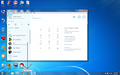My Firefox taskbar icon shows number 2...
Hello,
I installed Firefox only once... And, my Firefox is working properly... The issue is there is a 2 (Number 2) next to my Firefox taskbar icon... When I place my mouse over Firefox, it's saying Mozilla Firefox (2)... My question is why is that 2 appearing there?... To my knowledge it must say just Mozilla Firefox... I've attached a screenshot for your reference... I will be very happy if this issue gets resolved...
Thank you
Gewysig op
All Replies (10)
Hi, I think this happens when you have pinned and unpinned, then re-pinned in a different way - such as from the Start Menu then from a Desktop shortcut, and if you do this, unpinning does not remove the icon from the User Pinned file, so there are now 2 (or more) copies.
To fix this, first you need to show hidden files and folders: Start Menu > Computer > Tools > Folder options > View hidden files, folders, or drives.
Now in Computer, double click the C drive to open it, > Users > (your name) > App Data > Roaming > Microsoft > Internet Explorer > Quick Launch > User Pinned > Taskbar, then right click and Delete Firefox.
Now right click on the Taskbar icon and remove it, then Start Menu > All Programs > Mozilla Firefox > Pin to Taskbar.
The number should now have gone!
Finally, go back and hide hidden files and folders again: Start Menu > Computer > Tools > Folder options > View hidden files, folders, or drives.
There are a lot of steps so I hope I haven't missed any!
If your question is resolved by this or another answer, please take a minute to let us know. Thank you!
@Scribe,
I carefully followed all your steps... But, number 2 is not going... I deleted Firefox from User Pinned... But, number 2 is still there... How about reinstalling Firefox?... What do you say?... I believe that is the final step...
- -)
Anyway!, please do reply...
Thank you
Gewysig op
It should work - I had this issue myself so I know it worked for me. Did you delete All FF entries in User Pinned, then delete the existing 'Firefox(2)' icon on the taskbar?
I don't think it's a FF issue - rather it's to do with the User Pinned file in Windows, not removing icons when they have been unpinned.
If you want, you can try a clean reinstall, but I'm doubtful that it will work:
A Clean reinstall means you remove your Firefox program files and then reinstall Firefox. This process does not remove your Firefox profile data (such as bookmarks and passwords), since that information is stored in a different location.
To do a clean reinstall of Firefox, please follow these steps: Note: You might want to print these steps or view them in another browser.
- Download the latest Desktop version of Firefox from mozilla.org (or choose the download for your operating system and language from this page) and save the setup file to your computer.
- After the download finishes, close all Firefox windows (or open the Firefox menu
 and click the close button
and click the close button  ).
).
- Delete the Firefox installation folder, which is located in one of these locations, by default:
- Windows:
- C:\Program Files\Mozilla Firefox
- C:\Program Files (x86)\Mozilla Firefox
- Mac: Delete Firefox from the Applications folder.
- Linux: If you installed Firefox with the distro-based package manager, you should use the same way to uninstall it - see Install Firefox on Linux. If you downloaded and installed the binary package from the Firefox download page, simply remove the folder firefox in your home directory.
- Windows:
- Now, go ahead and reinstall Firefox:
- Double-click the downloaded installation file and go through the steps of the installation wizard.
- Once the wizard is finished, choose to directly open Firefox after clicking the Finish button.
More information about reinstalling Firefox can be found here.
WARNING: Do not use a third party uninstaller as part of this process. Doing so could permanently delete your Firefox profile data, including but not limited to, extensions, cache, cookies, bookmarks, personal settings and saved passwords. These cannot be easily recovered unless they have been backed up to an external device! See Back up and restore information in Firefox profiles.
Please report back to say if this helped you!
Thank you.
@Scribe,
I made a clean reinstall... But, number 2 is still there... I really don't know what to do... I think Mozilla must look into this... I also removed the registry entries... But, number 2 is still there...
- -)
Thank you
Hi Praveen, This sounds like Windows issue rather than a Firefox issue, so you may get better help in some Windows forum.
Is there any particular reason this is important to you. As long as Firefox works ok does it matter if it is showing a number 2 on a tooltip or an icon.
I'm pretty certain it's a Windows issue. The (2) indicates that there is another copy of the icon. If there is more than one user, you will probably need to remove any icon in that a/c.
Can't think of anything else to suggest, except to say that the instructions in my original post worked for me - by pinning and unpinning from different locations I was able to increase the (2) to 3 or 4!
Also see http://superuser.com/questions/61615/pin-to-taskbar-icon-gets-2-appended
@John99, @Scribe,
I also think it's a Windows issue... As long as Firefox is working properly!, I don't have an issue... Just curious why that 2 is there...
- -)
Anyway!, thanks a lot for your help guys... I really appreciate it...
Take care
Hi !
Just in case this keeps annoying you, you could try and post a question here:
answers.microsoft.com/en-US/windows/forum/windows_10
Scribe said
I'm pretty certain it's a Windows issue. The (2) indicates that there is another copy of the icon. If there is more than one user, you will probably need to remove any icon in that a/c. .... Also see http://superuser.com/questions/61615/pin-to-taskbar-icon-gets-2-appendedI see that explains the hidden folders of shortcuts are at
%appdata%\Microsoft\Internet Explorer\Quick Launch\User Pinned
You should be able to navigate to that in the Windows File Explorer just pasting it in to a Windows folders search bar should also work
@Happy112, Thanks a lot for the link...
@John99, I will definitely try it...
Thank you