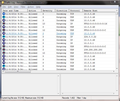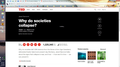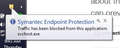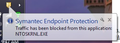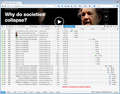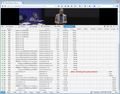Firefox 33 won't play/download videos from www.TED.com
Hi All,
I'm an avid watcher of TED talks (almost a third of the way through the 1800 or so on the main site). I've recently switched my web browser from Google Chrome to Firefox, and have experienced difficulty both playing and/or downloading TED Talks. I've tried multiple talks, and none work, yet YouTube and other video hosting sites seem to work fine. Most recently, while trying to either play or download the following talk:
http://www.ted.com/talks/jared_diamond_on_why_societies_collapse#
I get no response. When I re-load and click again, I get a perpetual "Loading..." message and clicking the download button provides no reaction at all besides changing the button to white showing my click was registered. In fact, the "Watch Later" button isn't even available as it is in Chrome (see image below).
http://imgur.com/rEXJA6u,nTsEnZ7,Xg8pojd,qWz25Rd#0
I've tried disabling hardware acceleration in Adobe Flash to no avail, and have whitelisted the site in both Ghostery (tracker blocking app) and Add Block Plus. NoScript is disabled and I've checking to see if cookies were blocked from either TED.com or www.TED.com and neither were listed. My computer is a Windows machine running Windows 7 Professional and both my Firefox Browser and Flash plug-in are up-to-date. In fact, I tried installing and updating all 7 media-viewing players (besides Realplayer) listed here:
https://support.mozilla.org/en-US/kb/fix-common-audio-and-video-issues
My firewall is Symantec Endpoint Protection and I've tried disabling it partially and completely but it was no help. After re-enabling it, Google Chrome still works perfectly to both watch in browser and download the talk. Also, while attempting to disable Symantec, I re-enabled notifications and each time I attempt to play the video, it seemed that several seconds later get a message that traffic from "svchost.exe" has been disabled by Symantec firewall in the bottom left corner of my screen (see below), and a similar message regarding "ntoskrnl.exe" popped up less frequently. I've attached my traffic log from Symantec in case the addresses are relevant (see below). However, after skimming the below forums, I can't say that those are specifically related to my TED issue at all:
http://imgur.com/rEXJA6u,nTsEnZ7,Xg8pojd,qWz25Rd#1
http://imgur.com/rEXJA6u,nTsEnZ7,Xg8pojd,qWz25Rd#2
http://imgur.com/rEXJA6u,nTsEnZ7,Xg8pojd,qWz25Rd#3
If you have any guidelines beyond the following help pages as to how to successfully watch TED Talks in Firefox, I would much appreciate it!
https://support.mozilla.org/en-US/questions/1004043
http://support.ted.com/customer/portal/articles/1515964-this-talk-isn-t-playing
https://support.ted.com/customer/portal/articles/1571931-modifying-ad-blocker-settings-for-firefox
Being new to Firefox, I've spent hours on this. I know the simplest work around is to view/download TED in Chrome and switch between the browsers, but I want to fully switch over, and fundamentally understand why this error is occurring so I can have a better grasp of what happened under the hood of Firefox.
Thanks for taking the time to read this and any help would be much appreciated.
Take care, DingleBats
All Replies (8)
Images:
Go to the page the videos aren't working on, while that tab is in focus, click the S! button (the blue S with an exclamation mark in a white circle) on your toolbar which I assume is NoScript and click Allow Ted.com and Allow Tedcdn.com. (If they aren't already allowed) Disabling scripts can enhance your browser's security but may sometimes mess up webpages.
Gewysig op
I have scripts enabled globally, so my only options when I click the NoScript icon in the toolbar menu are to mark Tedcdn.com and various Google product trackers as untrusted and to thereby start blocking them. I also tried disabling NoScript entirely but the problem still persists :/
Aww, really? I though I was really on to something.
Anyway, we've ruled out NoScript, and the Norton Anti-virus svchost.exe pop-up is normal. Svchost.exe is a Windows process and it occasionally accesses the internet, but Norton finds it suspicious and blocks it. It's a known problem that Norton blocks internet traffic from svchost.exe. See here for the problem report (if you want).
Try starting Firefox in Safe Mode to see if the problem is still there.
If Firefox is open, you can restart in Firefox Safe Mode from the Help menu:
- In Firefox 29.0 and above, click the menu button
 , click Help
, click Help  and select Restart with Add-ons Disabled.
and select Restart with Add-ons Disabled.
- In previous Firefox versions, click on the Firefox button at the top left of the Firefox window and click on Help (or click on Help in the Menu bar, if you don't have a Firefox button) then click on Restart with Add-ons Disabled.
If Firefox is not running, you can start Firefox in Safe Mode as follows:
- On Windows: Hold the Shift key when you open the Firefox desktop or Start menu shortcut.
- On Mac: Hold the option key while starting Firefox.
- On Linux: Quit Firefox, go to your Terminal and run firefox -safe-mode
(you may need to specify the Firefox installation path e.g. /usr/lib/firefox)
When the Firefox Safe Mode window appears, select "Start in Safe Mode".

If the issue is not present in Firefox Safe Mode, your problem is probably caused by an extension, and you need to figure out which one. Please follow the Troubleshoot extensions, themes and hardware acceleration issues to solve common Firefox problems article to find the cause.
To exit Firefox Safe Mode, just close Firefox and wait a few seconds before opening Firefox for normal use again.
Does the same problem occur in Safe Mode?
I tried safe mode and individually enabling and disabling all extensions, but it's not use; the problem persists in safe mode. :/
@ You - But thanks a lot for the help; I really appreciate it as this is proving to be a very frustrating and persistent problem for me.
Did you reset Firefox yet? You can also completely reinstall Firefox. Reset Firefox Cleanly reinstall Firefox-resets some settings!
On the first link, if you open the web console (Ctrl+Shift+k) and click the Network button on the top console toolbar, then reload the page (Ctrl+Shift+r to bypass cache), does your list of files loading look similar to the attached? (Note that I have NoScript blocking Google Analytics and other extraneous sites so your list probably will be longer than mine.)