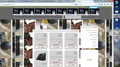Some pages do not display correctly ofter install iobit malware
hi ofter i install iobit anti malware,some page do not display correctly on my browser i remove all addson of fire fox and reastart firefox but firefox not work true It seems that the style of some web pages not working correctly (if i find attach button , i attach web pages that not dispaly correctly)
All Replies (5)
i attach those page
I'd suggest removing iobit, it's a very low quality software developer and leads to a lot of problems on many computers. I'd suggest using something like Microsoft Security Essentials for free anti-virus
i remove iobit,but firefox not work true yet. please help me
Ok, then in that case, Try the steps at Websites look wrong or appear differently than they should
You can try these steps in case of issues with web pages:
You can reload web page(s) and bypass the cache to refresh possibly outdated or corrupted files.
- Hold down the Shift key and left-click the Reload button
- Press "Ctrl + F5" or press "Ctrl + Shift + R" (Windows,Linux)
- Press "Command + Shift + R" (Mac)
Clear the cache and cookies only from websites that cause problems.
"Clear the Cache":
- Firefox/Tools > Options > Advanced > Network > Cached Web Content: "Clear Now"
"Remove Cookies" from sites causing problems:
- Firefox/Tools > Options > Privacy > "Use custom settings for history" > Cookies: "Show Cookies"
Start Firefox in Safe Mode to check if one of the extensions (Firefox/Tools > Add-ons > Extensions) or if hardware acceleration is causing the problem.
- Switch to the DEFAULT theme: Firefox/Tools > Add-ons > Appearance
- Do NOT click the Reset button on the Safe Mode start window