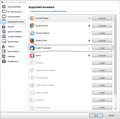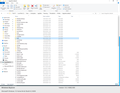Thunderbird NOT asking to remember passwords or fillout password dialogue when sending mail
This is a headache that I have really been struggling with for a long time, and I really need some answers for this.
I have a number of email addresses saved in Thunderbird that required my password in order to add. I let it auto config and then added each one. Despite having given the password to Thunderbird (and having it locked behind a master password) Thunderbird seems to have sudden amnesia of EVERY password I have saved for EVERY account every time I send an email.
In order for me to use Thunderbird to send an email it asks me for the password to the account. There is no checkbox to remember the password anywhere visible on the dialogue box.
I have googled this and never found an answer. I have tried changing the settings on one of my accounts to make it work, and all that did was lose the password for that account. Now, every time I open Thunderbird and enter my Master Password, I also have to enter the password for the account that lost the password, even though I resorted all settings for it. I checked the password list and it's no longer there.
I tested this further by deleting one of the passwords to another account to see if I can enter the password again and save it again only to be met by the same dialogue box that asks for the password and never once offers to remember it.
Is the only time that Thunderbird can save a password is when you add the account?? Why is Thunderbird incapable of remembering my passwords after this time? Is Thunderbird really so incapable that it cannot take the saved password for the account and use that for sending mail just as it does for checking mail?
Isisombululo esikhethiwe
The setting enables/disables the checkbox. The default value is true
If you delete or rename the 3 files, you will not have to add your accounts, but you will have to enter the passwords when prompted after TB is restarted. The checkbox to store passwords should appear.
None of this may work if you have a 3rd-party password manager of the kind that is part of some security suite.
Funda le mpendulo ngokuhambisana nalesi sihloko 👍 2All Replies (16)
If the checkbox isn't shown, open Config. editor and make sure signon.rememberSignons is true (double-click to toggle the value).
http://kb.mozillazine.org/Password_not_remembered_-_Thunderbird#No_checkbox_to_remember_passwords
If that doesn't work, delete these files from the profile folder, while TB is closed: logins.json, key4.db and cert9.db. This will erase all account passwords and master password.
I have checked the config and found signon.rememberSignons. I changed it to "false" and then closed and re-opened Thunderbird. I entered passwords and the result was still the same. I changed signon.rememberSignons back to "true" and closed Thunderbird. I re-opened and entered passwords to only have the exact same result as before. This is the setting that is supposed enable/disable the visiblity of the checkbox to allow the end user to select to save the password? Or this setting enables/disables the saving of passwords?
Before I attempt deleting anything to do with my saved logins, what will be the ramifications of deleting those 3 files? Am I going to have to re-add all my email addresses all over again?
Okulungisiwe
Isisombululo Esikhethiwe
The setting enables/disables the checkbox. The default value is true
If you delete or rename the 3 files, you will not have to add your accounts, but you will have to enter the passwords when prompted after TB is restarted. The checkbox to store passwords should appear.
None of this may work if you have a 3rd-party password manager of the kind that is part of some security suite.
SOLVED
sfhowes said
None of this may work if you have a 3rd-party password manager of the kind that is part of some security suite.
This right here was the culprit, thanks sfhowes.
I did indeed have an extension installed in Thunderbird from Stickypassword (password management). While this would normally work fine with filling in all passwords as needed, making it seamless, I discovered that with accounts that used OAUTH there were still credentials saved by Thunderbird - I didn't feel all that comfortable letting that happen withthout a MasterPassword for Thunderbird.
In light of this I decided to use a MasterPassword and save my login info directly into Thunderbird when I did a clean install...but I still ended up installing the extension for Stickypassword out of force of habit. And it is THIS that was causing the checkbox for every login/password dialogue box to never appear, even though the account credentials were saved when first added.
I have disabled the extension and tested it, and all seems to be working fine now. I can delete credentials and re-add them fine (ticking the box to save it). I have opened the settings to confirm saved passwords are present and ensured that the checkbox to "autofill" is ticked. When sending an email I will be prompted for the password if it is not saved, but I have the option to save it now (NOTE: Thunderbird saves your password twice; One for incoming and another for outgoing, in case the passwords needed are different). All following emails sent do no prompt for the password if it is saved.
Thunderbird now operates as expected without any issues. I have a suspicion that the very same problems with the Firefox built-in password manager would appear with the same type of addons/extensions. If you do not get the checkbox to remember logins, then check your addons/extensions!
I have written this out in detail for anybody else that may encounter this issue, or one similar, but couldn't find a clear answer when googling.
I do not see stickypassword listing a Thunderbird version, how did you get it to install?
Clearly it is not ready for prime time in Thunderbird, as not all Webextension API's are supported in Thunderbird so if you installed a browser version something needs to be done to prevent that.
Just for reference I have Version: 8.2.3.24 of Stickypassword installed. I have been able to install the extension for Thunderbird for quite a few years already now, I think.
I have attached a screenshot of the supported browsers window from within Stickpassword (Menu->Settings->Supported Browsers) where the extensions for each are installed and uninstalled from.
I suppose that it may not be listed under "browsers" as it, technically, isn't not a browser? Bit of an over sight I think.
I may chase Stickypassword up on their forums about this when I get the chance to let them know that the extension is causing behavior and operational issues for Thunderbird when installed.
It I am reading this correctly their software is inserting something into Thunderbird. This is something the team intend to force to a close based on discussions I have read. It is unacceptable to have third party software inserting their code into Thunderbird, without that insertion going through the vetting process on ATN to confirm the code is not malicious, Thunderbirds own validation of the addon being compatible that occurs when the addon is installed. The Thunderbird team are adverse to the signing requirement Firefox has imposed, but too many problems are being created by this sort of remote modification. In an attempt to improve the overall security of Thunderbird the future is not good for this type of modification. If the good guys can just insert something, so can malware.
As far as I am aware, it's not direct code insertion or modification of the application. When the addon/extension is "installed" it appears as normal in the addons/extensions setting in Thunderbird and can be disabled. I've searched for "Stickypassword" in the Addons Manager for Thunderbird but didn't find it. So it appears that Stickypassword copies the addon over and installs it locally. Doing the same addon search for Firefox shows results for the addon.
Guys - I have a continuing problems with the password with no tick box to remember the password. It started when I set up a new mail account, and I could not find out how to enter the password. This account when opened, asked for a password without the tick box. This one spasodically asks me to enter the password again, but my main googgle accounts which worked perfectly until google disabled the allow unsecure programs switch, and I changed my password in Google thinking I had mucked something up - I should have faith in myself!. Now Google has set that right, I still have the problem of setting the password ever time I use the account to send or receive. I have followed the answers, but it appears that my menu structure does not reflect any of the answers....... I do not understand why I need to go in and edit files in Notepad - why not from within the software - I am not a Geek! Help - the last few months with the upgrade to 68 has not been a good time.... I am rapidly loosing faith with Thunderberg having used it for 12 years without fault.
Please someone tell me in simple words what to do. When I click on the hamberger menu, go to options or tools, I can find no trace of anything like mentioned in the help info.
Please get me out of my misery!
chris_robb said
Guys - I have a continuing problems with the password with no tick box to remember the password. It started when I set up a new mail account, and I could not find out how to enter the password. This account when opened, asked for a password without the tick box. This one spasodically asks me to enter the password again, but my main googgle accounts which worked perfectly until google disabled the allow unsecure programs switch, and I changed my password in Google thinking I had mucked something up - I should have faith in myself!. Now Google has set that right, I still have the problem of setting the password ever time I use the account to send or receive. I have followed the answers, but it appears that my menu structure does not reflect any of the answers....... I do not understand why I need to go in and edit files in Notepad - why not from within the software - I am not a Geek! Help - the last few months with the upgrade to 68 has not been a good time.... I am rapidly loosing faith with Thunderberg having used it for 12 years without fault. Please someone tell me in simple words what to do. When I click on the hamberger menu, go to options or tools, I can find no trace of anything like mentioned in the help info. Please get me out of my misery!
To follow the instructions above, click the hamburger icon, Options, Options, Advanced, General, Config. editor. If signon.rememberSignons is already true, and you still don't see the checkbox in the password prompt, delete the 3 files from the profile folder: Help/Troubleshooting, click Open Folder (Show in Finder on Mac), close TB, delete or rename the files.
I followed your instruction and found the entry was "True". The password came up and did not have the remember tick box.
I rebooted my system and then went to the profile folder. See attached screen shot.
3 files???? there are 20 directories at least and hundreds of files so I do not dare do anything!
Any ideas
As already mentioned above, logins.json, key4.db and cert9.db are the three files to delete. The cert9.db file is visible in your picture.
Thanks - I have now deleted those 3 files. Restarted thunderbird and was asked for my 2 email accounts passwords. The dialog box had no box for remember.
I tested sending one between the other - OK
I Closed Thunderbird and restarted - as expected it asked for the passwords again.
I then closed thunderbird again and opened it and it has stopped asking for the password.- but this is not unusual. I have restarted 4 times now and its it OK.... But it still worries me that there was no change in the dialogue box!
I have a password controlled - ESET buy have not activated it for Thunderbird - only for web accounts. This has been installed for about 6 months and did not cause any problems in that time.
I first notice the problem when I added a new email account three weeks ago (17th April) and there was no dialogue box for remember. That was around the time I had an upgrade on TB - I think - but not sure.
I have had ESET unlocked for the above. I not now locked it and it has started asking for passwords again. I now have unlocked ESET and it has taken me in to TB with out asking for password.
Since installing ESET password manager, I rarely have it unlocked - mainly when I use a password I dont know or I add a new website. So I wonder why the behaviour has changed? I can reproduce that now to will - Unlock ESET - no password asked for, Lock it, and without leaving TB it will start asking for passwords again. I have looked through the accounts on ESET and Mozilla or TB is not amounts thise it is showing. I wonder what the mechanism is here?
Perhaps I need to ask ESET?
As stated in my reply above: "None of this may work if you have a 3rd-party password manager of the kind that is part of some security suite." So, I recommend you disable the ESET password manager completely before you use TB.
Thanks. This means that eset is altering some of the code in TB? In which case I will ask them to explain - as I have studiously avoided eset being on when I set up the accounts as I didnt want it anywhere near - I will post back what their explanation is
Thanks you very much for your help on this.
Google now requires the use of oAuth passwords for some accounts, other the less secure apps setting can still be set. However if you create a new account in Thunderbird for google is will be setup as oAuth by default as that is Googles prefered authentication.
oAth is a web authentication and uses web ports, not email ports to authenticate. Thunderbird has to use web pages to go through the authentication process, so I would consider ESET latching on to a oAuth authentication with a web password manager not only to be expected, but actually showing promise of being reliable.