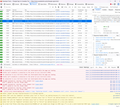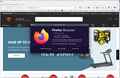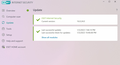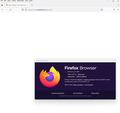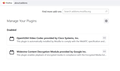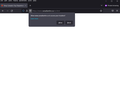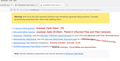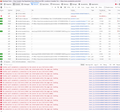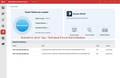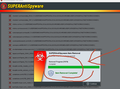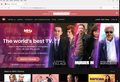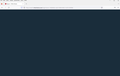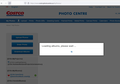How to troubleshoot a connection to a webpage?
Hi,
I'm having trouble connecting to a specific webpage on the internet.
The link is: https://www.canadiantire.ca/en.html All I get is a blank page.
It is a popular retail chain store in Canada. I know the website is up and running because I can connect to it using another PC at home.
How do I check what messages are sent from my FF browser to the website?
And then - what is received at my browser from the website?
BTW - I have cleared the cache and restarted FF - and still cannot connect to it. There are 3 other websites that I have trouble displaying and interacting properly. How do I know this? - Well - I tried the 3 other websites from other PCs within my home network and these websites work properly.
mjl
所有回覆 (20)
If you use extensions ("3-bar" menu button or Tools -> Add-ons -> Extensions) that can block content (Adblock Plus, NoScript, DuckDuckGo PE, Disconnect, Ghostery, Privacy Badger, uBlock Origin) always make sure such extensions do not block content.
- make sure your extensions and filters are updated to the latest version
- https://support.mozilla.org/en-US/kb/troubleshoot-extensions-themes-to-fix-problems
Firefox shows a purple shield instead of a gray shield at the left end of the location/address bar in case Enhanced Tracking Protection is blocking content.
- click the shield icon for more detail and possibly disable the protection
You can check the Web Console for relevant-looking messages about blocked content.
- https://support.mozilla.org/en-US/kb/enhanced-tracking-protection-firefox-desktop
- https://support.mozilla.org/en-US/kb/smartblock-enhanced-tracking-protection
- https://support.mozilla.org/en-US/kb/trackers-and-scripts-firefox-blocks-enhanced-track
You can try these steps in case of issues with webpages:
You can reload webpage(s) and bypass the cache to refresh possibly outdated or corrupted files.
- hold down the Shift key and left-click the Reload button
- press "Ctrl + F5" or press "Ctrl + Shift + R" (Windows,Linux)
- press "Command + Shift + R" (Mac)
Clear the Cache and remove the Cookies for websites that cause problems via the "3-bar" Firefox menu button (Settings).
"Remove the Cookies" for websites that cause problems:
- Settings -> Privacy & Security
Cookies and Site Data: "Manage Data"
"Clear the Cache":
- Settings -> Privacy & Security
Cookies and Site Data -> Clear Data -> [X] Cached Web Content -> Clear
- https://support.mozilla.org/en-US/kb/clear-cookies-and-site-data-firefox
- https://support.mozilla.org/en-US/kb/how-clear-firefox-cache
Start Firefox in Troubleshoot Mode to check if one of the extensions ("3-bar" menu button or Tools -> Add-ons -> Extensions) or if hardware acceleration or if userChrome.css/userContent.css is causing the problem.
- switch to the DEFAULT theme: "3-bar" menu button or Tools -> Add-ons -> Themes
- do NOT click the "Refresh Firefox" button on the Troubleshoot Mode start window
- https://support.mozilla.org/en-US/kb/diagnose-firefox-issues-using-troubleshoot-mode
- https://support.mozilla.org/en-US/kb/troubleshoot-extensions-themes-to-fix-problems
- https://support.mozilla.org/en-US/kb/enhanced-tracking-protection-firefox-desktop
- https://support.mozilla.org/en-US/kb/smartblock-enhanced-tracking-protection
- https://support.mozilla.org/en-US/kb/trackers-and-scripts-firefox-blocks-enhanced-track
You can remove all data stored in Firefox for a specific domain via "Forget About This Site" in the right-click context menu of an history entry ("History -> Show All History" or "View -> Sidebar -> History").
Using "Forget About This Site" will remove all data stored in Firefox for this domain like history and cookies and passwords and exceptions and cache, so be cautious. If you have a password or other data for that domain that you do not want to lose, make sure to backup this data or make a note.
You can't recover from this 'forget' unless you have a backup of involved files.
If you revisit a 'forgotten' website, data for that website will be saved once again.
Thanks "cor-el" for your guidance above. I will try the suggestions and see what I results I get.
In the mean time - I have additional observations for this problem:
The same 4 websites in question also does not display properly in 2 other browsers (MS Edge and Google Chrome) on this problematic PC.
I'm trying to isolate if the problem is specific to this PC. So - I test out - displaying the 4 websites on 2 "other PCs" I have at home. Results: I have no problems displaying the 4 websites in FF on the different PC. It works perfectly.
So - now I'm beginning to think it's something specific to this problematic PC. Problem happens on 3 browsers: Firefox, Edge and Chrome.
What other things can I look on my specific PC that can cause this problem?
I know this is a Firefox Support forum - but is there anything else outside of FF that I can troubleshoot and isolate?...
Thanks.
Are you using a proxy or VPN?
You can check the connection settings.
- Settings -> General -> Network: Connection -> Settings
If you do not need to use a proxy to connect to internet, try to select "No Proxy" if "Use the system proxy settings" or one of the others do not work properly.
See "Firefox connection settings":
- https://support.mozilla.org/en-US/kb/websites-dont-load-troubleshoot-and-fix-errors
- https://support.mozilla.org/en-US/kb/firefox-cant-load-websites-other-browsers-can
- https://support.mozilla.org/en-US/kb/firefox-and-other-browsers-cant-load-websites
Boot the computer in Windows Safe Mode with network support to see if that has effect.
Ok - so I've tried a few things... still can't reach https://www.canadiantire.ca
I checked the connection settings: It's set to "Use system proxy settings". It's set to this on the problematic PC and all other PCs that connects OK to the website.
I've also tried above links to troubleshooting websites for firefox and other browsers. Making the changes didn't help connect to www.canadiantire.ca.
I did not try Windows Safe Mode - saving that for later...
I did turn on Firefox Web Developer Tools and took a screen capture. I'm not a developer so I have no idea what the Errors and Warnings mean. But I can't imagine it's a good sign.
See attached file.
Are there any clues in the file to indicate what might be going on and why I can't reach the website?
Thanks.
Did you ever try Firefox in Safe Mode? https://support.mozilla.org/en-US/kb/diagnose-firefox-issues-using-troubleshoot-mode What security software are you running? Can post a similar screenshot showing what you get when trying to access the site?
Hi jonzn4SUSE,
Thanks for your reply.
Yes - I have tried FF in Safe Mode. There was no change - ie. I still cannot reach the site.
I'm running ESET Internet Security - screen shot attached.
When I try to reach the site, I get a blank, white screen - see attached.
Thanks.
mjl
ESET... You should watch this ---> https://www.youtube.com/watch?v=P_kaSPvGEsI Disable ESET, reboot and try again.
You can do a malware scan just to be sure.
Dropa said
I clicked the link and got to the site without issue here? I also notice a popup asking to know your location so if you use Proxy/VPN that could also block your access to the site and in Private Mode was any Addon turned on?
So when I tried Private/Safe Mode, there were no Addons turned on. In fact, I don't have any Addons installed.
I do have two Plugins (see attached) - but I did disable them for the test.
Dropa said
Those are the two standard I have installed by Firefox when it installed and I do have like 5 Addons with one being adblocker but as seen in the screenshot I have no issue going to the site. What does it say in Private Mode for screenshot?
In Private Mode - when I try to connect to site - I get a blank screen. See attached.
cor-el said
You can do a malware scan just to be sure.
OK - I've done a lot of malware scanning today. As a quick summary - I still cannot get reach the 4 websites using Firefox. I also cannot reach the 4 sites using MS Edge nor Google Chrome browsers.
I've attached a screen shot of the various recommended malware removal tools - with their scanning results and findings.
The last tool - SUPERAntiSpyware - found 86 bad or infected files. I'm just not sure that they were properly removed after it stops. I guess I'll have to look into this some more and maybe run it again. To be honest - I stopped the scan process after an hour of scanning my external HD of photo images. I was getting impatient and was sure that it picked up all the bad files. So - I rebooted my PC and tested again.
Result: Still cannot reach any of the other sites...
Next - I'm going to remove the ESET Internet Security software and test again.
Oh - I forgot to mention - I'm also running a malware scan with System Mechanic Ultimate Defense. And will reboot and try to connect again.
BTW - I took this screenshot of the FF Web Developer Tools.
It shows a whole bunch of errors at the bottom of the screen.
Does it offer any clues to why I can't connect to https://www.canadiantire.ca ?
mjl said
Oh - I forgot to mention - I'm also running a malware scan with System Mechanic Ultimate Defense. And will reboot and try to connect again.
OK - so System Mechanic found 2 infections and they were removed.
I rebooted PC and still cannot connection to website.
mjl said
cor-el said
You can do a malware scan just to be sure.OK - I've done a lot of malware scanning today. As a quick summary - I still cannot get reach the 4 websites using Firefox. I also cannot reach the 4 sites using MS Edge nor Google Chrome browsers.
I've attached a screen shot of the various recommended malware removal tools - with their scanning results and findings.
The last tool - SUPERAntiSpyware - found 86 bad or infected files. I'm just not sure that they were properly removed after it stops. I guess I'll have to look into this some more and maybe run it again. To be honest - I stopped the scan process after an hour of scanning my external HD of photo images. I was getting impatient and was sure that it picked up all the bad files. So - I rebooted my PC and tested again.
Result: Still cannot reach any of the other sites...
Next - I'm going to remove the ESET Internet Security software and test again.
Update: I ran SUPERAntiSpyware until completion. It found and removed 74 items.
I rebooted PC. FF, Edge and Chrome are still unable to connect to the 4 websites in question....
jonzn4SUSE said
ESET... You should watch this ---> https://www.youtube.com/watch?v=P_kaSPvGEsI Disable ESET, reboot and try again.
OK - I've deleted ESET. Reboot PC. Cleared FF Cache, Cookies and History.
Result: I am ABLE to connect to 3 out of the 4 websites in question!!
Also - keep in mind that I've removed a whole bunch of infected malware files earlier today.
Glad to hear that 3 out of 4 work now. The 4th site is? What are you getting when trying the 4th site? Screenshot please.
jonzn4SUSE said
Glad to hear that 3 out of 4 work now. The 4th site is? What are you getting when trying the 4th site? Screenshot please.
OK - a bit of update from further testing this morning. Now - there's 2 out of the 4 sites still not working:
See attached files.
For watch.mhzchoice.com site: I can connect to the main website, but when I try to log into my account - I get a blue/blank screen. I don't even get a chance to enter userid/password. I just get a blank screen.
For www.costcophotocentre.ca: I can also connect to the main website. Next - I am able to log into my account. However - when I try to load "My Photos" - the photo albums does not load properly. It get stuck and stays in this loading album state forever.
Notes:
- ESET is NOT installed on my PC.
- Before trying to connect to websites - I cleared the cache, cookie and history on Firefox.
Update:
I don't know if this is a good thing or bad, but on another PC I have - I'm not able to get to the websites....It is running the ESET security software.
Then - later this morning - with ESET still installed and running - I AM ABLE to get to the websites on this other PC.
So - it seems to be "intermittent".
And those are the worst probs to troubleshoot!...
由 mjl 於