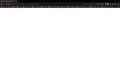A webpage is not loading only in firefox
Part of this website (https://www.sololearn.com/Profile) is not loading. Other contents are working perfectly but when I click to sign in it just shows me a white page and stops loading (see the screenshot). Everything of this website is working perfectly, just sign in page is not loading. But this works in other browses (such as Chrome, Opera, Vivaldi). Things I have tried so far: 1. Turned off Enhanced tracking protection for this site but didn't work 2. Cleared cookies but didn't work 3. Started Firefox in safe mode (add-ons disabled) but didn't work BUT When I opened a private tab in Firefox and went to that link it worked perfectly. What is the actual problem and how to fix it?
所有回覆 (2)
Badruzzaman Nibir said
When I opened a private tab in Firefox and went to that link it worked perfectly.
Add-ons do not operate in Private Mode unless the user configures them that way.
It could be the work of one of your add-ons,
or it could be Hardware Acceleration.
How to disable Hardware Acceleration {web link}
Type about:addons<enter> in the address bar to open your Add-ons Manager. Hot key; <Control> (Mac=<Command>) <Shift> A)
In the Add-ons Manager, on the left, select Extensions. Disable a few add-ons, then Restart Firefox.
Some added toolbar and anti-virus add-ons are known to cause Firefox issues. Disable All Of them.
If the problem continues, disable some more (restarting FF). Continue until the problem is gone. After, you know what group is causing the issue. Re-enable the last group ONE AT A TIME (restarting FF) until the problem returns.
Once you think you found the problem, disable that and re-enable all the others, then restart again. Let us know who the suspect is, detective.
You can remove all data stored in Firefox for a specific domain via "Forget About This Site" in the right-click context menu of an history entry ("History -> Show All History" or "View -> Sidebar -> History").
Using "Forget About This Site" will remove all data stored in Firefox for this domain like history and cookies and passwords and exceptions and cache, so be cautious. If you have a password or other data for that domain that you do not want to lose then make sure to backup this data or make a note.
You can't recover from this 'forget' unless you have a backup of involved files.
If you revisit a 'forgotten' website then data for that website will be saved once again.