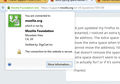extra typing space beside website address
I'd just updated my Firefox to the latest version (29.0.1), and as soon as it restarted, I noticed an extra typing space beside the space where you type the site address. The extra space seems to be lock with the address, as I cannot move the extra space when trying to customize the tool bar (just like how you cannot move the address). I'd try the "restore to default" in customize, and that doesn't remove the space. The extra space is not the search bar and the extra space doesn't seem to serve any purpose, so I'm sort of wondering what it is actually for? or if it's some random glitch?
Thanks!
被選擇的解決方法
How did you move the search bar as it looks that Firefox still thinks its there and reserves space.
Start Firefox in Safe Mode to check if one of the extensions (Firefox/Tools > Add-ons > Extensions) or if hardware acceleration is causing the problem.
- Switch to the DEFAULT theme: Firefox/Tools > Add-ons > Appearance
- Do NOT click the Reset button on the Safe Mode start window
- https://support.mozilla.org/kb/Safe+Mode
- https://support.mozilla.org/kb/Troubleshooting+extensions+and+themes
所有回覆 (8)
Sorry but your question is bit vague. Which space are you actually referring to? Could you try upload a screenshot of it. I just made a random guess and uploaded an image. Is that what you were referring to?
https://support.mozilla.org/en-US/kb/how-do-i-create-screenshot-my-problem
It is best to use a compressed image type like PNG or JPG to save the screenshot and make sure that you do not exceed a maximum file size of 1 MB.
Then use the Browse .... button below the Post a Reply text box to upload the screenshot.
After doing some trouble shooting of my own, this is what I found. When I inter Firefox in safe mode, the space in question disappeared. I installed the classic theme restorer 1.1.8 and found all of the missing add-on icons that were originally on my add-on tool bar, reappeared on the add-on bar provided by classic theme restorer 1.1.8 I suspect the extra space in question is caused by these add-on icons that somehow remained in the now-removed add-on bar. This however, doesn't help me remove the extra space in question. I have yet to try disabling or uninstalling these add-ons. I'll have more time over the weekends. Thanks for all the help
I forgot to add, I can type words into the extra space, but it doesn't seem to do anything.
由 SillyCatSteven 於
Installing extensions after you notice a problem with Firefox makes it more difficult to troubleshoot the problem. My guess is that is the Search Bar (which is normally located there), but the Icon for the selected search engine on the left is blocked or hidden, along with the magnifying glass icon on the right-side.
Your initial posting didn't include your installed extensions in more system details, so I can't even make a SWAG as to the probable cause.
Disable your extensions one at a time until you find the culprit.
It's not the search bar, because I have the search bar located else where. But thanks anyway
選擇的解決方法
How did you move the search bar as it looks that Firefox still thinks its there and reserves space.
Start Firefox in Safe Mode to check if one of the extensions (Firefox/Tools > Add-ons > Extensions) or if hardware acceleration is causing the problem.
- Switch to the DEFAULT theme: Firefox/Tools > Add-ons > Appearance
- Do NOT click the Reset button on the Safe Mode start window
To cor-er, Hey thanks! changing the theme back to default removed the extra space. Switch off extensions doesn't seem to remove the extra space. btw, I'd already tried starting in Safe mode, and that also removes the extra space.