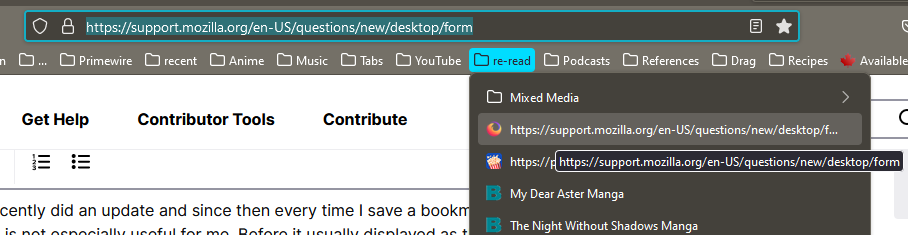When I save a bookmark the name field is the link rather than the page name
My computer recently did an update and since then every time I save a bookmark it's displayed as the link to the page, which is not especially useful for me. Before it usually displayed as the page name. I typically save bookmarks by highlighting the link in the search field and dragging it to where I want it, as I have so many bookmarks that simply saving it is far too inconvenient. Is there a way I can change it so that when I save it my usual way it will show as the page name rather than the link? I tried going into troubleshoot mode and the issue still happened, so I'm fairly certain the problem isn't any of my extensions.
所有回复 (2)
You can only get the title of a the page if you drag a link that has the title and the URL like dragging the tab to bookmark the current page. If you drag a text link to create the bookmark then there is no way to set a title and you will have to do this via the properties (Edit Bookmark).
Start Firefox in Troubleshoot Mode to check if one of the extensions ("3-bar" menu button or Tools -> Add-ons -> Extensions) or if hardware acceleration or if userChrome.css/userContent.css is causing the problem.
- switch to the Default System theme: "3-bar" menu button or Tools -> Add-ons -> Themes
- do NOT click the "Refresh Firefox" button on the Troubleshoot Mode start window