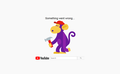YouTube suddenly does not load on Mozilla Firefox immediately after deleting one of my YouTube accounts
Could someone please help me with this issue? I have been using Mozilla Firefox over 15 years on Windows and it's my default browser. I have Windows 7 professional. I never had any issues with Mozilla till I just deleted one of my YouTube accounts after discovering that I have, over the years, accidentally created too many accounts. Immediately after deleting the YouTube account, the YouTube website no longer loads on Mozilla Firefox. I keep getting the same error message that is just a blank white page with a monkey in the center holding a hammer that just says "something went wrong", with no information why it does not work. Screenshot did not want to upload to this message. However, YouTube still loads and works normally on other browsers. I was able to make changes to my other YouTube account on Google Chrome and it works without any issues. I tried restarting my PC and clicking on old YouTube links saved in my Mozilla browser history that used to work prior to deleting the YouTube account, but keep getting the same error message with a monkey. I also tried clicking on hyperlinks for YouTube videos posted on my channel, but they open on the monkey error page and don't load the YouTube website, despite the videos playing normally in YouTube on Google Chrome. I'm at my wits' end. I tried searching for help on the Mozilla discussion forums, but have not found any topic even similar to my issue. Any help that anyone could provide would be greatly appreciated. I'm a music teacher and will need to post videos to YouTube for several of my students' upcoming piano contests and this issue really has me concerned. Thank you so much for your time and help!
所有回复 (2)
Here is a screenshot of the issue.
Hi, try deleting ALL references to YouTube. To do that, open the 3-bar menu > Library > History, then click the Show All History link at the bottom of the list to open the History-library window. Search for YouTube by typing it into the Search History field in the top-right corner. Now in the search results, right-click on YouTube, and select Forget About This Site. (Browsing and download history, cookies, cache, active logins, passwords, saved form data, exceptions for cookies, images and pop-ups for that site will be removed). Give it a few minutes to complete the deletion, then try the site (not from an old bookmark) again. More - Delete browsing, search and download history on Firefox.
If your question is resolved by this or another answer, please help other users by marking the best reply as Solved. Thank you!