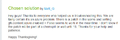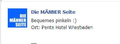Since Upgrade to Firefox 18, Fonts Look Blurry when Loading Pages
Since upgrading to Firefox 18 from Firefox 17, the fonts look very blurry when a page is loading. This can be the same webpage, or a different webpage in another tab.
If the webpage loads quickly, it is difficult to see the blurry fonts. However, it is specially noticeable if I am reading an email in Gmail, and then start loading a page in the background (e.g. by middle-clicking a link in an email). The fonts of the email will become very blurry.
This does not happen if zoom is not enabled. However, obviously, I need zoom enabled as the fonts are too small otherwise.
All Replies (16)
i think i will just use official 18.0.1 binary for now, which does not suffer from this problem
I've found a solution
- In the Location bar, type about:config and press Enter. The about:config "This might void your warranty!" warning page may appear.
- Click I'll be careful, I promise!, to continue to the about:config page.
- Search for the layers.acceleration.force-enabled key and set this to true
- Search for the layers.acceleration.disabled key and set this to false
- OPTIONALLY set gfx.xrender.enabled to false to increase quality at the cost of performance
Ti ṣàtúnṣe
Confirmed that this fixed it for me.
I just upgraded to 19 and I am having random font issues on Firefox now. This is a cut/paste from here in the Mozilla forums to show you what I mean. Is this the issues that the rest of the people are talking about here?
Are you using Themes in Firefox?
Make use of Firefox Default theme.
Check whether your using the default font
Change your font and size
Am on default theme. Tried changing fonts/size and still get the issue. It is very strange. On this very page, I can scroll up and down and the problem will randomly happen to different portions of the displayed text.
Did you check in safemode?
If its not working in safemode, Reset your Firefox
The Reset Firefox feature can fix many issues by restoring Firefox to its factory default state while saving your essential information. Note: This will cause you to lose any Extensions, Open websites, and some Preferences.
To Reset Firefox do the following:
- Go to Firefox > Help > Troubleshooting Information.
- Click the "Reset Firefox" button.
- Firefox will close and reset. After Firefox is done, it will show a window with the information that is imported. Click Finish.
- Firefox will open with all factory defaults applied.
Further information can be found in the Refresh Firefox - reset add-ons and settings article.
Did this fix your problems? Please report back to us!
http://support.microsoft.com/kb/2545698
maybe this is similar?
This exact same thing happens to me. I even upgraded from 18 to 19 and its still blurry. The only thing that makes it legible is if I highlight the text, then click off.
If I scroll down on this page, all the text is clear. if I scroll up, its blurry - just like the photo 'newparade' posted.
I tried resetting firefox like 'iamjayakumars' says - no luck
I tried about:config and adjusting the segments per 'juanbaez' - no luck
Please fix, this is super annoying.
Ti ṣàtúnṣe
Did you try to disable hardware acceleration?
- Tools > Options > Advanced > General > Browsing: "Use hardware acceleration when available"
- https://support.mozilla.org/kb/Troubleshooting+extensions+and+themes
My problem looks exactly like the sample shown by "newparade".
I just disabled Hardware Acceleration a moment ago and restarted Firefox. The problem now appears to be gone.
What is very strange, is that this problem started suddenly a couple of days ago, whereas before that it was fine, even with Hardware Acceleration enabled.
Turning off Hardware Acceleration is not an acceptable long term solution, as Firefox is slow enough already at rendering pages and I don't wish to make it even slower.
I have tried reinstalling my video drivers (current version), restarting the computer, clearing cache, updating Flash Player, etc.
When the fonts become distorted, moving the mouse over the distorted text will cause it to become clear again. But once I scroll the page, random portions of text become distorted again.
This is not happening in IE10 or Chrome. I am using Windows 7.
Installed Extensions:
Adblock Plus Download Manager Tweak eBay Sidebar Googlebar Lite Session Manager Tab Mix Plus xmarks Zoom Page (zoom is at 100%)
I use only the default theme.
Try to set the gfx.content.azure.enabled pref to false or if this didn't help disable Direct2D by setting the gfx.direct2d.disabled pref to true on the about:config page and leave hardware acceleration otherwise enabled.
I think this worked, cor-el.
I set gfx.direct2d.disabled pref to true on the about:config page and left hardware acceleration enabled.
Will report back with any more issues.
Thanks
i encountered a font-problem since I updated to 19.0.2.
Please see the pic...
Some lines are not readable while others are okay. When scrolling everything is fine for a moment...
I'd been having the problem ever since I upgraded from FF 18 to 19 and your solution fixed it for me. Thanks, juanbaez.
I have set the gfx.content.azure.enabled to false and after a new start of Firefox 19 everything is just fine....
thanks...