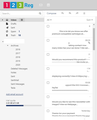All emails being sent to delete box
Hi
I have 3 email accounts all going through a 123-reg account. 2 of the emails are functioning correctly and the emails are visible on my Mozilla account.
However a 3rd email address is having issues. When i log in to the 123-reg platform to view the emails, they all have lines through them. They are being sent to the delete folder in Mozilla under another email address. This is for every email received.
How can I stop this?
Thanks in advance for any help in resolving this issue.
Усі відповіді (1)
Either the emails are being deleted on the server due to a server setting/filter etc.
Or being moved to another email address, hence deleted off server. They may have been downloaded to a pop account used by a phone. Do you access these emails via another computer/phone that could be using pop?
Assuming this is set up as an imap account in Thunderbird.
Check settings:
- Right click on problem imap account in Folder Pane and select 'Settings'
- Select 'Server Settings'
When I delete a message:
- select 'Move it to this folder' and select 'Trash on imap mail account name'
- Select : 'Junk settings'
- Select 'Move new junk message to'
- select 'Other' and select 'Spam on imap mail account name'
- Select: Synchronisation & storage'
Message Synchronising
- Select 'Keep messages in all folders for this account on this computer'
Disc Space:
- Select : 'Synchronise all messages locally regardless of age'
- select: 'Don't delete any messages'
- Click on OK.
Restart Thunderbird.