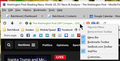How can I copy a URL when it doesn't appear in the Address Bar?
Some websites have a very long description before the actual URL in the address bar. How can I copy the URL when that happens?
தீர்வு தேர்ந்தெடுக்கப்பட்டது
Sorry, Bill, I misunderstood your original question.
Besides the F6 trick, you could free up some space by right clicking on the search bar and select "Move to menu." That should expose more of the url address space.
Read this answer in context 👍 1All Replies (10)
Please consider turning on send info to Mozilla before posting a question. This helps us help you.
Click in the address bar and highlight a little of it, then use the Ctrl key and the A key it should now be all highlighted blue and ready to copy. If use the mouse right click and copy or from the keys Crtl + C to copy and Ctrl + V to paste.
The above is universal in Microsoft and should work in all programs.
Note : Firefox 57 Quantum release date Nov 14th https://www.mozilla.org/en-US/firefox/quantum/ Note : Legacy Extensions will be disabled and or removed.
Please let us know if this solved your issue or if need further assistance.
Shadow110 மூலமாக
Sorry, but that doesn't5 help. I do what you suggest all the time. But if you look at the screen shot I posted, you'll see that — at least for the Washington Post — the green description to the left of the URL is so long that the URL doesn't appear at all in the address bar. So there's nothing there for me to click or highlight. If I right-click on what's visible in the address bar, I only get the attached dropdown menu.
Bill, that's not part of the url, it's the security information for the site. Left-click and you can view information about the security certificate.
See this help article for more: https://support.mozilla.org/en-US/kb/how-do-i-tell-if-my-connection-is-secure
Raising_Eyebrows மூலமாக
You must have a lot of buttons on your toolbar! It's unfortunate that Firefox doesn't shrink the site security badge in that case, but there are some workarounds.
You can position the cursor in the address bar using any of these keyboard shortcuts (on Windows):
- Ctrl+L
- the F6 function key
- Alt+D
Normally, the address will be selected and you can copy using Ctrl+C.
Alternately, you can use the Page Info dialog. Either:
- right-click a blank area of the page and choose View Page Info
- (menu bar) Tools menu > Page Info
To the right of Address, you'll see the address. You can triple-click it to select it, then either use Ctrl+C or right-click > Copy.
Finally, I could suggest a custom style rule to hide the certificate owner's name until you mouse over that padlock area, but let's wait until after the Firefox 57 update, which changes the main toolbar controls and might resolve this issue.
Raising_Eyebrows said
Bill, that's not part of the url, it's the security information for the site. Left-click and you can view information about the security certificate. See this help article for more: https://support.mozilla.org/en-US/kb/how-do-i-tell-if-my-connection-is-secure
Yes, I know. Unfortunately, when that fills up the address bar field, I don't know how to copy the URL since none of the URL is visible to click on.
Is it only the Washington Post that has such a long string there?
jscher2000 — Thanks! The F6 trick is great — I'll work to remember that shortcut.
I guess I do have lots of buttons in my toolbar. But also contributing is the fax I open my browser in a window instead of full screen. But even so, the security badge for The Washington Post seems excessive.
தீர்வு தேர்ந்தெடுக்கப்பட்டது
Sorry, Bill, I misunderstood your original question.
Besides the F6 trick, you could free up some space by right clicking on the search bar and select "Move to menu." That should expose more of the url address space.
Raising Eyebrows — Thanks! This is brilliant - I didn't know I could do that!
jscher2000 said
~~~ Finally, I could suggest a custom style rule to hide the certificate owner's name until you mouse over that padlock area, but let's wait until after the Firefox 57 update, which changes the main toolbar controls and might resolve this issue.
Could anybody point me the way HOW to do that? To adjust the custom css stykle code in order to remove the name of the certificate holder in the left part of the adress bar. Ideally remove the lock also which I DON'T need. This really should be configurable ideally in the settings. But I guess it isn't. So if anybody shows me how to adjust the custom css code and what code to use to remove the certificate name holder and maybe also the lock if possible, then I would appreciate it very much. Thx - John
korthouj மூலமாக
korthouj said
jscher2000 said~~~ Finally, I could suggest a custom style rule to hide the certificate owner's name until you mouse over that padlock area, but let's wait until after the Firefox 57 update, which changes the main toolbar controls and might resolve this issue.Could anybody point me the way HOW to do that? To adjust the custom css stykle code in order to remove the name of the certificate holder in the left part of the adress bar.
Hi John, you can shrink that part of the address bar using a custom style rule. I am not aware of a simpler way.
You apply custom style rules to Firefox's toolbar area by creating a userChrome.css file. This take about 10 minutes so when you have time to take it slowly and carefully:
(1) Set up your chrome folder and userChrome.css file following the five steps in this article:
https://www.userchrome.org/how-create-userchrome-css.html
I have a boring video there if you like demonstrations.
(2) This is the code to paste into the file. You can edit the file using Notepad or a better editor. Make sure to keep it in a plain text format with a .css file extension (not .css.txt).
/*
Hide EVSSL Company Name in the identity area
unless hovered for half a second
*/
#identity-box.verifiedIdentity #identity-icon-labels {
visibility: collapse !important;
transition: visibility 250ms ease-in-out;
}
#identity-box.verifiedIdentity:hover #identity-icon-labels {
visibility: visible !important;
transition: visibility 250ms ease-in-out 500ms;
}
/*
Hide Extension Name in the identity area
*/
#identity-box.extensionPage #identity-icon-labels {
display: none !important;
}
(3) Firefox should read the file at its next startup and apply it to pages you load.
Success?