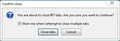Firefox is blocking an image hosting
why is the Firefox suddenly have blocked this site ???? https://vgy.me/
Alla svar (14)
What does the screen shot say?
what screenshot ?
anyway here is some info
Secure Connection Failed
An error occurred during a connection to vgy.me. The server uses key pinning (HPKP) but no trusted certificate chain could be constructed that matches the pinset. Key pinning violations cannot be overridden. Error code: MOZILLA_PKIX_ERROR_KEY_PINNING_FAILURE
The page you are trying to view cannot be shown because the authenticity of the received data could not be verified. Please contact the website owners to inform them of this problem.
Learn more…
Report errors like this to help Mozilla identify and block malicious sites
Ändrad
Thank you for the error details. Another user reported the same issue with that site the other day: Firefox not loading website?
Open your current Firefox settings (AKA Firefox profile) folder using either
- "3-bar" menu button > "?" button > Troubleshooting Information
- (menu bar) Help > Troubleshooting Information
- type or paste about:support in the address bar and press Enter
In the first table on the page, click the "Open Folder" button. This should launch a new window listing various files and folders in Windows Explorer.
Leaving that window open, switch back to Firefox and Exit, either:
- "3-bar" menu button > "power" button
- (menu bar) File > Exit
Pause while Firefox finishes its cleanup, then rename SiteSecurityServiceState.txt to something like SiteSecurityServiceStateOLD.txt, or you can delete it.
Start Firefox back up again. Can you access that site normally again?
jscher2000 said
Thank you for the error details. Another user reported the same issue with that site the other day: Firefox not loading website? Open your current Firefox settings (AKA Firefox profile) folder using eitherIn the first table on the page, click the "Open Folder" button. This should launch a new window listing various files and folders in Windows Explorer. Leaving that window open, switch back to Firefox and Exit, either:
- "3-bar" menu button > "?" button > Troubleshooting Information
- (menu bar) Help > Troubleshooting Information
- type or paste about:support in the address bar and press Enter
Pause while Firefox finishes its cleanup, then rename SiteSecurityServiceState.txt to something like SiteSecurityServiceStateOLD.txt, or you can delete it. Start Firefox back up again. Can you access that site normally again?
- "3-bar" menu button > "power" button
- (menu bar) File > Exit
Hi
yes , now I can to access to this website ! thanks to you for the help !
but I have another problem while I had to follow this . then I have lost all (990 opened pages) how I can to restored ?
gameon said
I have lost all (990 opened pages) how I can to restored ?
Did you try one of these:
- menu button > Restore Previous Session
- (menu bar) History > Restore Previous Session
After that, either:
- Library toolbar button > History > Recently Closed Windows
- (menu bar) History > Recently Closed Windows
jscher2000 said
gameon saidI have lost all (990 opened pages) how I can to restored ?Did you try one of these:
- menu button > Restore Previous Session
- (menu bar) History > Restore Previous Session
after Firefox cleanup , Firefox have to opens a lot of others browser windows of Firefox and now I do not know what’s next to recovery my opened tabs
I have close all of them and the rest was an empty/blank of Firefox home page of the browser !
jscher2000 said
gameon saidI have lost all (990 opened pages) how I can to restored ?After that, either:
- Library toolbar button > History > Recently Closed Windows
all Recently Closed Windows were replaced with a new History of the browsing
jscher2000 said
gameon saidI have lost all (990 opened pages) how I can to restored ?
- (menu bar) History > Recently Closed Windows
this one is empty in somehow
Ändrad
Firefox's session history stores up to 3 closed windows (you can change that), but it should store all the open windows. When you use "Exit" then the windows should be re-opened when you Restore Previous Session. Maybe it's too late for that.
Let's check some older files:
You can open your current Firefox settings (AKA Firefox profile) folder using either
- "3-bar" menu button > "?" button > Troubleshooting Information
- (menu bar) Help > Troubleshooting Information
- type or paste about:support in the address bar and press Enter
In the first table on the page, click the "Open Folder" (or "Show in Finder") button.
In your profile folder, scroll down and double-click into the sessionstore-backups folder. I suggest saving all files here to a safe location.
The kinds of files you may find among your sessionstore files are:
- recovery.jsonlz4: the windows and tabs in your currently live Firefox session (or, if Firefox crashed at the last shutdown and is still closed, your last session)
- recovery.baklz4: a backup copy of recovery.jsonlz4
- previous.jsonlz4: the windows and tabs in your last Firefox session
- upgrade.jsonlz4-build_id: the windows and tabs in the Firefox session that was live at the time of your last update
Could you take a look at what you have and the date/time of the various files to see whether you think any of them would have the missing tabs?
To preview the contents of a file, you can drag and drop it onto this page, then click Scrounge URLs: https://www.jeffersonscher.com/res/scrounger.html
That tool is on my site, so please let me know if it doesn't work for you.
Note: within each window, Firefox remembers up to 10 closed tabs (you can change that). Those are listed under either:
- Library toolbar button > History > Recently Closed Tabs
- (menu bar) History > Recently Closed Tabs
But most likely, you wouldn't have 900+ tabs open in the same window!
thanks to you for these instructed above
I have use your tool on your website and it’s great tool . and your tool has scan my file and it shows that I have (907 tabs opened) . what’s next step to go with to recovering all of the open tabs which was (907 tabs opened)
Which file has the tabs? The general method is:
(1) Exit out of Firefox
(2) Hide Firefox's other session history files
For #1-#2:
You already know how to get to the profile folder. After opening the folder, exit Firefox normally. After a few moments, Firefox should create sessionstore.jsonlz4 in the profile folder, reflecting the session you just closed.
- Rename sessionstore.jsonl4 to sessionstore-OLD.jsonl4 or if you have nothing there you want to save, delete the file
- If you find sessionstore.js rename it to sessionstore-OLD.js or if you think it's not relevant, delete the file
- If you find sessionstore.bak, delete the file as it must be from around the time of Firefox 32...
- Finally, rename the sessionstore-backups folder to sessionstore-backups-OLD in case you need access to those files in the future
Then with all of those hidden from Firefox, you can bring in the file you want Firefox to use and rename it according to Step #3:
(3) Copy the "good" file into the profile folder and rename it according to its format:
- Recent file with lz4 in its file extension => sessionstore.jsonlz4
- Older file => sessionstore.js
When you start Firefox, it should find that file. Depending on your startup setting, you may need to use Restore Previous Session to get the tabs.
Success?
the file that has my (907 tabs) is > named (upgrade.jsonlz4-20180118215408)
is this the right file or what ? just to be sure !
and I just have now to delete the both file from that folder
'SiteSecurityServiceState.txt SiteSecurityServiceStateOLD.txt'
. is this will effected on Firefox ?
here a screenshot after I have success to restored all of my 907 tabs
Ändrad
Hi, it seems you have your tabs back after the "file swap" operation.
I don't think you need to mess with the SiteSecurityServiceState.txt file (or the OLD one) unless the pinning error came back.
jscher2000 said
Hi, it seems you have your tabs back after the "file swap" operation. I don't think you need to mess with the SiteSecurityServiceState.txt file (or the OLD one) unless the pinning error came back.
yes . everything is working alright now ! (I got my tabs back) , Firefox has to recreate the SiteSecurityServiceState.txt after a few moment of deletion !
anyway . thanks to help me out for these 2 issues . this topic can be now closed as solved !
Ändrad
Hi gameon, you can mark your favorite post as the solution to close it out.
Actually others may chime in over the next few months, but marking a solution makes it eligible for indexing in search engines.