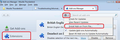Sizing the Reading Pane on Thunderbird
My elderly mother uses Thunderbird for her email which is, inevitably, something of a lifeline for her at the moment. She has it set up in (and is used to) Vertical view, so she has her folders in the left pane, the list of messages in the middle pane and preview in the right pane. Currently the Reading pane, on the right, does not "size to fit" so the preview only shows (for example) the left-hand half of the message. She also cannot see all of the buttons within the reading pane, such as Delete. The only way I have managed to get her visibility of the full width of the Reading Pane is by dragging the left margin to the left, which renders the middle pane unreadable, therefore is not a solution. I'm sure there is a simple fix and would be grateful for any suggestions!
Izbrana rešitev
nigelgurney said
Thanks - my tech skills are on a par with said elderly mother. I have downloaded the add-on but have not been able to open the xpi file.
You do not open the xpi file. I presume the xpi file was downloaded to your 'Downloads' folder. In Thunderbird Menu app icon > Addons click on the wheel cog shaped icon to see drop down options and select 'Install addon from file' then select the downloaded xpi file and click on 'Open' It will get auto installed. You may need to restart Thunderbird afterwards if prompted.
Image below is for an earlier version, so may look a bit different, but the location, wheelcog icon is the same.
Preberite ta odgovor v kontekstu 👍 1Vsi odgovori (11)
What's the displays' resolution and dpi settings?
display resolution = 1280 x 768 not sure how to get the dpi....
The 'Vertical' view is really suitable for those with a wide screen eg: 60cms wide.
The text cut off of message is a bug which I reported. It occurs when the width of the 'Message Pane' is so narrow that the buttons (Reply, Forward, Archive, Junk, Delete, More) start to disappear from view from the right side.
Unfortunately, the developers decided to stop the ability to customise this Message Header button area and so presented a problem in that the width could not be made too narrow in any of the views Classide, Wide or Vertical.
So, if you used an addon which allowed you to remove the Text or the icon', so 'Icon only' or 'Text only', you could gain some space where those buttons appear. This means you can reset width, so it still displays buttons and should still show text.
TRy this addon: https://addons.thunderbird.net/en-GB/thunderbird/addon/msghdr-toolbar-customize/
nigelgurney said
display resolution = 1280 x 768 not sure how to get the dpi....
Besides Toad-Hall's reply, 1280px is just not wide enough for the vertical view. I would like to believe that this is not the maximum/native resolution of the display in use and was intentionally set this low to make things appear bigger on screen and easy to read for the aged eyes. Your mom may not appreciate you changing the resolution for a higher/wider one so that there is enough screen real estate for lots of things to be displayed on screen (such as when using the vertical view in Thunderbird), but there isn't much you can do to help the situation with that same resolution. You are bound to not have enough space for both the threads pane and message pane in practical widths.
Indeed, only "Wide View" layout can maximize the size of the message pane. Classic View is second best. Vertical View is a poor choice.
Is this on Mac, or Windows? (you posted from a Mac)
Thanks - my tech skills are on a par with said elderly mother. I have downloaded the add-on but have not been able to open the xpi file.
Mum's Thunderbird is on Windows
General info: I'm using 1920 x 1080 screen resolution on a 60cm wide sized screen and so have plenty of space. So, if considering on getting a larger monitor screen then a 28 inch minimum may work better, but it really depends upon your mother's eyesight requirements. If required it is possible to increase the overall pixel size for fonts within Thunderbird, but this would use up space, hence a larger screen may be needed if you want to keep the vertical view.
Toad-hall is spot on. In most places you can get decent sized monitors with resolution 1920 x 1080 at $150-$200US. (One brand I like is Acer).
https://youtu.be/hrbGaWusKt8 covers adjusting DPI.
If by some luck you have high quality NVIDIA graphics, check https://youtu.be/PD_fqvdxlIw
Also, before investing money and lots more time, suggest you check and adjust brightness and contrast settings on the monitor display for best visibility.
Izbrana rešitev
nigelgurney said
Thanks - my tech skills are on a par with said elderly mother. I have downloaded the add-on but have not been able to open the xpi file.
You do not open the xpi file. I presume the xpi file was downloaded to your 'Downloads' folder. In Thunderbird Menu app icon > Addons click on the wheel cog shaped icon to see drop down options and select 'Install addon from file' then select the downloaded xpi file and click on 'Open' It will get auto installed. You may need to restart Thunderbird afterwards if prompted.
Image below is for an earlier version, so may look a bit different, but the location, wheelcog icon is the same.
Thank-you, everyone, for your responses and suggestions. I think the Add-on has done the trick. I'm very grateful for all the assistance