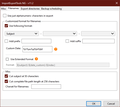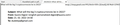Remove header from "save selected as PDF"
Hi,
How can I erase/change the header line when I transform emails that I've put in TH's local folder from an MBOX file and now want to transform them into PDF-s using:
-right-click -save selected messages -PDF format
Whenever I do that TH does that however, the end product has the annoying header line with the email title (I'm fine with that), and on its right side, the irritating long source from where TH took the email, which looks like:
mailbox:///E:/TEMP/ALL SENT EMAILS-USA.mbox?number=32112
When I print file after file TH offers the printer options that also contain the following:
"print headers and footers"
So, it is possible to remove that from the end file, but in multiple transformations, TH does not offer that.
I must remove this header from all printed to PDF emails when using HD and its 'save selected messages as PDF.'
Other options such as "save as TXT - HTML..." come out empty, without the annoying headers.
How does one achieve that when transforming multiple (100's of emails) from a local folder into PDF-s?
Best,
KG
Все ответы (10)
You're asking TB to do what it was never designed to do. I suggest you consider a dedicated product that specializes in converting to PDF, such as the one at emailbackupwizard dot com - and others. Using a separate product would let you save all messages as EML and then use the other utility to convert to PDF.
I can't reproduce that in W10/TB 91 32b with ImportExportTools NG 11.2: exporting a set of messages or a folder to pdf files produces each file name with nothing more than the Subject, if the Filenames settings are as in the attached picture.
sfhowes said
I can't reproduce that in W10/TB 91 32b with ImportExportTools NG 11.2: exporting a set of messages or a folder to pdf files produces each file name with nothing more than the Subject, if the Filenames settings are as in the attached picture.
I didn't mean the file's name but what's in the printed PDF as seen on the attached file - upper right side with the file's path 'imap://imap.gmail...'
re :I didn't mean the file's name but what's in the printed PDF as seen on the attached file - upper right side with the file's path 'imap://imap.gmail...'
You have saved file as pdf and then opened the saved pdf file using a PDF viewing program eg: Adobe Acrobat Then it shows those headers - I can also see the same. But, it is not Thunderbird opening the file for printing - it's the PDF viewer program.
If you open the original email in Thunderbird and use Print, then there is the option to remove the Headers and Footers - but I think you know that.
However, you can use that Thunderbird 'Print' option to achieve a pdf copy which does not have any headers and footers.
Open the original email in Thunderbird and use Print use the option to remove the Headers and Footers Then select the destination as 'Save to PDF' and click on 'Save' Choose where you wish to save as a pdf document. When you then open the document using a PDF viewer eg: Adobe Acrobat, the headers and footers are not included.
Do you ever want to see any headers when you use the Print option? If you never want any headers.
Menu app icon > Preferences > General Scroll to bottom and click on 'Config Editor' in search type: headerright For each of the various print_headerright - click on the right pencil edit icon Then remove the content Click on the right tick to save icon
Repeat for: headerleft and headercenter
You can also remove footers in the same way using: footerleft, footercenter and footerright
IF you want to set Date in any of the headers or footers then type &D IF you want to set Page eg: 1 of 1 in any of the headers or footers then type &PT IF you want to set Subject in any of the headers or footers then type &T
IF you wanted to insert specific text: for example you want to insert the word IMPORTANT positioned header center Then for the various print_headercenter type: IMPORTANT
Изменено
Toad-Hall said
Do you ever want to see any headers when you use the Print option? If you never want any headers. Menu app icon > Preferences > General Scroll to bottom and click on 'Config Editor' in search type: headerright For each of the various print_headerright - click on the right pencil edit icon Then remove the content Click on the right tick to save icon Repeat for: headerleft and headercenter You can also remove footers in the same way using: footerleft, footercenter and footerright IF you want to set Date in any of the headers or footers then type &D IF you want to set Page eg: 1 of 1 in any of the headers or footers then type &PT IF you want to set Subject in any of the headers or footers then type &T IF you wanted to insert specific text: for example you want to insert the word IMPORTANT positioned header center Then for the various print_headercenter type: IMPORTANT
'However, you can use that Thunderbird 'Print' option to achieve a pdf copy which does not have any headers and footers.'
Isn't this the same as I've explained it or is there an hidden 'print' option I've missed so far?
I need a solution to convert multiple, 1000's of files into PDF's without the header.
If I follow your instruction I come up with:
-print - general - microsoft xps document writer
and no access to any specific options how to remove header footer and I'm also not sure if that applies to multiple files at once.
This first window offers me to find a printer, but where, how?
keglarec said
Toad-Hall said
Do you ever want to see any headers when you use the Print option? If you never want any headers. Menu app icon > Preferences > General Scroll to bottom and click on 'Config Editor' in search type: headerright For each of the various print_headerright - click on the right pencil edit icon Then remove the content Click on the right tick to save icon Repeat for: headerleft and headercenter You can also remove footers in the same way using: footerleft, footercenter and footerright IF you want to set Date in any of the headers or footers then type &D IF you want to set Page eg: 1 of 1 in any of the headers or footers then type &PT IF you want to set Subject in any of the headers or footers then type &T IF you wanted to insert specific text: for example you want to insert the word IMPORTANT positioned header center Then for the various print_headercenter type: IMPORTANT'However, you can use that Thunderbird 'Print' option to achieve a pdf copy which does not have any headers and footers.'
Isn't this the same as I've explained it or is there an hidden 'print' option I've missed so far?
I need a solution to convert multiple, 1000's of files into PDF's without the header.
If I follow your instruction I come up with:
-print - general - microsoft xps document writer
and no access to any specific options how to remove header footer and I'm also not sure if that applies to multiple files at once.This first window offers me to find a printer, but where, how?
'For each of the various print_headerright - click on the right pencil edit icon Then remove the content'
I did that but they are all already empty, there's nothing to erase?!!
'IF you wanted to insert specific text: for example you want to insert the word IMPORTANT positioned header center Then for the various print_headercenter type: IMPORTANT'
I wrote something in this window saved it tried to print 4 emails though exportimport tools and nothing changed, the shitty header remains the same.
keglarec said
I wrote something in this window saved it tried to print 4 emails though exportimport tools and nothing changed, the shitty header remains the same.
ImportExportTools NG does NOT use those settings, neither does it use Thunderbird's Print routine to save the messages in PDF. It has its own routine for how it does its thing, and unfortunately, it's options do not provide the ability to choose which headers should appear in the resultant PDF files. You would have to request for such an option from its author via its project site here https://github.com/thundernest/import-export-tools-ng
For now, you have to choose between using the add-on and living with the headers, or clear the headers/footers via Config Editor and use Tbird's Print option, which is a pain when doing multiple messages. An eml to pdf converter that strips off the headers sounds like a better way, but I don't know of any that I can recommend. You'll have to search for one yourself.
Please disregard. I was write to a different post by accident.
Изменено
If I follow your instruction I come up with: -print - general
That's because you selected more than one email. I was refering to when you only select one email.
If I select several emails and use right click and select 'Print' then I also get the small 'Print' window open on the 'General' tab. It says 'Select Printer' and below is a list of various printer options available on computer. I see a selection: Fax, OneNote for windows 10, Microsoft XPS document writer, Microsoft Print to PDF and the default Epson Printer I installed. If you select 'Microsoft Print to PDF', and then click on 'Print', a window opens asking where to save and it sets up to save as type PDF. BUT - the problem with this method is it will ask for a filename - it does not auto enter the Subject. This means it does this for each and every email. Although is ok for maybe a handful of emails you want saved as pdf as you can copy paste subject, it would be unreasonable if doing alot. You would also need to check you had the subject correct - or use another filename method which is a lot easier eg: numerical But the pdf files do not have the headers and footers.
Изменено