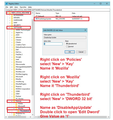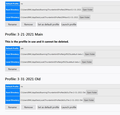Update disaster....
I've been with Mozilla since the Netscape days and found FF and TB outstanding programs. The last year or so things have been changing with constant nag popups to update things almost daily. I have had Thunderbird and FF both set to NOT do the auto update! Tuesday morning I opened my system and found Thunderbird had updated itself..... It wanted me to setup new accounts. I figured that if I started setting things up it would recognize me and auto complete the setup. It didn't auto complete and after going through the first one I find that ALL MY EMAIL, EVERYTHING saved, was GONE, DISAPPEARED, NOWHERE TO BE FOUND!!!!!! I am so PI$$ed and disgusted with Mozilla Org now it's not funny. Have not been able to find any way to restore things. I would think if a company was going to do such a massive update that changed things they would notify their users to backup or save the data. NO CHANCE...just blindly stumble through!!! I had business email, personal email, family email, MEDICAL emails saved in my Inbox folders. Most of the info stored is not on paper so as I said Thunderbird massively screwed up! RW
선택된 해결법
re :I'm really not understanding the purpose of multiple Profiles versus having multiple email accounts under one Profile.
One profile name folder can contain all the email accounts. So you only need the one currently used profile name folder. You can delete any profile that is not required, but only after you are certain it does not contain anything you need.
A new profile usually only get created if there is a problem with the one you are using or you need to create it because the current one is corrupted.
Some people like to keep various accounts separated into different profiles to help with workload. eg: Keeping all business mail accounts in a different profile from all their personal private email accounts. Some people eg: husband and wife, have not created separate User Accounts on computer, so instead they created separate profile name folders for their own mail accounts.
re :At this point I'm guessing that I can just go through the Create Profile list to collect the info I need?
If you open 'Profile Manager' and select to open a differnt profile, then it will just show what is in that profile, so it is useful in that respect. But, you cannot use that method if you need to rescue emails.
re: Will the profile manager always pop up when starting Tbird? Only if you use the method to open the 'Profile Manager' or if in the 'Profile Manager' you have not selected the checkbox to always start thunderbird using a particular profile, so it does not need to ask what profile to use.
What you need to know is this: What is the name of the default currently used profile that contains most of your data? Are there any folders containing emails in another profile that you need to see in the default profile?
Check the various profiles to see which has some emails that you need to see in the default profile. Make a note of the profile name and the account and the folder that contains the emails and whether it is a subfolder to another folder - the hierachy. eg: Profile name folder X has POP account X where 'Inbox' has a subfolder called 'Friends' and you need a copy of that 'Friends' folder being copied into your current default profile. This gives you a list of which profiles are useful to keep. Obviously, I'm not talking about the default profile - this is only about all the others.
If there are additional duplicate profile name folders that do not contain any missing data then you do not need to keep those profiles as they are just using up space.
To get emails from one profile to another you would have to copy and paste the mbox files containing that data. This is not done in Thunderbird. It is done with Thunderbird closed. It is done via the 'profile name' folders themseleves. It is best to copy and paste mbox files into the 'Local Folders' mail account folder of the default profile.
문맥에 따라 이 답변을 읽어주세요 👍 0모든 댓글 (8)
re : The last year or so things have been changing with constant nag popups to update things almost daily.
You are probably getting the constant nag because you are not using the latest update and you have the settings 'Check for updates,but let me choose whether to install them'. You would also need to have Not selected the option 'Use a background service to install updates'.
The 'never check for updates' option was removed some time ago much to the annoyance of many people. Why was it removed in Thunderbird - they had no choice and here is why. Thunderbird is not Mozilla, but Mozilla do help with certain things and one of those is the means of updating. Mozilla, for some inexplicable reason, removed the option to never check for updates. So, you would have experienced this first in the Mozilla Firefox browser. It was now completely futile having that option in Thunderbird because the mozilla updating service no longer functioned, so Thunderbird had to remove it as it was foobar.
So, either you had to put up with the nags or set a policy on your computer to stop it all together. see image below.
re :Tuesday morning I opened my system and found Thunderbird had updated itself.....
It is possible that you have software on your computer with the ability to check for updates for programs and auto update. There are 'Software Updater' programs and even many Anti-Virus products have the ability to do it. I have seen/heard of a lot of people get updated in that way. Some people have even accidentally done it when they clicked on the wrong button - not funny either and easy to do when you get nagged so much.
What version were you using before the update and would you like to try to get back to using that version ? You would need to jump through a few hoops, so do not just download and install as it's not that simple.
In the current situation have you tried this:
In Thunderbird
Help > Troubleshooting Information
Under 'Application Basics' section near the bottom - click on 'about:profiles'
It opens in a new tab and lists all your profiles. It is highly possible that a new profile was created hence why it asked you to create mail accounts and it is currently set as default = yes.
See if your original profile is listed, below it should be a 'Set as Default' button - click on it. then select button to 'Launch Profile' Close the the original thunderbird window. Did this work ?
Not in anyway flippant ... but hopefully you have backups?
To Toad-Hall and Wayne Mery.....
Thanks for the reply and offer of help.
I do have three programs that can do update checks but all are set to never install.
Avast has a program updater and lists FF, TBird and Flash and one or two others to update. It has never been able to update any of these programs which means I do it myself if inclined. I also frequently check my startup list for auto starts and delete or turn them off.
I have backups of most of my email addresses on my phone and tablet. It's the actual emails that I had saved in Inbox sub folders such as hotel reservations, business and medical replies that I'm interested in recovering.
I spent several hours combing over Profiles trying to decipher them. I found about six Profiles, two of which appear to have relevant info.
Of those two, one is apparently has all my saved emails. They are msf files which I can only open with Notepad and looked like HTML so I saved them Notepad info in another folder.
I did find a Profile I backed up on 8-24-2020. I do have Thunderbird Setup 80.0b1 setup from 7-7-20 in my Downloads folder.
I did try a System Restore and got back to the current 88.01b (64-bit) but I got a message about a change in Profile that couldn't be restored or something to that effect.
Here is the Profile page image which does not show my old profile.
If you want to downgrade back to that version then there is a process to be able to achieve this. Then you can see what is stored.
- Exit Thunderbird.
- Uninstall Thunderbird.
Download fresh version from here:
- Download, install, BUT it is important you do NOT run.
This is because Thunderbird uses a dedicated profile per installation. https://support.mozilla.org/en-US/kb/dedicated-profile-thunderbird-installation#w_what-happens-to-my-profile-if-i-downgrade-to-a-previous-version-of-thunderbird
You need to start the Profile Manager and use specific instruction to allow the downgrade to work. Some info about profile manager: https://support.mozilla.org/en-US/kb/profile-manager-create-and-remove-thunderbird-profiles#w_start-the-profile-manager-when-thunderbird-is-closed But basically do the following:
- In Windows search type : Run and select the 'Run.app'
- Type: thunderbird.exe -P --allow-downgrade
Note there is a space before and after -P
- click on OK
Thunderbird profile manager should start.
Select Profile and click on 'Start Thunderbird'.
re :It's the actual emails that I had saved in Inbox sub folders such as hotel reservations, business and medical replies that I'm interested in recovering.
In the profile name folder. 'Mail' folder has pop account name folders and 'Local Folders' mail account. 'ImapMail' has imap mail account name folders.
Mail accounts can contain three types of files and folders that relate to emails. Emails are stored in mbox files and they do not have any extension and they have same name as folder. If you see eg: inbox.msf these are index files and contain headers, but they do not contain emails. They are an indexing file used by Thunderbird. If that account did not download full copies then you will not see any mbox files with any size. You mentioned Inbox sub folders, so these would be in an Inbox.sbd folder. You would be looking for hotel reservations, business and medical mbox (no extension) files in the Inbox.sbd folder.
If you see those mbox files... Exit Thunderbird if it is running Then copy those mbox files into the 'Local Folders' folder which is in the 'Mail' folder.
I uninstalled TBird as suggested. I followed the link to the version suggested above. I installed it.
Since I had some time back saved a copy of the Profile folder, I copied these older Profiles into the newly installed TBird Profile folder.
At this point I have 16 profiles listed in that folder. When I copied the older ones to the new location I had to add a number to the duplicates to allow them to be copied.
I opened one using the Profile Manager and found most of my info.
At this point I'm guessing that I can just go through the Create Profile list to collect the info I need?
Once I go through the list can I just delete some of the profiles?
Is there a certain number of Profiles that need to be on the list?
Will the profile manager always pop up when starting Tbird?
If I let TBird update to the latest version, will I need to rebuild the Profiles with the Profile Manager?
I'm really not understanding the purpose of multiple Profiles versus having multiple email accounts under one Profile.
Thanks for the help so far! RW
글쓴이 FireFok_user 수정일시
선택된 해결법
re :I'm really not understanding the purpose of multiple Profiles versus having multiple email accounts under one Profile.
One profile name folder can contain all the email accounts. So you only need the one currently used profile name folder. You can delete any profile that is not required, but only after you are certain it does not contain anything you need.
A new profile usually only get created if there is a problem with the one you are using or you need to create it because the current one is corrupted.
Some people like to keep various accounts separated into different profiles to help with workload. eg: Keeping all business mail accounts in a different profile from all their personal private email accounts. Some people eg: husband and wife, have not created separate User Accounts on computer, so instead they created separate profile name folders for their own mail accounts.
re :At this point I'm guessing that I can just go through the Create Profile list to collect the info I need?
If you open 'Profile Manager' and select to open a differnt profile, then it will just show what is in that profile, so it is useful in that respect. But, you cannot use that method if you need to rescue emails.
re: Will the profile manager always pop up when starting Tbird? Only if you use the method to open the 'Profile Manager' or if in the 'Profile Manager' you have not selected the checkbox to always start thunderbird using a particular profile, so it does not need to ask what profile to use.
What you need to know is this: What is the name of the default currently used profile that contains most of your data? Are there any folders containing emails in another profile that you need to see in the default profile?
Check the various profiles to see which has some emails that you need to see in the default profile. Make a note of the profile name and the account and the folder that contains the emails and whether it is a subfolder to another folder - the hierachy. eg: Profile name folder X has POP account X where 'Inbox' has a subfolder called 'Friends' and you need a copy of that 'Friends' folder being copied into your current default profile. This gives you a list of which profiles are useful to keep. Obviously, I'm not talking about the default profile - this is only about all the others.
If there are additional duplicate profile name folders that do not contain any missing data then you do not need to keep those profiles as they are just using up space.
To get emails from one profile to another you would have to copy and paste the mbox files containing that data. This is not done in Thunderbird. It is done with Thunderbird closed. It is done via the 'profile name' folders themseleves. It is best to copy and paste mbox files into the 'Local Folders' mail account folder of the default profile.
Thanks for all the help. I think I understand more how things work. I will mark this as "Solved" for now. Thanks again!! RW