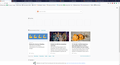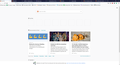After updating to 66.0.2 64 bit top sites not populating even when I manually pin a top site, it doesn't show though I can see the site url in about.config
I upgraded to the the Firefox version 66.0.2 64 bit on windows 10. Now the top sites line has only blank icons, and will not show recent sites visited. As a test, I added a site manually, expecting it would show up.
After that, I went into about:config and searched for "newtabpage" and found the line with the information for the sites I just added, and I saw them, displayed below. So it knew I had manually pinned some top sites, but they still do not show.
browser.newtabpage.pinned;[{"url":"https://www.alternet.org/","label":"Alternet"},null,null,{"url":"https://www.huffingtonpost.com","label":"Huffington"}]
선택된 해결법
That means the places.sqlite file is corrupt.
Type about:support<enter> in the address bar.
Under the page logo on the left side, you will see Application Basics. Under this find Profile Folder. To its right press the button Show Folder. This will open your file browser to the current Firefox profile. Now Close Firefox.
Locate the above file. Then rename it by adding .old to it. Restart Firefox.
A new places.sqlite file will be created from your bookmarks backup.
문맥에 따라 이 답변을 읽어주세요 👍 0모든 댓글 (4)
You may be in Private Browsing mode or told Firefox not to remember.
Type about:preferences#privacy<enter> in the address bar. The button next to History, select Use Custom Settings.
Turn off Always Use Private Browsing Mode Turn on Remember My Browsing And Download History At the bottom of the page, turn on Clear History When Firefox Closes. At the far right, press the Settings button. Turn on ONLY Cache and Form And Search History leaving the others off.
[v57+] Places Maintenance is built into Firefox.
Type about:support<enter> in the address bar.
You will find Places Database near the bottom. Press the Verify Integrity button.
When done, copy and post the results here.
Thanks I followed the instructions, it did not help, but the integrity check failed.
I included an image of the check integrity result below as well
> Task: checkIntegrity - Unable to check places.sqlite integrity: Error: Error(s) encountered during statement execution: database disk image is malformed
> Task: invalidateCaches - The task queue was cleared by an error in another task. > Task: checkCoherence - The task queue was cleared by an error in another task. > Task: expire - The task queue was cleared by an error in another task. > Task: originFrecencyStats - The task queue was cleared by an error in another task. > Task: vacuum - The task queue was cleared by an error in another task. > Task: stats - The task queue was cleared by an error in another task. > Task: _refreshUI - The task queue was cleared by an error in another task.
I should add that I reinstalled Firefox from scratch twice yesterday, before attempting the fixes this morning.
선택된 해결법
That means the places.sqlite file is corrupt.
Type about:support<enter> in the address bar.
Under the page logo on the left side, you will see Application Basics. Under this find Profile Folder. To its right press the button Show Folder. This will open your file browser to the current Firefox profile. Now Close Firefox.
Locate the above file. Then rename it by adding .old to it. Restart Firefox.
A new places.sqlite file will be created from your bookmarks backup.