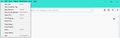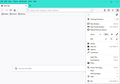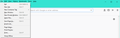How do I turn Firefox off in one click?
I can't figure out how to move the "Exit" button from the menu onto the main toolbar. I tried right clicking the toolbar and chose "Customise", but there was no "Exit" button available to add. I looked for Firefox add-ons as well but the ones that I need are not compatible with the latest version of Firefox. Currently (from what I can tell) the fastest way to close Firefox is by clicking "Open menu" at the top right (the three horizontal bars) and then scrolling all the way down and clicking "Exit" (this is two clicks though). Also to clarify, pressing the "Ctrl+Shift+Q" buttons is not what I want. I want a one MOUSE click solution.
선택된 해결법
The close button only closes the current window and Firefox might initiate a shutdown if it notices that this is the last window. You need to use the menu item to close Firefox properly in all cases and when you use this menu item then Firefox will send the correct Quit message to all extensions and other processes.
The code I posted is meant as a workaround, so you do not need to scroll down the menu drop-down list. I will probably use the code myself as most of the time that I use the File menu it is to close Firefox and, as you say, scrolling to the end of the list is a lot more effort.
Note that for a restart button you can use the about:profiles page.
문맥에 따라 이 답변을 읽어주세요 👍 1모든 댓글 (7)
You can move this item up in the File menu with code in userChrome.css.
Add code to the userChrome.css file below the default @namespace line.
@namespace url("http://www.mozilla.org/keymaster/gatekeeper/there.is.only.xul"); /* only needed once */
/* File menu: move Exit/Quit to the top */
#menu_FileQuitItem {-moz-box-ordinal-group:0!important}
It is not that difficult to create userChrome.css if you have never used it.
The first step is to open the "Help -> Troubleshooting Information" page and find the button to access the profile folder.
You can find this button under the "Application Basics" section as "Profile Folder -> Open Folder". If you click this button then you open the profile folder in the Windows File Explorer. You need to create a folder with the name chrome in this folder (name is all lowercase). In the chrome folder you need to create a text file with the name userChrome.css (name is case sensitive). In this userChrome.css text file you paste the text posted.
In Windows saving the file is usually the only time things get more complicated because Windows can silently add a .txt file extension and you end up with a file named userChrome.css.txt. To avoid this you need to make sure to select "All files" in the dialog to save the file in the text editor using "Save File as".
You need to close and restart Firefox when you create or modify the userChrome.css file.
If you want to use it in the App menu then also add this code:
#appMenu-quit-button { -moz-box-ordinal-group: 0 !important; }
Hello cor-el,
I followed your instructions and the results are not what I intended (though it is an improvement). I still have to click twice for Firefox to close. The only differences I noticed is that the "Exit" option is at the top instead of the bottom after clicking "File" in the top left and "Open menu" (the three horizontal bars) in the top right.
글쓴이 Saanz 수정일시
You can also click the window close button (the "x") in the upper right hand corner. Same thing.
Tyler Downer said
You can also click the window close button (the "x") in the upper right hand corner. Same thing.
No it's not the same thing. If I have multiple windows open I have to close them one by one if I press the "x" in the upper right of the window as you suggest. The "Exit" option closes all windows at once. What I want is for Firefox to turn off (all windows to close) with a single click.
글쓴이 Saanz 수정일시
선택된 해결법
The close button only closes the current window and Firefox might initiate a shutdown if it notices that this is the last window. You need to use the menu item to close Firefox properly in all cases and when you use this menu item then Firefox will send the correct Quit message to all extensions and other processes.
The code I posted is meant as a workaround, so you do not need to scroll down the menu drop-down list. I will probably use the code myself as most of the time that I use the File menu it is to close Firefox and, as you say, scrolling to the end of the list is a lot more effort.
Note that for a restart button you can use the about:profiles page.
글쓴이 cor-el 수정일시
Thank you for your help and understanding cor-el! For now your solution is acceptable. However, I hope someone out there can make a new add-on to expedite the process!