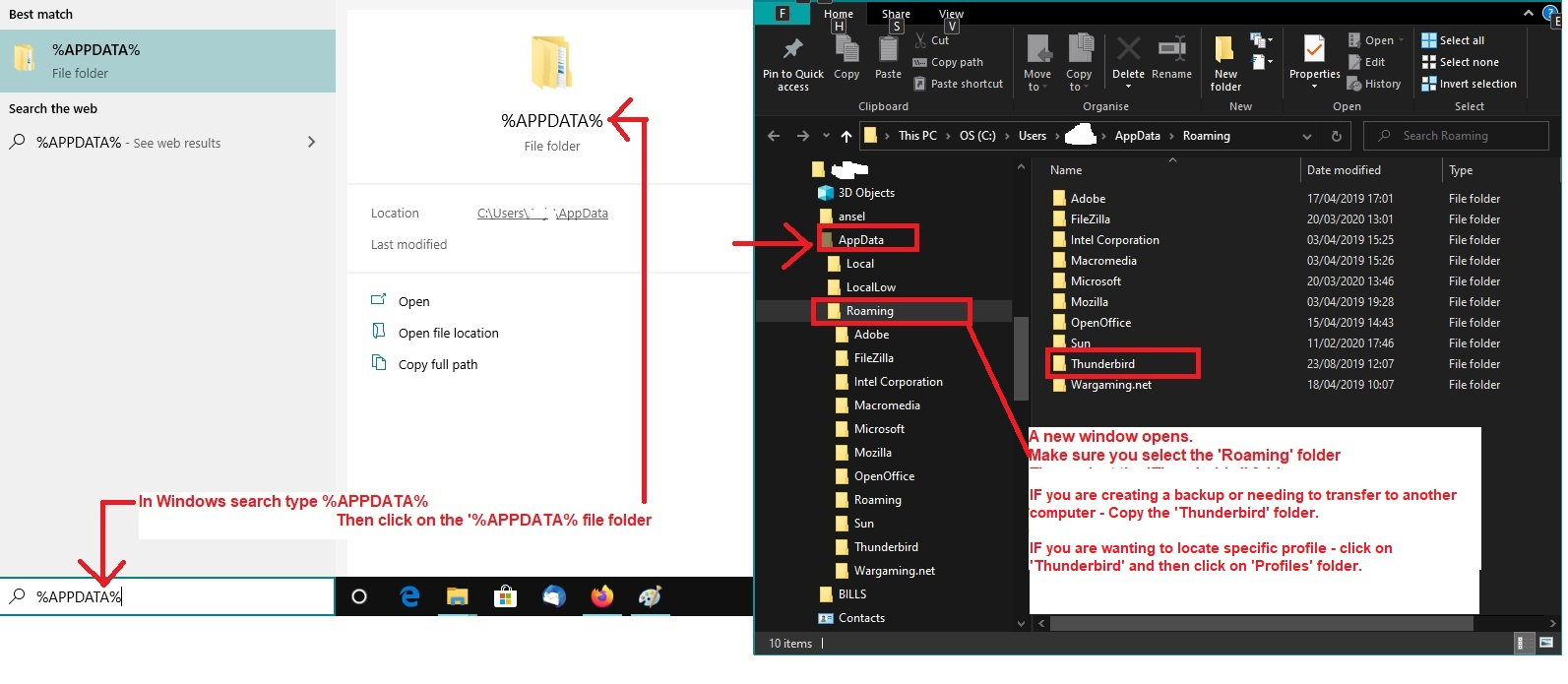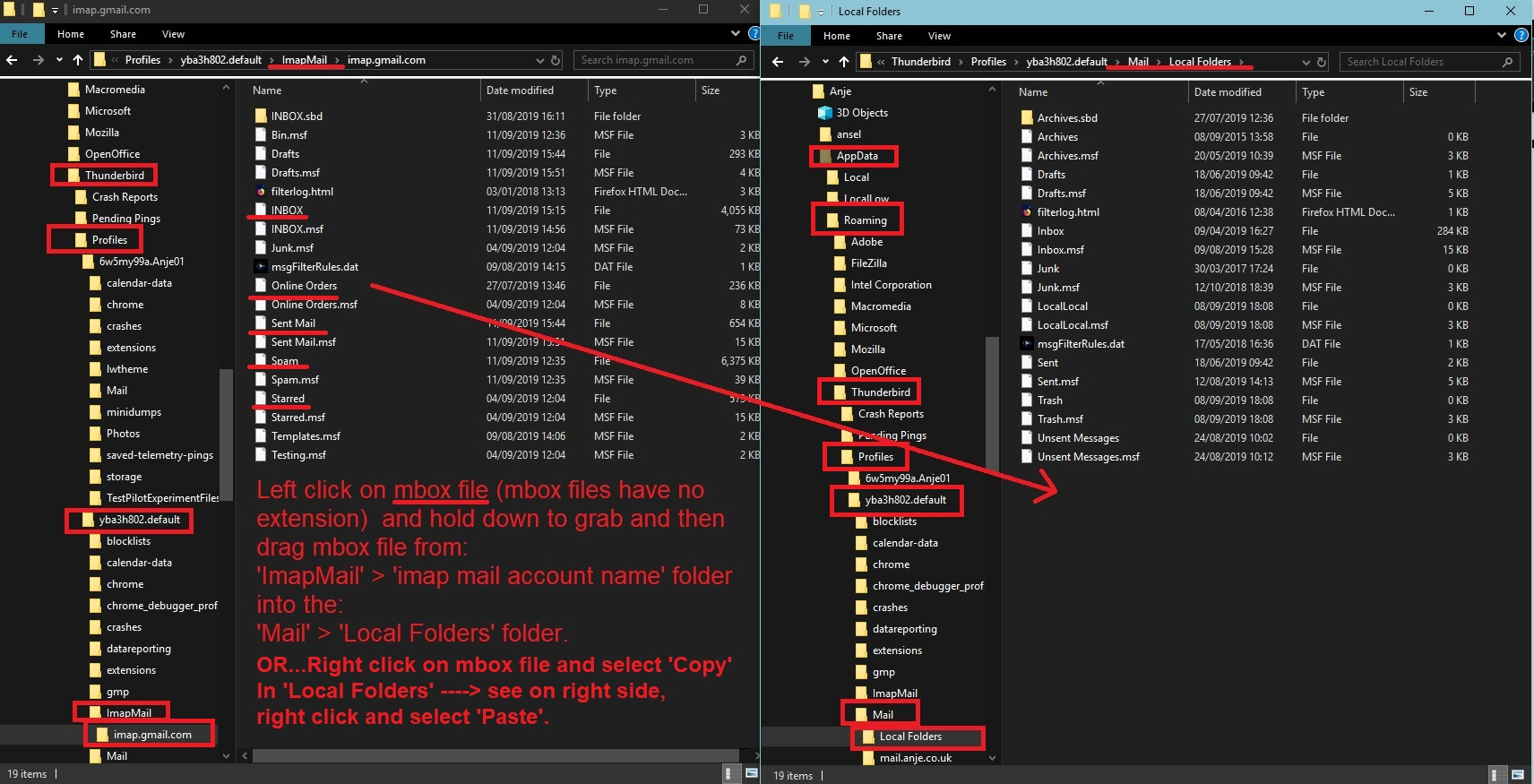Retaining old email from an account that is about to close
My current email address [email protected] is going to be discontinued in a weeks time and of great importance I want to keep my old emails for reference. I have today signed up for Thunderbird and opened an email account with my virgin address. Thunderbird has imported all my historic emails which is great but my question is when virgin cuts off my account in a few days time will I lose my thousands of historic emails from my Thunderbird account also or will they be retained? If they are going to be deleted how do I retain them? Is there anothe route to do this so that they are all saved? Thank you Phil Billington
All Replies (1)
Is the mail account POP or IMAP?
If Pop then it would have only downloaded emails from server Inbox to Pop account Inbox and those emails will be stored on your computer - pop account folders do not synchrronise with any server folder.
If IMAP and it's probably this type. 1. Make sure you have actually downloaded full copies of all emails.
In 'Account Settings'
- Select 'Synchronisation & Storage' for the account
- Select 'keep messages in all folders for this account on this computer'
- click on 'Advanced' button
- Make sure all your folders are selected including any subfolders.
- Select 'Synchronise all messages locally regardless of age'
All imap folders synchronise with server folders so they display whatever is on the server.
At this point you could go into 'Offline' mode to force a full sync and then do the copying. Via 'Menu Bar ' toolbar If you need to enable the 'Menu Bar' - click on the menu app icon (3 lines) and select 'View' > 'Toolbars' and select 'Menu bar'
- File > 'Offline' > 'Download sync now'
- Select 'Mail messages'
- select 'Work offline once download /sync is completed'
- click on 'Select' to make sure everything you want is selected' then click on 'Ok'
- click on 'OK'
You need to get 'Copies' of emails out of that imap account, - you have two options.
Either via Thunderbird it may take longer, but it works. Advise do not make the batches too large. In 'Local Folders' account
- Create some suitably named folders to receive copies of emails.
In imap account
- select an imap folder - eg: Inbox
- select/highlight a batch of emails
- Right click on higlighted emails and choose 'Copy to' > 'Local Folders' and select the folder name.
- Repeat until all is copied over.
Alternative:
- Exit Thunderbird
- Access profilename folders
- Open 'Mail' folder in a new window - and selct 'Local Folders' folder to see contents.
- Leave this window open and go back to the other.
- Access 'ImapMail' folder
- open the mail account name folder
All emails are stored in mbox files. They have no extension.
- Copy all the mbox files and paste them into the 'Local folders' account.
- If you have any folders with a .sbd extension then copy those as well.
See images below as a guide to accessing profile and copying mbox files from an imap account to the Local Folders account.