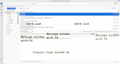[SOLVED] tb115 I widened the message list too far right edge. Lost the right pane. How to restore?
I was exploring this new 115 of Thunderbird and ended up wiping the message viewer off the screen.
To start with, I have my TBird 115 as it came "out of the box." Three columns, Inbox folder tree on the left, Cards List in the center, and message pane in the right side.
I messed everything up when I widened the Cards list to the right edge of the window, where the <---> arrowhead disappeared and all there is to the right side is the window resize arrow from my Linux system and that awful slim Jim scroll bar.
I recovered my message pane using F8 key; it is below my short list of email in the Cards View. See the attached screenshot.
I would like to return things back to as they were with the three columns as described above. I forgot, too, where I turned on Classic View. There is a checked box in Settings somewhere. Or is it a menu? I need some help, please.
May I suggest a limit somewhere short of the right-side edge of the window and short of the scroll bar to only widen the message pane "so far," such that one can recover from pushing it that far, using the same means to return it with the double arrow.
OS: Linux Mint 21.3 Cinnamon Thunderbird 115 MintBox Mini 2 Pro computer
この投稿は Linux_Mint_Firefox により
選ばれた解決策
Click View>Layout and select Classic. Then select View>layout and select vertical and see if that restores the vertical view.
この回答をすべて読む 👍 1すべての返信 (2)
選ばれた解決策
Click View>Layout and select Classic. Then select View>layout and select vertical and see if that restores the vertical view.
david said
Click View>Layout and select Classic. Then select View>layout and select vertical and see if that restores the vertical view.
That worked! I marked it helpful and as the solution. Thank you!
I could not uncheck Classic, for every time I did and returned to the parent menu and back again, it was checked again. I realized when I re-read the quoted material above, that I was not following your directions to check Classic.
I checked Vertical view, and I had a wide center pane of Cards list and a narrow right pane for the message view. I narrowed the Cards view with the double arrowhead. And the classic view is unchecked.