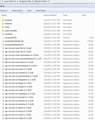Recover Lost History and Bookmarks
I updated my version from 88 to 89 but did not like so I went back to the 88 version. But I see I lost all the History Bookmarks and all tabs I had open. How can I get it back?
Opaite Mbohovái (20)
Hi
When you installed the old version, did you keep a backup of your Firefox profile?
I don't remember for sure I think I did click the create the create profile but not sure
This is normal. When you upgrade, some file formats may be changed in a way that makes them incompatible with older versions. Starting in Firefox 67, "downgrade protection" forces you to create a new profile rather than letting you automatically load one from a newer version.
I suggest making a backup of your regular profile folder before trying the "allow-downgrade" option described in the second article:
.....then PROVIDE an option TO create backup files when FORCED to create new PROFILE, dammit.....WHAT is SO difficult to UNDERSTAND about the NEED to DO so???? People are trying to focus on HUNDREDS of different, CRITICALLY-important details in these psychotic times.....I created 2 very large databases some years ago - and it's wholly OBVIOUS to me.....
Moambuepyre
Hi ogam5, when you are forced to create a new profile, your old profile continues to be present. The issue isn't that the files were deleted, it's that Firefox rolled them forward to a new version and they may no longer be compatible with an older version. If you install the updated version again, you can switch back to your regular profile. See: https://support.mozilla.org/en-US/questions/1338561#answer-1417423
I genuinely appreciate your responding so quickly, J - but from everything I'm rapidly seeing about this version just as a result of my own awful experience with it, NOT interested, will take my chances - please clarify how I can restore them in v.88, through either 'About:Profiles' or through my Desktop Mozilla Firefox Program Files.....thank you.
ogam5 said
I genuinely appreciate your responding so quickly, J - but from everything I'm rapidly seeing about this version just as a result of my own awful experience with it, NOT interested, will take my chances - please clarify how I can restore them in v.88, through either 'About:Profiles' or through my Desktop Mozilla Firefox Program Files.....thank you.
Please refer to the downgrade section of this article: Dedicated profiles per Firefox installation
.....I need much more precise, ordered steps to understand, J; too much jargon on the 'Dedicated Files per Firefox Installation' overview page for which you've provided a direct link - have attached a screen capture of my Firefox Program File Folder entries.....
ogam5 said
.....I need much more precise, ordered steps to understand, J; too much jargon on the 'Dedicated Files per Firefox Installation' overview page for which you've provided a direct link - have attached a screen capture of my Firefox Program File Folder entries.....
The procedure described in the article is to run Firefox from a command-line prompt (like the Windows Run dialog) with a command-line switch. Sorry, I don't have time to test it.
I just upgraded to TRY (one LAST time) and determine if there's ANY damned way of interpreting what are exceedingly-USELESS directions - absent a MUCH more informed context, so that my v.88 100+ tabs MIGHT still be recovered - and I can't even re-access this THREAD now in V.89 (page comes up BLANK, as do ALL other related ones) after having to create yet ANOTHER new goddamned profile and lose even the FEW opened yesterday.....I'm SO impressed by this CRAP platform, I tell ya.....
Moambuepyre
.....well, WAS able to find the session just now with 100-plus tabs (should I remove all others then?) - but clicking on it, triggered ANOTHER goddamned 'invalid password' routine, and I requested a reset link; copied yet AGAIN, the OLD one.....J, you said there was some way of changing back to the old tab appearance / format; can you clarify how that's done? Thanks once more.....
.....THIS time, it didn't kick back the password (PROGRESS!?). Installed 'Firefox Nightly' (another ridiculously-convoluted requirement - let me reiterate: by ALL indications, people overwhelmingly HATE the Proton format / but especially, appearance - DUMP IT ALREADY.....)
.....otherwise, should I delete any other saved profile on the 'about:profile' page? Honestly, with the INSANE amount of grief Mozilla has put me through for 24 hours now, I'm terrified about trying to close this one - and will the old tab appearance be reflected in its reopening? Comments were that they weren't even visible as a result.....
Moambuepyre
Hi ogam5, it is hard to follow what versions you have installed now and where you are in your process. If you close and re-open Firefox, the interface is not going to be different. How is Nightly involved??
Old Profile Recovery
If you have Firefox 89:
Inside Firefox, type or paste about:profiles in the address bar and press Enter/Return to load it.
This page should list all the currently known profiles. Each profile has two folders and one or more buttons. Do not use any Remove buttons!
The profile that Firefox is currently using will have this:
This is the profile in use and it cannot be deleted.
If you see a profile you believe to be the most useful one, you can check it by clicking its Launch profile in new browser button.
If it isn't what you want, simply close that new window.
If it IS what you want, back on the about:profiles page, click the Set as default profile button for that profile so Firefox uses it automatically at the next startup.
If you need to restore a session history file to a different profile:
Session Restore - Manual Swap
There are several steps:
(1) From inside Firefox (the profile where you want to restore an older session), open your current Firefox settings (AKA Firefox profile) folder using either
- "3-bar" menu button > Help > More Troubleshooting Information
- (menu bar) Help > More Troubleshooting Information
- type or paste about:support in the address bar and press Enter
In the first table on the page, find the Profile Folder row. On that row, click the "Open Folder" button. This should launch a Windows File Explorer window listing the various files and folders in your profile.
(2) Leaving that window open, switch back to Firefox and Exit, either:
- "3-bar" menu button > Exit
- (menu bar) File > Exit
Pause while Firefox finishes its cleanup -- a file named sessionstore.jsonlz4 should appear in the folder. (If it never appears, don't be alarmed.)
(3) Once Firefox has stopped updating things, while viewing the main level of the profile folder, rename one folder and two files:
(i) right-click the sessionstore-backups folder > Rename to sessionstore-backupsOLD
(ii) right-click the sessionCheckpoints.json file > Rename to sessionCheckpointsOLD.json (if you see a sessionCheckpoints.json.tmp file, right-click > Delete it)
(iii) right-click the sessionstore.jsonlz4 file > Rename to sessionstoreOLD.jsonlz4 (if you see a sessionstore.js or sessionstore.bak file, right-click > Delete it)
(4) Copy in the other file you want to restore, and rename it with the name appropriate for its format:
- Compressed file such as previous.jsonlz4 => sessionstore.jsonlz4
- Uncompressed file such as previous.js => sessionstore.js
(5) Start Firefox and it should read the swapped in sessionstore file and restore whatever was in the substitute file; if you do not have Firefox set to restore your previous windows and tabs automatically, use History > Restore Previous Session
Any luck?
Moambuepyre
Hi ogam5, your last 3 comments went into the moderation queue for some reason. I will reply in your new thread instead:
Hi, J - checked the link provided and, didn't see any reply from you there (yet) - is it still to be composed?
Jim
Hi Jim, it takes time to copy/paste. ;-) It's there now.
Going back to my original question I still don't know what I should do? "I updated my version from 88 to 89 but did not like so I went back to the 88 version. But I see I lost all the History Bookmarks and all tabs I had open. How can I get it back?
Hi solkeys, did you try the "allow downgrade" method I mentioned earlier?
jscher2000 said
This is normal. When you upgrade, some file formats may be changed in a way that makes them incompatible with older versions. Starting in Firefox 67, "downgrade protection" forces you to create a new profile rather than letting you automatically load one from a newer version. I suggest making a backup of your regular profile folder before trying the "allow-downgrade" option described in the second article:
Thanks for trying to help.But what happened I upgraded from 88 to 89 and did not like it so I right away downgraded it back to 88. When downgraded I noticed that I lost all open tabs and all the history and bookmarks I had when I had 88. So my question is where can I find the history and bookmarks that I had when I had 88 before I upgraded to 89?
solkeys said
So my question is where can I find the history and bookmarks that I had when I had 88 before I upgraded to 89?
Assuming you didn't delete any profile folders, they would still in the profile folder that is locked to Firefox 89. You can view and open folders from the about:profiles page. If you want to copy/paste files between folders, this article has a list of the most useful files: