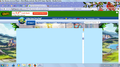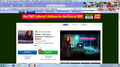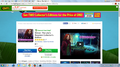I am getting a blue box blocking part of a page and nothing I do fixes it
Something about Adobe Flash is blocking part of this site: Big Fish Games. I click the icon in the address bar to allow, nothing happens.
Toutes les réponses (20)
http://www.bigfishgames.com/games/8871/the-mystery-of-a-lost-planet/?pc
Looks like a pop over ad like this. But the picture was blocked.
Adblock Plus {web link} Blocks annoying video ads on YouTube, Facebook ads, banners and much more. Adblock Plus blocks all annoying ads, and supports websites by not blocking unobtrusive ads by default (configurable).
Well, I don't have this problem on Google, so is this just a Firefox problem? I remember getting a warning about a potential plug-in or add-on threat. I don't remember which one. I was asked if I wanted to allow it, I said no, and then this happened.
Security Issue; Update your Flash Player v16.0.0.296
https://www.adobe.com/products/flashplayer/distribution3.html
Thank you so much for your continued help. Unfortunately, it didn't help.
If you have made changes to Advanced font settings like increasing the minimum/default font size then try the default minimum setting "none" and the default font size 16 in case the current setting is causing problems.
- Tools > Options > Content : Fonts & Colors > Advanced > Minimum Font Size (none)
Make sure that you allow pages to choose their own fonts.
- Tools > Options > Content : Fonts & Colors > Advanced: [X] "Allow pages to choose their own fonts, instead of my selections above"
It is better not to increase the minimum font size, but to use an extension to set the default page zoom to prevent issues with text not being displayed properly.
You can use an extension to set a default font size and page zoom on web pages.
- Default FullZoom Level: https://addons.mozilla.org/firefox/addon/default-fullzoom-level/
- NoSquint: https://addons.mozilla.org/firefox/addon/nosquint/
Modifié le
Thank you, but I didn't change the font either.
And I tried a system restore and that didn't help either. This is just happening on Firefox, not any of my other browsers. Has something to do with Adobe Flash. On my menu bar, there is a little icon, can't figure out what it is, that is next to the 'back' arrow and when I click on it it says: Adobe Flash is enabled on www.bigfishgames.com. then I have the choice to "continue allowing" or "block plug-in" Doesn't matter which one I chose, nothing changes.
Some questions, Do you have to log-in to play? Are you using a program on your computer to play?
You don't play a game on this page. You can download a 60 minute trial version, or just read the reviews of any particular game. I have been a member of this site for over 5 years, and use it daily to check out what games they have available. Again, this has something to do with Adobe Flash, which has been updated. So frustrating, but I appreciate your help. Again, this site works just fine on Google Chrome and AOL, its just an issue with Firefox in the last few days.
The game uses Firefox to display, Yes?
Once the game is loaded, pause it when the blob shows up.
Mouse to the address bar and Left click the icon. A window for displaying site information should come up. Select More Information.
Now select Media. There should be a list of the elements for that page. Start at the top, select each one at a time while watching the viewer at the bottom of the page. Do any of them look like the blob?
Just above the viewer, on the left, is a check box to block the current choice.
Did you make sure that the minimum font size is set to 'none'?
That page is very sensitive and shows wrongly for me with a value of 12 or higher.
What is the value of the font.minimum-size.x-western pref on the about:config page?
You can check for problems with preferences. Delete possible user.js and numbered prefs-##.js files and rename (or delete) the prefs.js file to reset all prefs to the default value including prefs set via user.js and prefs that are no longer supported in the current Firefox release.
You can use this button to go to the currently used Firefox profile folder:
- Help > Troubleshooting Information > Profile Directory: Show Folder (Linux: Open Directory; Mac: Show in Finder)
- http://kb.mozillazine.org/Profile_folder_-_Firefox
You can remove all data stored in Firefox from a specific domain via "Forget About This Site" in the right-click context menu of an history entry ("History > Show All History" or "View > Sidebar > History") or via the about:permissions page.
Using "Forget About This Site" will remove all data stored in Firefox from that domain like bookmarks, cookies, passwords, cache, history, and exceptions, so be cautious and if you have a password or other data from that domain that you do not want to lose then make sure to backup this data or make a note.
You can't recover from this 'forget' unless you have a backup of the involved files.
It doesn't have any lasting effect, so if you revisit such a 'forgotten' website then data from that website will be saved once again.
It must be my fault, I just can't seem to get across what I'm trying to say. I didn't change my font. You don't play games from www.bigfishgames.com. You just read about them. If you do want to play a 60-90 trial, it downloads and opens in the Big Fish Game Manager, which is a separate icon on my desktop. It doesn't matter which game I click on to read the reviews, this happens every time.
I did try the media from the address bar, I found the 'address' that showed the black box, clicked on it to block it, and NOW almost the whole page is a black box.
If you can possibly see the tiny icon on the address bar, to the left of the back arrow, actually between that arrow and what looks like a globe...............well that icon is only on this address bar. When I click on it.............see above explanation about Adobe Flash. It is ONLY on this page.
Can you answer this question that I posted to be sure?
What is the value of the font.minimum-size.x-western pref on the about:config page?
You can open the about:config page via the location/address bar. You can accept the warning and click "I'll be careful" to continue.
Well, I am amazed, cor-el. That did work for part of it! Thank you so much! I don't understand. I have had that same font setting for years and haven't touched it for years.
BUT, now, well, the attached screen shots are #1 from Firefox and #2 from Google Chrome. Some of the background is still black. Help???
Looks that in this case it is caused by a missing clear:both rule on the DIV element that contains this content.
Add code to the userContent.css file or use the Stylish extension.
@-moz-document domain(www.bigfishgames.com){ .bfg-container { clear:both; } }
The customization files userChrome.css (user interface) and userContent.css (websites) are located in the chrome folder in the Firefox profile folder.
Oh my. I'm sorry but you are really going to have to dumb it down for me. I have no clue what you want me to do!
FredMcD,
Evidentially, i picked the wrong box to check and a different background is now black. I don't know how to undo it. There is no option to uncheck.
Modifié le
Hey, ckbk20.
I've called the big guys to help you. Good luck.
Please re-state your current condition.
What content is black now?
Can you attach a screenshot?
- http://en.wikipedia.org/wiki/Screenshot
- https://support.mozilla.org/kb/how-do-i-create-screenshot-my-problem
- Use a compressed image type like PNG or JPG to save the screenshot
- Make sure that you do not exceed the maximum size of 1 MB