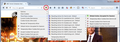What happens now that "ask me every time," an option that I had set for accepting cookies, has been eliminated without my receiving any notice?
I had had my preferences for handling cookies in Firefox set to "Ask me every time." To avoid having to keep clicking on dialog boxes for the same site, I would check the box to use the same setting for other cookies on the site. This was an active setting that I used, and today I discovered that it has been eliminated. I had received no notice of this fact.
A site that I visited displayed a notice that it had a cookie policy that applied to people that visited it, and when I did not get asked whether I wanted to accept cookies, I opened up the preferences for cookies to make sure things were set the way I wanted them. I discovered that the option I had been using was gone.
I searched the Web and discovered that the version of Firefox I was now using had eliminated that option. Some pages suggested that if I'm using private browsing mode with tracking protection on, I don't have to worry about unwanted cookies, but I don't know how this works. (I do often use this mode, but don't know how it affects what I want to do with cookies.)
I also tried to find an address for contacting Mozilla about this, and was instead led to this support site.
Please tell me how I can control whether a site that I visit can set cookies, and what the consequences are of not having the "Ask me every time" option available.
Thank you for your help.
All Replies (5)
Unfortunately, the old "Ask me every time" option was removed.
Firefox will continue to apply your accumulated allow/block list, but when Firefox retrieves something from a site that isn't on the list, it will now use your default setting automatically.
For maximum site compatibility, I suggest using this setting on the Privacy Preferences page:
Keep until: I close Firefox
If you visit a site on which you want to save persistent cookies, or a site on which you want to block cookies, you can modify the site's permission using the Permissions panel of the Page Info dialog. You can call that up using any of these:
- right-click (Ctrl+click) a blank area of the page and choose View Page Info > Permissions
- (menu bar) Tools menu > Page Info > Permissions
- click the padlock or globe icon to the left of the site address, then the ">" icon, then More Information > Permissions
The "Set Cookies" permission is about 3/4 of the way down the panel.
Note: If Firefox has already set the cookie to expire at the end of the current session, the change won't take effect until your next session unless you manually clear the site's cookies sooner. You can use the Security tab of the Page Info dialog to access the View Cookies button and do that there.
But if the site whose permission you want to change is not the site in the address bar:
You can manually create an Exception on the Preferences page. However, it's probably easier to use an add-on because Firefox won't be bringing the third party sites to your attention. (I haven't tested any myself.)
Private windows share a temporary "cookie jar", separate from your main "cookie jar" shared by regular windows. That is why you can be logged into a site in a regular window but if you open a private window and don't log in, the site doesn't recognize you.
Tracking protection will avoid connecting to some third party sites, so in that case, no cookies are set in the first place. More info in this article: What happened to Tracking Protection?.
Background:
- bug 606655 - Remove "Ask me everytime" cookies option
Please do not comment in bug reports
https://bugzilla.mozilla.org/page.cgi?id=etiquette.html
Mozilla - have you gone out of your mind?
How can you get rid of "ask me every time" to block cookies? This is an essential feature. This is the number 1 reason why I adopted FF and stuck with it for -- what? -- ten years.
And you didn't even tell us.
Who are you now? I thought privacy and concern for the user rather than the abuser was core to your mission. This is why I have responded to your campaigns and contributed three years now.
Don't write here about workarounds - you have nothing that works like "ask me every time".
So now I am flooded by cookies - no way to control anything at the level needed.
You are now the same as Google Chrome.
How can you do this?
(Replying as a user, not as "Mozilla")
Since my earlier reply, I experimented with the Cookie Monster extension. Firefox applies your default permission (for example, Allow for Session or Block) to cookies from servers for which you have not set a specific permission. The Cookie Monster button on the toolbar allows you to see which third party cookies have which permissions and to change them.
https://addons.mozilla.org/firefox/addon/cookie-monster/
Sample screen shot attached -- the option to "Apply cookie settings to both HTTP and HTTPS" is turned on, which streamlines the menu. With this option you don't have to set/modify permissions for both HTTP or HTTPS on the same site (why would they be different?).