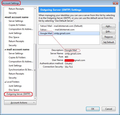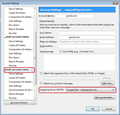How do I find out why I cannot send email via Thunderbird from an @att.net account, but can receive email from that @att.net address in Thunderbird?
I have a mail @att.net address and several sub-account email addresses under my overall ATT U-Verse account. They are all working fine with Thunderbird. I have a more recently created @att.net address that is a stand-alone account not under my ATT U-Verse account. I can receive emails on this address without a problem, but cannot send email from Thunderbird. I have Thunderbird to manually ask for my password each time I open Thunderbird, so there is no possibility of my password being stored incorrectly. I contacted ATT support but the tech fellow could not help me or provide any information or ideas about why I cannot send email from Thunderbird for this one account. I can send email for this account only by going to the att.net website. I have checked my Thunderbird settings and the setting for the problem email account appear to be exactly the same as for the email accounts that are working. I asked the ATT support fellow if perhaps they were blocking email from Thunderbird because this one email was not under my U-Verse account. He said he thought it should still work, regardless of whether the @att.net email address is from an ATT customer or not, but could not say for sure either way.
Wšykne wótegrona (13)
And what is the error message when it doesn't work?
I suggest you post your settings here.
- In Thunderbird, go to Help|Troubleshooting Information.
- Clear the checkbox "Include account names".
- Click "Copy text to clipboard".
- In your reply to this forum, paste the information from your clipboard into your posting. Ctrl+v is a common shortcut for pasting.
Here is my Thunderbird Troubleshooting Information. Account #7 is the one I'm having problems with. All the rest are working correctly.
Application Basics
Name: Thunderbird Version: 38.5.1 User Agent: Mozilla/5.0 (Windows NT 6.3; WOW64; rv:38.0) Gecko/20100101 Thunderbird/38.5.1 Profile Folder: Show Folder
(Local drive) Application Build ID: 20151228123010 Enabled Plugins: about:plugins Build Configuration: about:buildconfig Memory Use: about:memory
Mail and News Accounts
account1:
INCOMING: account1, , (pop3) inbound.att.net:995, SSL, passwordCleartext
OUTGOING: outbound.att.net:465, SSL, passwordCleartext, true
account2:
INCOMING: account2, , (none) Local Folders, plain, passwordCleartext
account3:
INCOMING: account3, , (pop3) inbound.att.net:995, SSL, passwordCleartext
OUTGOING: outbound.att.net:465, SSL, passwordCleartext, true
account4:
INCOMING: account4, , (pop3) inbound.att.net:995, SSL, passwordCleartext
OUTGOING: outbound.att.net:465, SSL, passwordCleartext, true
account5:
INCOMING: account5, , (pop3) inbound.att.net:995, SSL, passwordCleartext
OUTGOING: outbound.att.net:465, SSL, passwordCleartext, true
account6:
INCOMING: account6, , (pop3) inbound.att.net:995, SSL, passwordCleartext
OUTGOING: outbound.att.net:465, SSL, passwordCleartext, true
account7:
INCOMING: account7, , (pop3) inbound.att.net:995, SSL, passwordCleartext
OUTGOING: outbound.att.net:465, SSL, passwordCleartext, true
Crash Reports
Extensions
Lightning, 4.0.5.1, true, {e2fda1a4-762b-4020-b5ad-a41df1933103}
Important Modified Preferences
Name: Value
browser.cache.disk.capacity: 358400
browser.cache.disk.smart_size_cached_value: 358400
browser.cache.disk.smart_size.first_run: false
browser.cache.disk.smart_size.use_old_max: false
extensions.lastAppVersion: 38.5.1
font.internaluseonly.changed: false
font.name.monospace.el: Consolas
font.name.monospace.tr: Consolas
font.name.monospace.x-baltic: Consolas
font.name.monospace.x-central-euro: Consolas
font.name.monospace.x-cyrillic: Consolas
font.name.monospace.x-unicode: Consolas
font.name.monospace.x-western: Consolas
font.name.sans-serif.el: Calibri
font.name.sans-serif.tr: Calibri
font.name.sans-serif.x-baltic: Calibri
font.name.sans-serif.x-central-euro: Calibri
font.name.sans-serif.x-cyrillic: Calibri
font.name.sans-serif.x-unicode: Calibri
font.name.sans-serif.x-western: Calibri
font.name.serif.el: Cambria
font.name.serif.tr: Cambria
font.name.serif.x-baltic: Cambria
font.name.serif.x-central-euro: Cambria
font.name.serif.x-cyrillic: Cambria
font.name.serif.x-unicode: Cambria
font.name.serif.x-western: Cambria
font.size.fixed.el: 14
font.size.fixed.tr: 14
font.size.fixed.x-baltic: 14
font.size.fixed.x-central-euro: 14
font.size.fixed.x-cyrillic: 14
font.size.fixed.x-unicode: 14
font.size.fixed.x-western: 14
font.size.variable.el: 17
font.size.variable.tr: 17
font.size.variable.x-baltic: 17
font.size.variable.x-central-euro: 17
font.size.variable.x-cyrillic: 17
font.size.variable.x-unicode: 17
font.size.variable.x-western: 17
gfx.direct3d.last_used_feature_level_idx: 0
mail.openMessageBehavior.version: 1
mail.winsearch.firstRunDone: true
mailnews.database.global.datastore.id: 7c89dea8-60f2-4bca-8b9d-ca2f7a4d337
mailnews.database.global.views.conversation.columns: {"threadCol":{"visible":true,"ordinal":"3"},"flaggedCol":{"visible":true,"ordinal":"5"},"attachmentCol":{"visible":false…
network.cookie.prefsMigrated: true
network.predictor.cleaned-up: true
places.database.lastMaintenance: 1453255896
places.history.expiration.transient_current_max_pages: 104858
plugin.importedState: true
print.printer_HP9B65DD_(HP_Officejet_Pro_8500_A909n).print_bgcolor: false
print.printer_HP9B65DD_(HP_Officejet_Pro_8500_A909n).print_bgimages: false
print.printer_HP9B65DD_(HP_Officejet_Pro_8500_A909n).print_colorspace:
print.printer_HP9B65DD_(HP_Officejet_Pro_8500_A909n).print_command:
print.printer_HP9B65DD_(HP_Officejet_Pro_8500_A909n).print_downloadfonts: false
print.printer_HP9B65DD_(HP_Officejet_Pro_8500_A909n).print_duplex: 0
print.printer_HP9B65DD_(HP_Officejet_Pro_8500_A909n).print_edge_bottom: 0
print.printer_HP9B65DD_(HP_Officejet_Pro_8500_A909n).print_edge_left: 0
print.printer_HP9B65DD_(HP_Officejet_Pro_8500_A909n).print_edge_right: 0
print.printer_HP9B65DD_(HP_Officejet_Pro_8500_A909n).print_edge_top: 0
print.printer_HP9B65DD_(HP_Officejet_Pro_8500_A909n).print_evenpages: true
print.printer_HP9B65DD_(HP_Officejet_Pro_8500_A909n).print_footercenter:
print.printer_HP9B65DD_(HP_Officejet_Pro_8500_A909n).print_footerleft: &PT
print.printer_HP9B65DD_(HP_Officejet_Pro_8500_A909n).print_footerright: &D
print.printer_HP9B65DD_(HP_Officejet_Pro_8500_A909n).print_headercenter:
print.printer_HP9B65DD_(HP_Officejet_Pro_8500_A909n).print_headerleft: &T
print.printer_HP9B65DD_(HP_Officejet_Pro_8500_A909n).print_headerright: &U
print.printer_HP9B65DD_(HP_Officejet_Pro_8500_A909n).print_in_color: true
print.printer_HP9B65DD_(HP_Officejet_Pro_8500_A909n).print_margin_bottom: 0.5
print.printer_HP9B65DD_(HP_Officejet_Pro_8500_A909n).print_margin_left: 0.5
print.printer_HP9B65DD_(HP_Officejet_Pro_8500_A909n).print_margin_right: 0.5
print.printer_HP9B65DD_(HP_Officejet_Pro_8500_A909n).print_margin_top: 0.5
print.printer_HP9B65DD_(HP_Officejet_Pro_8500_A909n).print_oddpages: true
print.printer_HP9B65DD_(HP_Officejet_Pro_8500_A909n).print_orientation: 0
print.printer_HP9B65DD_(HP_Officejet_Pro_8500_A909n).print_page_delay: 50
print.printer_HP9B65DD_(HP_Officejet_Pro_8500_A909n).print_paper_data: 1
print.printer_HP9B65DD_(HP_Officejet_Pro_8500_A909n).print_paper_height: 11.00
print.printer_HP9B65DD_(HP_Officejet_Pro_8500_A909n).print_paper_name:
print.printer_HP9B65DD_(HP_Officejet_Pro_8500_A909n).print_paper_size_type: 0
print.printer_HP9B65DD_(HP_Officejet_Pro_8500_A909n).print_paper_size_unit: 0
print.printer_HP9B65DD_(HP_Officejet_Pro_8500_A909n).print_paper_width: 8.50
print.printer_HP9B65DD_(HP_Officejet_Pro_8500_A909n).print_plex_name:
print.printer_HP9B65DD_(HP_Officejet_Pro_8500_A909n).print_resolution: 0
print.printer_HP9B65DD_(HP_Officejet_Pro_8500_A909n).print_resolution_name:
print.printer_HP9B65DD_(HP_Officejet_Pro_8500_A909n).print_reversed: false
print.printer_HP9B65DD_(HP_Officejet_Pro_8500_A909n).print_scaling: 1.00
print.printer_HP9B65DD_(HP_Officejet_Pro_8500_A909n).print_shrink_to_fit: true
print.printer_HP9B65DD_(HP_Officejet_Pro_8500_A909n).print_to_file: false
print.printer_HP9B65DD_(HP_Officejet_Pro_8500_A909n).print_unwriteable_margin_bottom: 0
print.printer_HP9B65DD_(HP_Officejet_Pro_8500_A909n).print_unwriteable_margin_left: 0
print.printer_HP9B65DD_(HP_Officejet_Pro_8500_A909n).print_unwriteable_margin_right: 0
print.printer_HP9B65DD_(HP_Officejet_Pro_8500_A909n).print_unwriteable_margin_top: 0
Graphics
Adapter Description: Intel(R) HD Graphics 4000
Vendor ID: 0x8086
Device ID: 0x0166
Adapter RAM: Unknown
Adapter Drivers: igdumdim64 igd10iumd64 igd10iumd64 igdumdim32 igd10iumd32 igd10iumd32
Driver Version: 10.18.10.3379
Driver Date: 12-18-2013
Direct2D Enabled: false
DirectWrite Enabled: false (6.3.9600.18123)
ClearType Parameters: ClearType parameters not found
WebGL Renderer: false
GPU Accelerated Windows: 0
AzureCanvasBackend: skia
AzureSkiaAccelerated: 0
AzureFallbackCanvasBackend: cairo
AzureContentBackend: cairo
JavaScript
Incremental GC: 1
Accessibility
Activated: 0 Prevent Accessibility: 0
Library Versions
Expected minimum version
Version in use
NSPR
4.10.10
4.10.10
NSS
3.19.2.1 Basic ECC
3.19.2.1 Basic ECC
NSS Util
3.19.2.1
3.19.2.1
NSS SSL
3.19.2.1 Basic ECC
3.19.2.1 Basic ECC
NSS S/MIME
3.19.2.1 Basic ECC
3.19.2.1 Basic ECC
OK, the server settings for sending in account 7 appear to be consistent with the others that work.
I am not familiar with AT&T's system. You mention you have a primary account and several secondary accounts (I've never been sure what distinction is being made here) and now what I take to be a second "primary" account.
I'd guess that this new account needs its own specific SMTP setting, with the same username as the new incoming (POP3) account. Is it perhaps set up to use the original account's SMTP settings?
Yes, I suppose you could call the account I'm having a problem with a second "primary" account. The accounts that are working are all connected to my ATT U-Verse internet service account, whereas the problem account is just a stand-alone account I signed up for at the att.net (Yahoo) website. That is why I called ATT, to see if they could tell me, because the account is not associated with my paid U-Verse service, if they were blocking mail sent in from outside sources such as Thunderbird. That is the only difference I can see between the working accounts and the problem one.
I'm not all that tech-savvy, so am not sure what you are referring to when you mention the SMTP setting. All the settings I can see in Thunderbird, relating to the incoming and outgoing mail settings and servers, appear to be the same for all accounts. I can receive mail on the problem account, just can't send mail via Thunderbird (but can send mail from the att.net website).
SMTP is the component of the email system that sends your emails.
When you add an account to Thunderbird, it may offer the SMTP set-up for an existing email account. With gmail in particular this is a problem, because to send a message you have to use the same email address in the send settings as you have in the incoming account. As far as I know, some other email services have the same requirement.
When you added this new account it's quite possible that Thunderbird just proffered the existing AT&T SMTP server to use with it, whereas you most likely need to set up a new one.
We can see that the SMTP used for account#7 has the same settings as all the other accounts:
account7: INCOMING: account7, , (pop3) inbound.att.net:995, SSL, passwordCleartext OUTGOING: outbound.att.net:465, SSL, passwordCleartext, true
…but we can't tell if it uses its own username and password in the SMTP ("outgoing") settings.
Go to Tools|Account Settings
Scroll down to the bottom, where it says "Outgoing Sever (SMTP)", and select this. It will show your SMTP server settings at the right, and I think you need at least two different SMTP settings there, one for your old AT&T accounts and another for your new AT&T account. You can select each of these and see its details. If you need to add one, note the details of the existing AT&T SMTP server (server name, port used, security options) and add a new one, copying these details and adding your username (usually all or part of your email address) and its password.
Finally, when you do have the two necessary SMTP server settings, you need to check which one your new account uses.
Tools|Account Settings|{select account}|Account Settings and check what it says in the box labelled "Outgoing Server (SMTP)".
In your new AT&T account this needs (I think) to be the one that uses the new account's username/address and password.
I looked at the SMTP settings for all the accounts. Each one has it's own separate server in the pull-down menu (but they all say "outbound.att.net") and they all have the correct unique username/email address. All are using the same port (465) and have the password set to "normal password " (I manually type in the password each time I use Thunderbird, and do not store my passwords on my computer). If the problem account needs to have a different outbound server address, I don't know what it should be. All accounts use the inbound server "inbound.att.net" without problem.
I'm sorry, I'm baffled and out of ideas.
I'm not in the USA so I can't get an AT&T account to tinker with. I don't know anywhere near enough about them to be able to even guess at what else you need to do.
Thanks so much, Zenos, for trying to help!
Fortunately, the problem account is one that is more for monitoring another website via incoming email and I don't often need to send email from it, so I will just have to use the work-around of sending those rare emails directly from the ATT website rather than via Thunderbird.
Just to be sure the account is actually using the correct smtp.
Tools > Account Settings > Outgoing server (SMTP)
You will see a list of your various outgoing smtp servers. select the one which shows 'Username' as the recently added email address. Username = the full email address. Click on 'Edit' button Alter the 'Description' to say something that helps to identify that one as the 'Yahoo signed up one'. eg: Description : Yahoo ATT click on 'OK'
Then select the new mail account name in the left pane. At the bottom, it should say 'Outgoing server (SMTP)' and make sure it selects the one saying 'Yahoo ATT - outbound.att.net' Then click on OK.
see images below as aid. In the example, i've shown a Google Mail, but the locations etc are relevant.
Thanks, Toad-Hall. Verified the problem accounts SMTP settings had the correct server, and it did. Outgoing email is still not working.
Having the correct server settings is strengthening my suspicion that the ATT outbound server is not recognizing my password, possibly since the account in question was created as a free att.net account. When I have the time, I may try to contact ATT again and see if a different tech support person can help where the last one couldn't.
When you try to send an email from that new email address, what error message do you get.....word for word?
Just thinking out a loud here..... Do all the original Uverse accounts use the same password when sending? Do you use the same password for the new att yahoo when sending ?
All my email accounts - the ones that work and the one with the problem - use the same password for both incoming and outgoing mail.
When trying to send email from the problem account, in Thunderbird, I get a "Login Failed" pop-up box with the message "Login to server outbound.att.net failed." buttons for "Retry", "Enter New Password" and "Cancel."