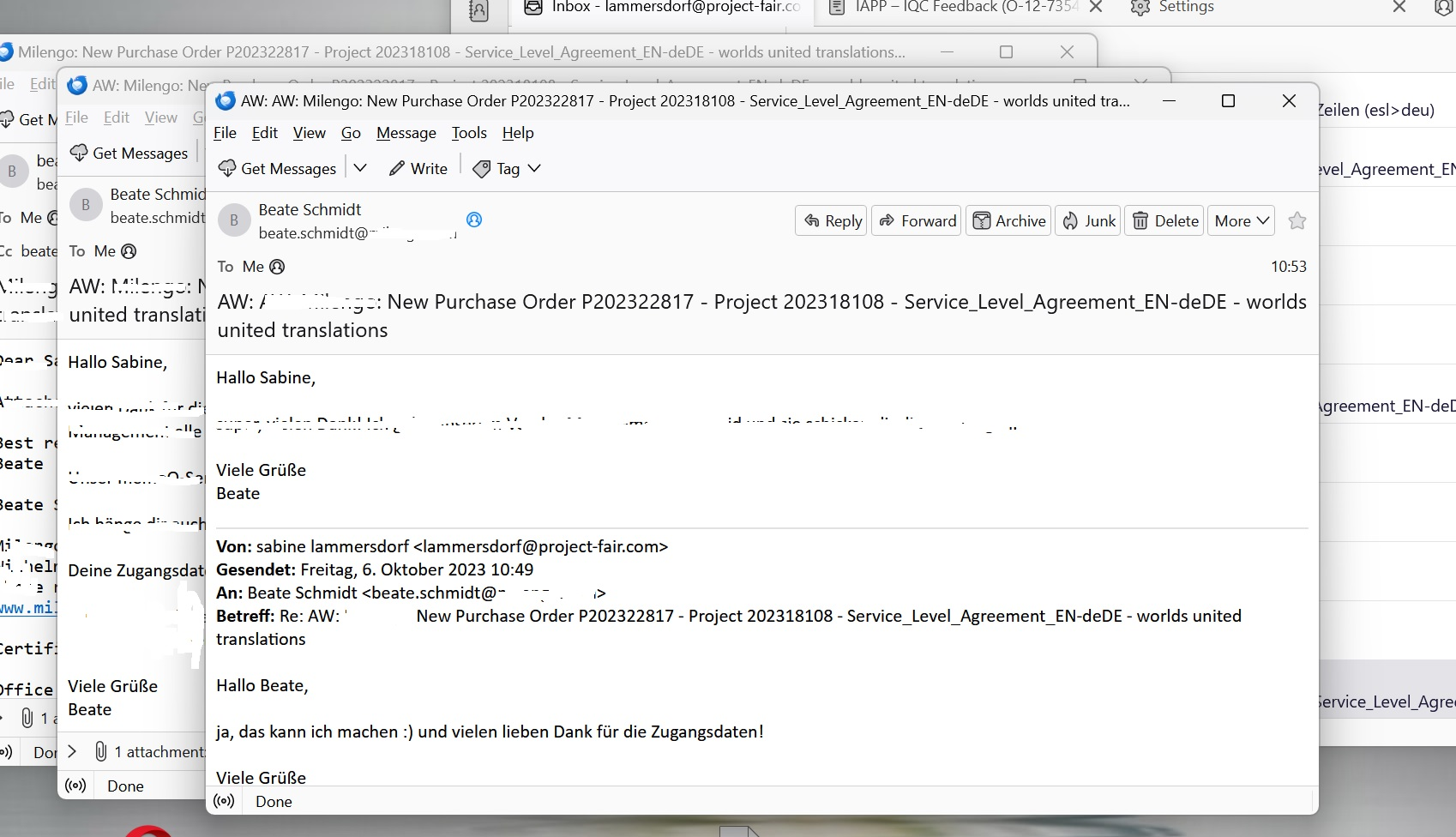Thunderbird 115.3.1 neu installation
Hello,
Thunderbird 115.3.1 is currently installed on two computers, and the data needs to be transferred from one to another as one of those computers will be retired.
I followed the instructions Help>Troubleshooting Information> ... > copy to (in my case) an external drive and re-import everything correspondingly. I have used Thundbird for many, many years and transferred it multiple times from one computer to another without any issues.
So, after exporting my profile and re-importing it there seems to be a problem with brand new installations:
On my NEW computer:
Unfortunately, there were 0 files in any box when I opened Thunderbird 115.3.1 after migrating my data as described in your KB article. I therefore tried to go back and re-installed Thunderbird 114.0 -> ALL files and settings are there. Unfortunately (again), this does not work for me, the disk space cannot be expanded any further.
Thunderbird 115.3.1 does not allow me to change the view back to "classic" i.e. like in 114.0 (see screenshot Thunderbird 115.3.1.jpg attached). All I get now is the "upper pane" so to say, and I have to open my mails in new windows/tabs. Answers to mails are automatically included in the thread and I have to guess what this 1 new mail is and to which thread it belongs (see Thunderbird 115.31.-2.jpg, also attached). The Quick Filter option does not work for me, as I have to go back to certain read messages time and again, and because of the nature of my work these email thread might accumulate easily 30+ messages within a week (or sometimes less).
Another rather unpleasant surprise waited for me when I closed Thunderbird and re-opened it after a while: My inbox was completely empty although Thunderbird was set to not delete any messages (see screenshot Thunderbird messages.jpg, also attached).
OS: Win 11, latest update. Installation date Thunderbird 115.3.1: Oct 5, 2023
On my OLD computer:
OS: Win 11, latest update First installation Thunderbird: Spring 2020, continuously automatically updated and upgraded to 115.3.1
Apart from minor changes like that little cloud (get messages) for instance, it looks, feels and behaves absolutely the same as always (see screenshot Thunderbird old.jpg, attached).
Is there any workaround or can this be fixed (hopefully) easily? If a workaround can solve the problem, which version should I use and where can I download it?
Thank you very much in advance, I am rather lost and desparate right now.
Kind regards, Sabine Lammersdorf lammersdorf@project-fair.com
Alle svar (2)
Well let's try and address this omnibus of misconceptions
The last version was not 114, it was 102. 114 did I think come out as a beta, but it is not something I would recommend for production work.
If your account is IMAP it will treat the server as the authoritative source of all emails. So local setting will be ignored if the email has moved or been deleted from the server. So this one in particular 
You refer to file names in your post but they do not get retained in the upload, so I am left guessing. I think the classic you are referring to will magically appear if you press F8, because I think you are talking about the message reading pane at the bottom. Note the width of the pane is dictated by the layout you choose from the View > Layout menu. Classic places the folder pane full height, wide view truncates the folder pane and places the reading pane full width.
Message threading was turned on by default in V102. This article discusses the changes to that you can make, including disabling it. https://support.mozilla.org/en-US/kb/message-threading-thunderbird
Sorry, but I have no idea what the quick filter stuff is about. You will have to explain it more for me.
Ændret af Matt den
Well, sorry for the typo, I went back to 14 - yes, 14 (x86), albeit accidentally. Interesstingly, I could migrate all my emails and folders effortlessly to 14 - and I would have kept it, if there was a way to expand the disc space.
English is not my native language, so there might be some misunderstanding here, but I definitely mentioned that I upgraded Thunderbird continuously from whatever version was the newest in spring 2020 until October 5, 2023 and it worked like a charm. Unfortunately, I made the mistake to buy a new computer and install Thunderbird 115.3.1 on this new computer. This initial installation on the new computer, which took place on Oct. 5, 2023, caused the subsequent problems.
My account is IMAPed, indeed, and I access it on several devices and all emails are available on all of them. And they only disappear from my inbox - or any inbox on any device - when I delete them. I might even delete an email on my phone but leave it in my inbox on my computer. At least, I could do this until Oct. 5, 2023. After I installed TB 115 on my new computer, things changed. On this computer - and only there, and this being the only initial installation of TB 115 - my emails disappear from my inbox - and only from my inbox - as soon as I close TBird 115.
It might be early on a Saturday morning over here, but:
If the server settings overrule local settings, and the server settings were not changed between closing TBird 115.3.1 on my old computer and opening TB 115.3.1 on my new computer, why do my emails only disappear on the new computer - and only from my INbox? All the contents of the other folders are not deleted. Shouldn't this logic not also apply to the Sent box, because all my emails disappear (on purpose) from the server as soon as they are sent? Yet, the are all in my local Sent box.
The screenshot attached shows TBird 115 on my old computer, please note the date and time (CEST) in the bottom right corner, the second screenshot shows my inbox on my new computer after closing TBird. Please also observe the date and time (CEST) in the bottom right corner. The server settings were not changed in the meantime unlike the contents of my coffee cup. If you compare the screenshot of my new computer with the ones I sent yesterday, you will notice that there were emails in my inbox. And no, I did not delete them. They were work-related.
If the server settings overruled local settings, as you stated in your reply, my inbox on this old computer should be completely empty. Yet, it is not. And these local settings would be pretty superfluous if the server settings controlled the behaviour of Thunderbird, wouldn't they?
Neither F8 nor Layout>Classic View does the trick. I am not daft.
Thanks for the article about threaded messages.
Somebody recommended that I should use the "Quick Filter" function in 115 which would allow me to filter for my unread messages, as they are no longer marked as "unread" when they belong to a thread (-> Inbox shows 1 new email, but no indication in the message pane (i.e. sender and subject bold), so I have to open all messages to which this new message might belong). Thanks again for that article, it should solve this problem.
Ændret af Sabine Lammersdorf den